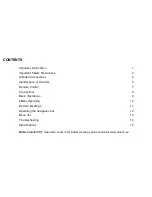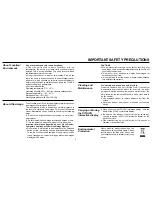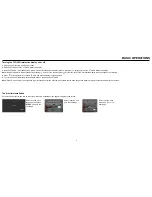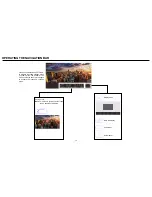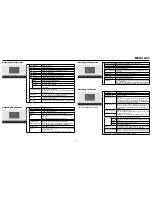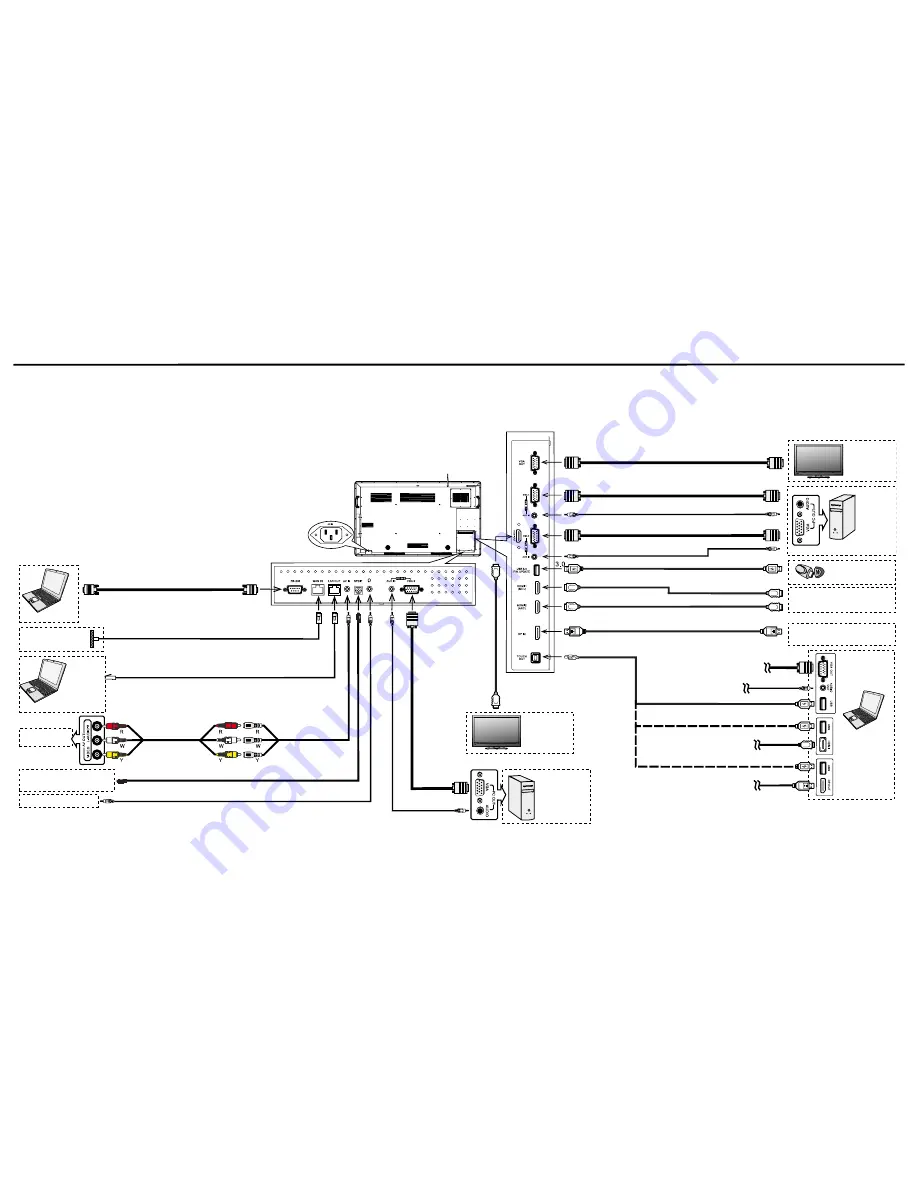
1. Connect the female plug to the AC socket on the unit.
2. Connect the male plug to the wall outlet as illustrated.
Notes:
● This product should be operated only from the type of power source indicated on the
marking label.
● Always unplug the AC cord from power outlet when you won’t use the screen for a
long period of time.
Computer, etc.
Connect TOUCH OUT with USB cable to PC USB port.
Connect PC with VGA cable, HDMI cable or DP cable. Please choose the proper
method of connection based on your device.
Note:
After installation of the driver, it can control the external computer by native
touch control. (Only for PC, HDMI, DP signal)
Serial port cable
Network connection
Network cable
AV devices
AV cable
AV adapter
Digital sound system
S/PDIF cable
Audio input devices
Headphone cable
Before using headphones, adjust the device volume to avoid excessive volume, as hearing
damage may result.
VGA cable
VGA cable
Monitor
VGA cable
Audio cable
Audio cable
PC, etc.
VGA devices
USB devices
HDMI devices
DP devices
USB cable
HDMI cable
HDMI cable
DP cable
Computer
USB cable
USB cable
USB cable
VGA cable
Audio cable
CONNECTIONS
Cautions Before Connecting
● When connecting an external device to the CTOUCH interactive display, make sure that the CTOUCH and the external device are turned off.
● Check the plugs at the ends of the cables to make sure that they are the correct type before plugging them into the jacks on the CTOUCH interactive display.
● Make sure that all plugs are securely inserted into the jacks. Loose connections can result in image or color problems.
● The illustration of the external device may be different depending on your model.
● Refer to the operating manual of the external device as well.
8
PC, etc.
VGA devices
Monitor
HDMI cable
Network cable
Computer, etc.
Internet devices
Содержание CL2M-65UHD
Страница 7: ...IDENTIFICATION OF CONTROLS Viewing the control panel 5...
Страница 12: ...2MEET OPERATING 10 Input Name Password...