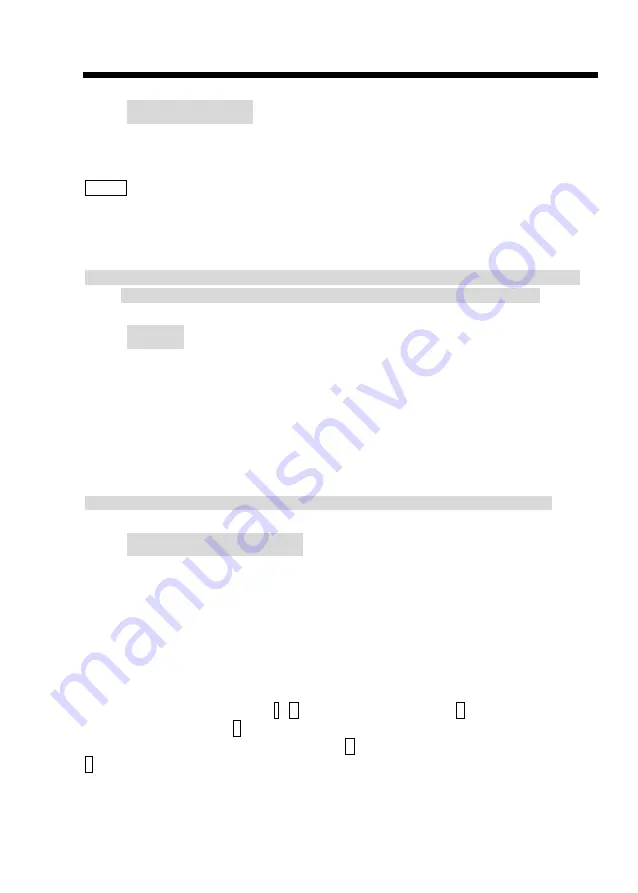
Chapter 7. Serial Console or Telnet Mode
7-1
Serial Console
Check the connectivity of the RS-232 cable from your computer to the serial port of the ROUTER.
Start your terminal access program with VT100 terminal emulation. Configure the serial link with
baudrate of 9600, 8 data bits, no parity check, 1 stop bit, and no flow-control, and press the
SPACE key until the login screen appears. When you see the login screen, you can logon to
Router.
User:
admin
Password:
*****
Note: If you have not set any user profile for the Router, enter the factory default user “admin”.
When the system prompts you for a password, type “admin” to enter the Router.
Telnet
Make sure the correct Ethernet cable is used for connecting the LAN port of your computer to the
ROUTER. The LAN LNK indicator on the front panel will light if a correct cable is used. Start your
Telnet client application with VT100 terminal emulation and connect to the management IP of
Router, wait for the login screen to appear. When you see the login screen, you can logon to the
Router.
User:
admin
Password:
*****
Note: If you have not set any LAN IP of the Router, the default IP address is 192.168.0.1.
Operation Interface
For serial console and Telnet management, the ROUTER implements two operational interfaces:
command line interface (CLI) and menu driven interface. The CLI mode provides users with a
simple interface, which is better than working with script files. The menu driven interface is a
user-friendly interface for general configuration operations. The command syntax for CLI is the
same as that of the menu driven interface. The only difference is that the menu driven interface
shows you all of available commands for you to select. You don’t need to remember the command
syntax and save your time on typing the whole command line.
The following figure gives you an example of the menu driven interface. In the menu, you
can scroll up/down by pressing key I / K, select one command by key L, and go back to a
higher level of menu by key J. For example, to show the system information, just logon to the
ROUTER, move down the cursor by pressing key K twice and select “show” the command by key
L. You will see a submenu and can select the “system” command in this submenu. The system
will then show you the general information.
Содержание SHDTU03-ET10R
Страница 2: ......
Страница 4: ......
Страница 8: ...Table of Contents iv...
Страница 21: ...Chapter 2 Configuration 2 5...
Страница 50: ...Chapter 5 Utility 5 4 This page was left blank intentionally...
Страница 64: ...Chapter 7 Serial Console or Telnet Mode 7 8 This page was left blank intentionally...
Страница 89: ......






























