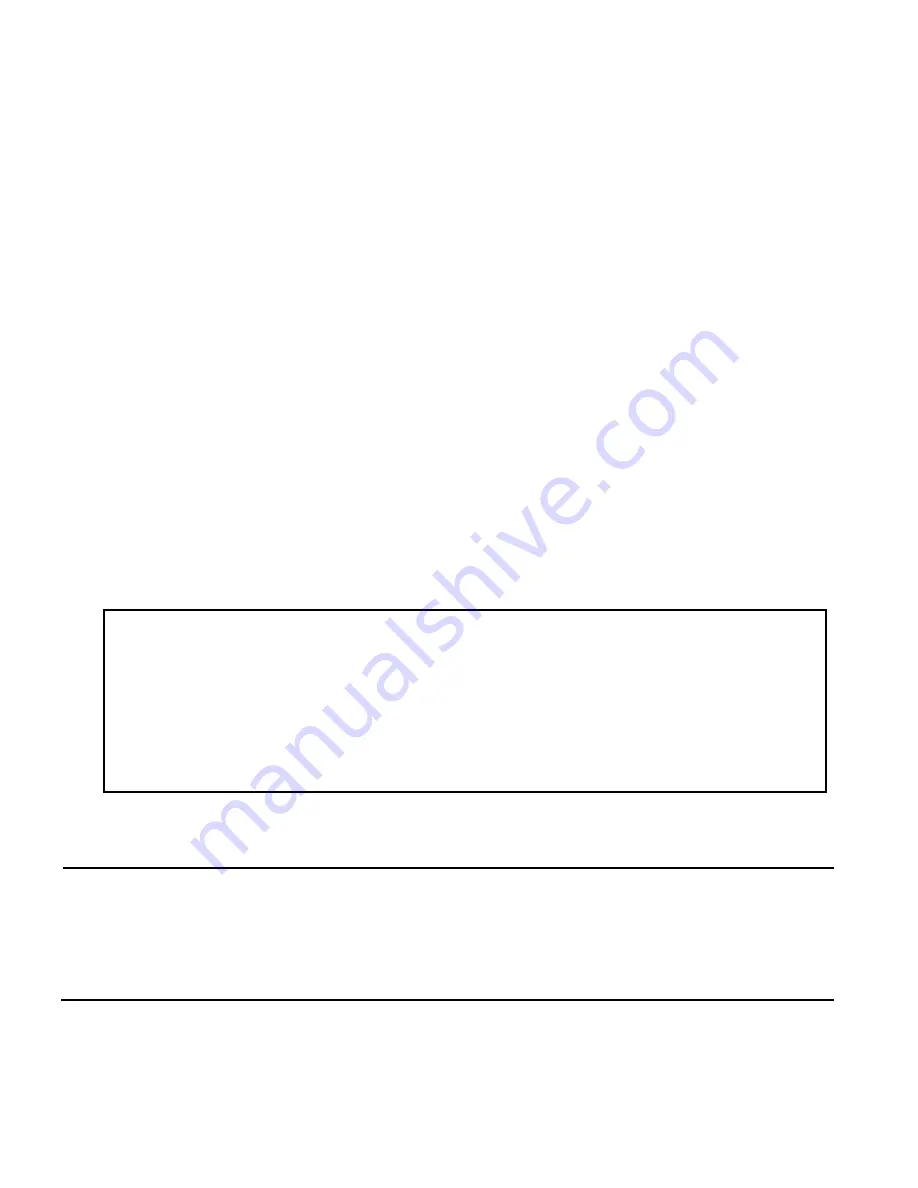
-
6
-
w w w . C T C U . c o m
Console Management
When placed in the chassis, this card can be locally managed by
connecting a simple serial terminal such as a notebook computer that has
an RS232 port or via a commonly available USB to RS232 adapter. In
Windows®
XP, HyperTerminal™ is an application available for emulating a
serial terminal. You can also search for TeraTerm or PuTTY which are free
alternatives, especially if your operating system is Vista or Win7.
Settings:
Baud Rate: 38,400
Data bits: 8
Parity bits: none
Stop bits: 1
Handshaking: none
Emulation: VT-100
Default username/password: admin/admin
Connect the serial cable to the chassis' DB9. Run the terminal emulation
program. About 3 seconds after being powered on, the FRM220-CCF40 will
display the login menu as shown in the following example.
Example of Login Menu Console Screen
NOTE:
All settings done by console menu are ignored if the card is
placed in the chassis (such as FRM220-CH20) with NMC/SNMP
management. The card will follow the settings done via the chassis
management. (Refer to NMC Operation Manual for details on managing
all cards.)
*****************************************
*** CTC UNION TECHNOLOGIES CO.,LTD. ***
*** FRM220-CCF40 Manager ***
*****************************************
Ver:[1.000-1.000-0.010-0.000] [CH-01M ]
Username : admin
Password :
Содержание FRM220-CCF20
Страница 1: ......

















