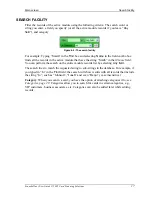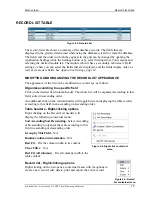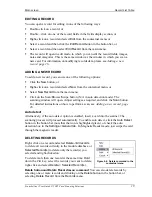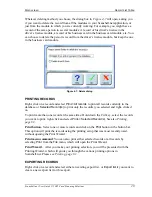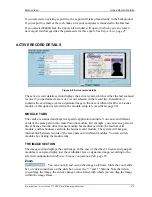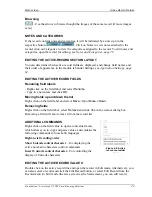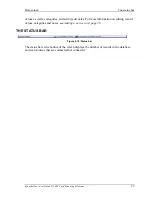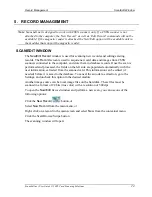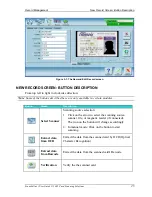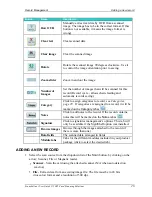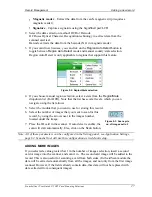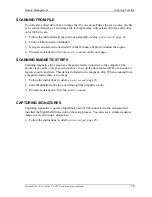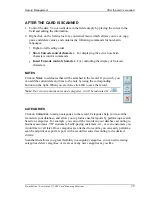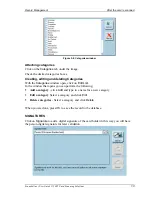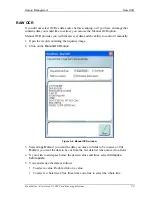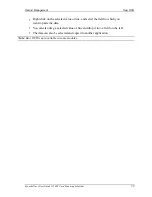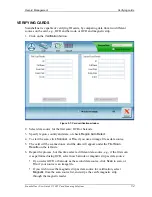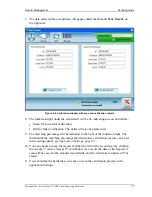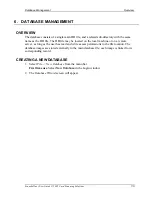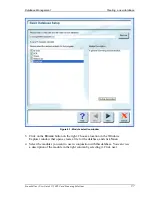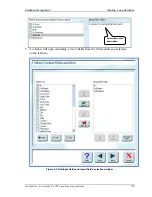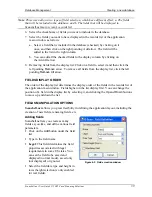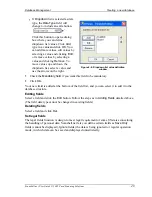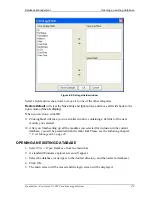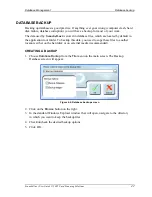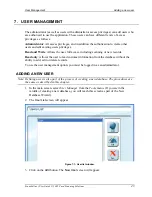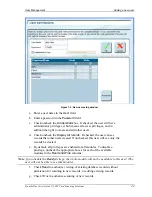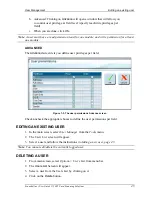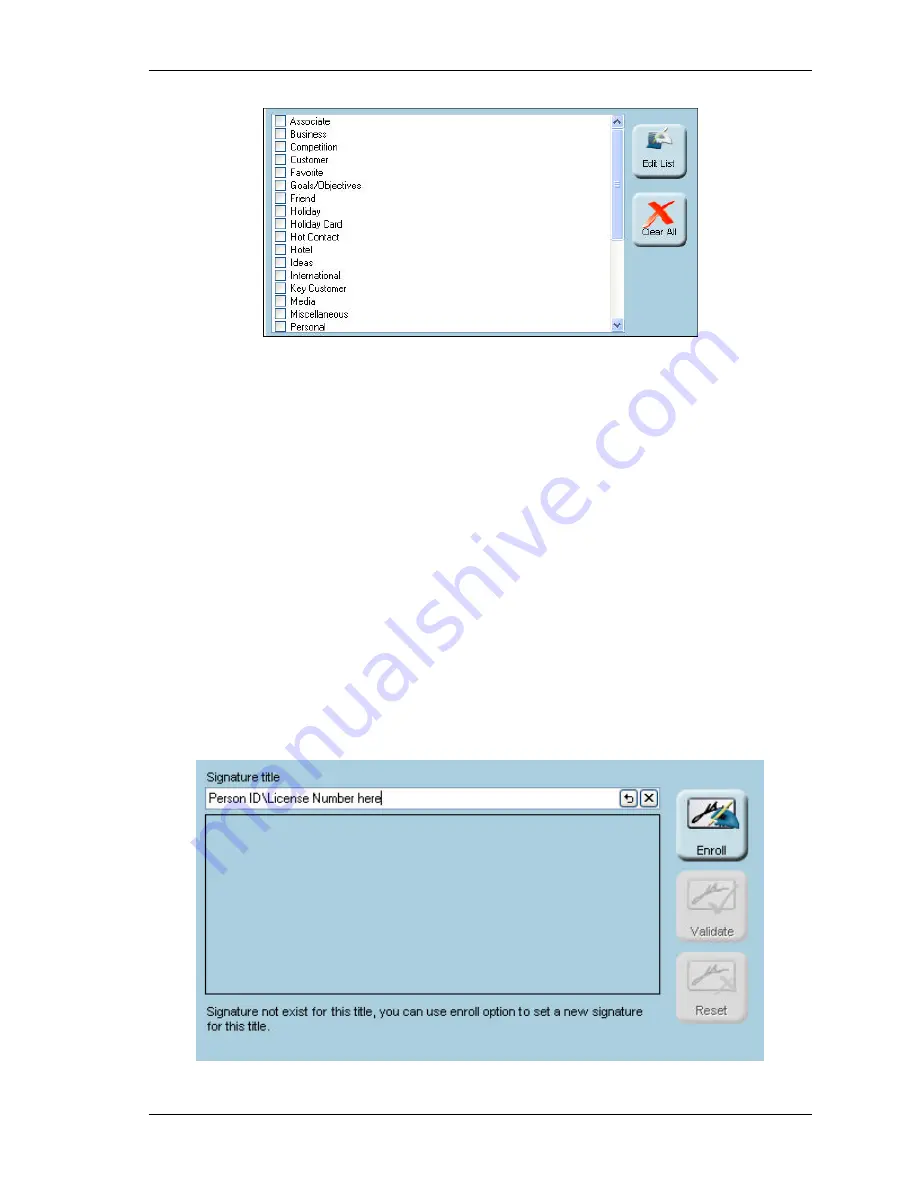
Record Management
After the card is scanned
Scanshell.net User Guide © 2005 Card Scanning Solutions
30
Figure 5-4: Categories window
Attaching categories
Click on the
Categories
tab under the image.
Check the desired categories boxes.
Creating, editing and deleting Categories
With the
Categories
window open, click on
Edit List
.
In the window that opens you can perform the following:
§
Add a category
- click
Add
and type in a name for a new category
§
Edit a category
Select a category and click
Edit
§
Delete categories
- Select a category and click
Delete
.
When you are done, press
OK
to save the record to the database.
SIGNATURES
Click on
Signature
to add a digital signature of the card holder in this way you will have
the person digital signature for later validation.
Содержание ScanShell 800
Страница 1: ...CSSN Scanshell Net USER GUIDE...