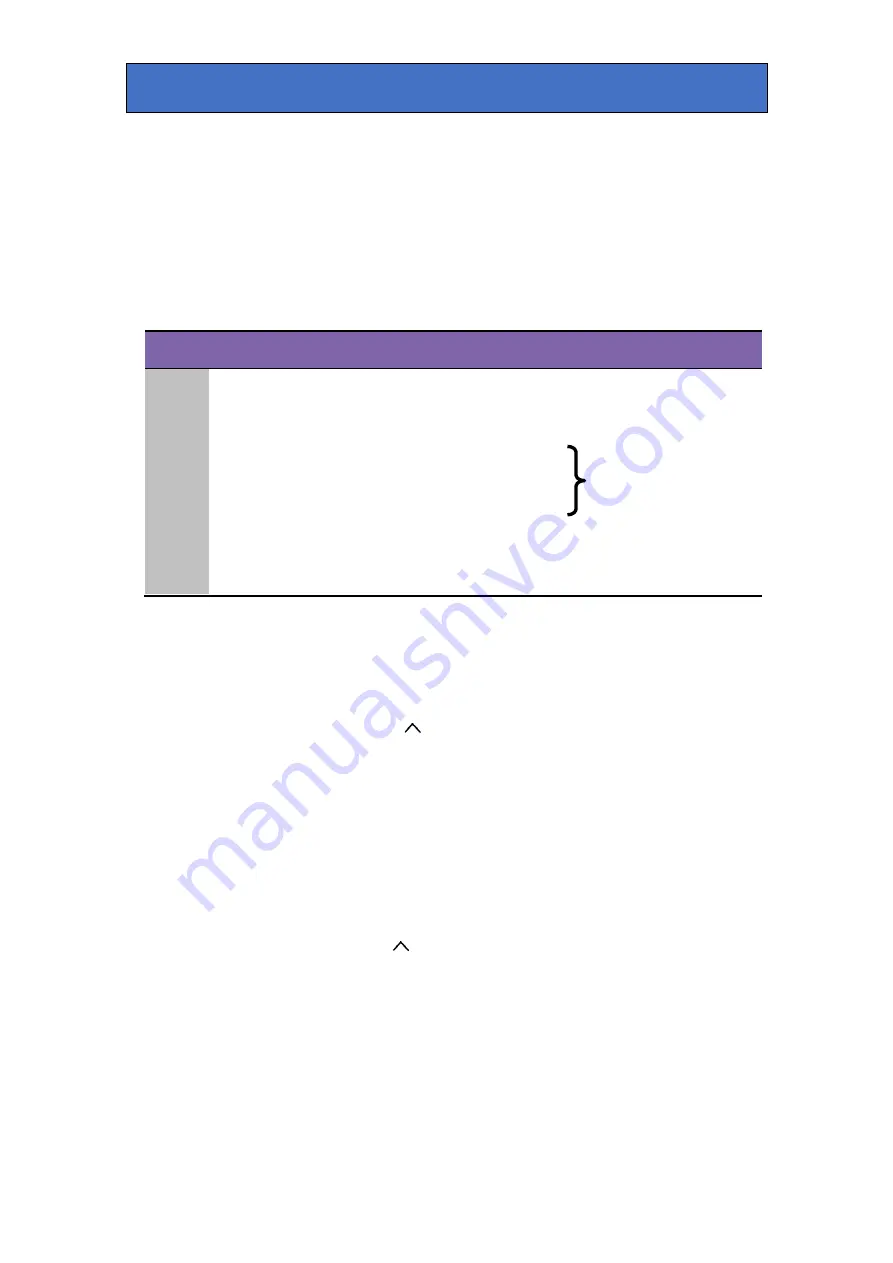
Crystal Vision
Control and status monitoring
8.4 Reading card edge LEDs
Card edge LEDs may be used in conjunction with status information from any
connected remote status panel display or from Statesman if available.
Refer also to the trouble-shooting chapter for more help with solving problems
and monitoring status information.
The following table summarises the card edge LED functions and colours:
Name
LED
Colour
Function when ON
Function when Off
PSU
Green
Good power supply (PSU) rails
One or more of the monitor
supplies is out of specification
ARC
Yellow
Aspect ratio conversion selected
Full screen (anamorphic)
selected
HD
Yellow
Video input standard is HD
(High Definition)
Input not present
SD
Yellow
Video input standard is SD
(Standard Definition)
GPO5
Yellow
GPO5 active / low
GPO5 inactive / high
GPO6
Yellow
GPO6 active / low
GPO6 inactive / high
Yellow
No function
Yellow
No function
8.5 Navigating card edge menus
To access the card edge menu system proceed as follows:
•
Press the up-arrow [
] until a top menu category is reached
•
Rotate the SCROLL control until the desired menu category is found
•
Push ENTER to enter the sub menus of that category
•
Rotate SCROLL to select a sub menu
•
Push ENTER to select the desired function. Selection will be indicated
by the text being displayed in
italic
text
•
Rotate ADJUST to make the desired change to the selected parameter.
The display brightness flashes slowly to indicate that a change has
been made and requires confirmation
•
When required push ENTER to action the change. The display will
cease flashing
•
Use the up-arrow [
] and SCROLL control to navigate to further menus
Note
:
The displayed menu brightness will flash slowly if confirmation of a
change is required.
Q-Down-AG 3G/ATG 3G User Manual R2.1
20
11 July 2019






























