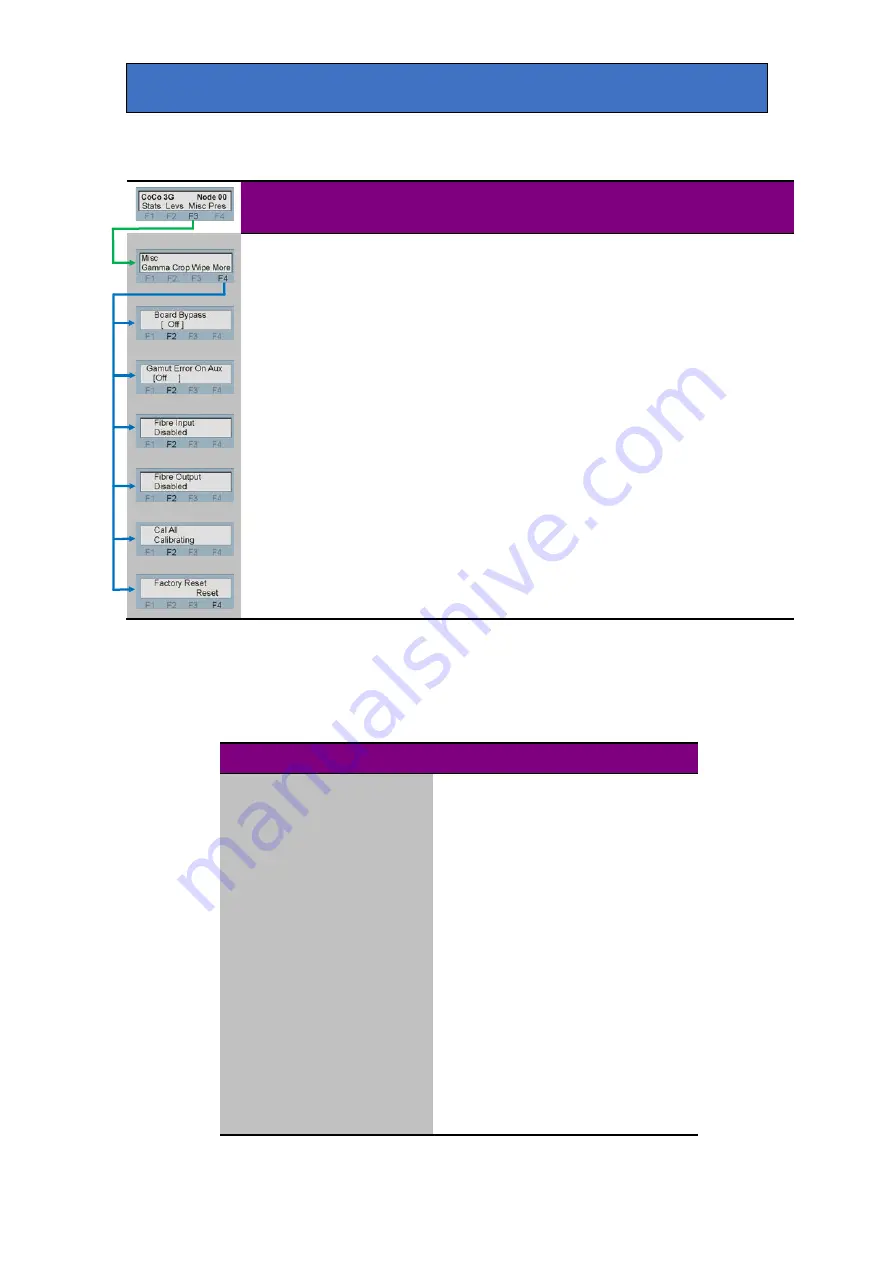
Crystal Vision
Using the front control panel
More controls
Menu
Description
Miscellaneous
menu
Press F3 from the home menu to view the levels menus.
Press F4 from the misc menu to view further controls.
Board bypass
Rotate the shaft control to view the board bypass control.
Press F2 to select and rotate the shaft control to toggle.
On, Off.
Gamut error
indication on aux
output
Rotate the shaft control to view the gamut error on aux control.
Press F2 to select and rotate the shaft control to toggle.
On, Off.
Optical input enable
Rotate the shaft control to view the Fibre input control.
Press F2 to select and rotate the shaft control to toggle.
Enable, Disable.
Optical output
enable
Rotate the shaft control to view the Fibre output control.
Press F2 to select and rotate the shaft control to toggle.
Enable, Disable.
Cal All
Rotate the shaft control to view the Cal All control.
Press F2 to select and press F4 to action
.
Factory reset
Rotate the shaft control to view the Factory Reset control.
Press F2 to select and press F4 to action
.
Note:
Cal All will return all values to their factory default values but leave stored presets unaffected.
Factory reset will erase all user stored presets.
Factory reset default settings
Parameter
Default value
Board Bypass
Unchecked
Display Gamut Errors
Unchecked
Quick setup
All controls to cal
RGB clips lifts and gains
0 and 100 as appropriate
Y Hi threshold
100
Y Lo threshold
0.0
C threshold
100.0
Black cleanup
0
YUV lifts and gains
0 and 100 as appropriate
Video and Chroma levels
0 and 100 as appropriate
Gamma controls
1.0
Crop and wipe
0 and Off
Optical I/O
Disabled
Presets
Set to Preset 1 and all contents erased
Enable GPI Preset Recall
Not enabled
CoCo 3G User Manual R1.7
34
11 January 2021






























