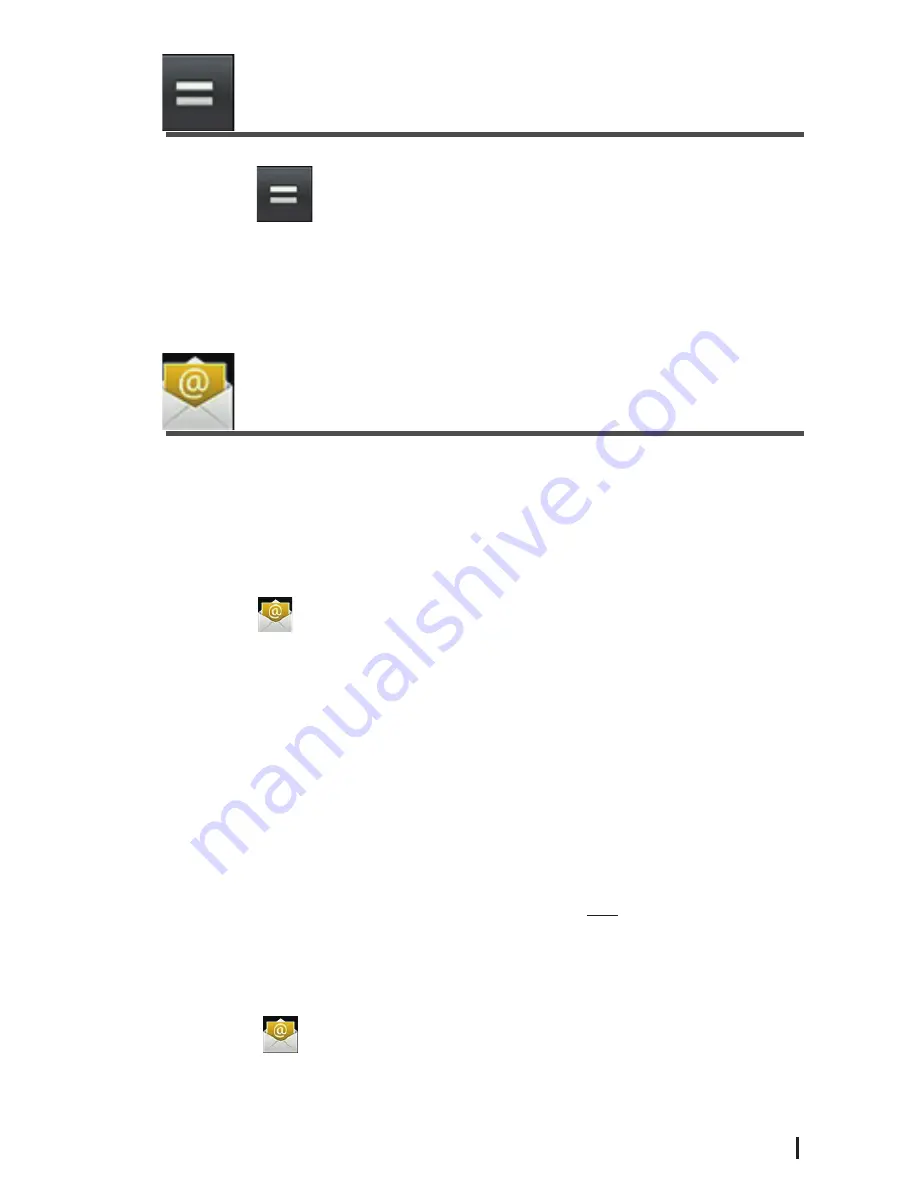
17
USER MANUAL
17) CALCULATOR
1. Click the
Calculator application icon.
2. Click the numbers and symbols (+, /, - etc) to perform calculation.
3. Click
CLEAR
to clear the result one by one, click and hold
CLEAR
to clear
all.
18) EMAIL
☆ POP3 and SMTP accounts are supported.
Add Email accounts
You can enter one or more email addresses that you would like to access
through your Netbook.
1. Click the
application icon.
2. On the
Your Accounts
screen, click
Next.
3. Click the
address entry field, → enter your email address.
4. Click the
Password
entry field, → enter your email password.
5. Click
Done
.
6.
Manual Setup
(optional): The server settings are automatically populated
based on your email account provider (i.e., gmail.com, etc). However, if you
need to change the server settings click
Manual Setup
and make necessary
changes.
7. Click
Next
.
8. Optional: Enter a name for the account.
9. Enter name for outgoing message, → click
Done
.
☆ After setup, if you are unable to connect to a free email account, check
with your email provider to make sure their servers support free accounts
on Post Office Protocol (POP) or Simple Mail Transfer Protocol (SMTP).
Email Inbox
1. Click the
application icon.
2. If you set up only one email account, it opens by default. If you set up
multiple accounts, they are listed in the
Accounts
screen.
3. Click on the desired email account, → click
Inbox
.






























