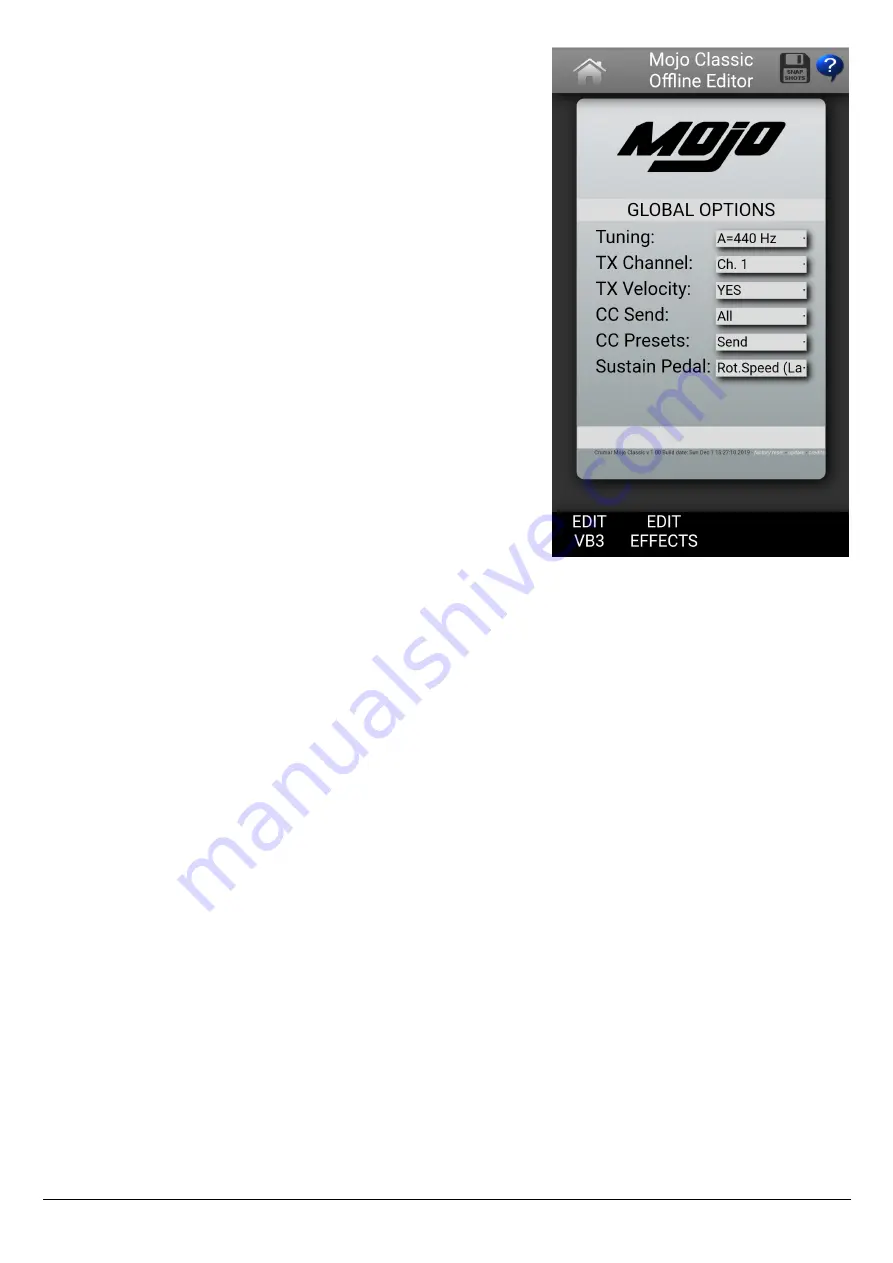
4.3 – EDITOR HOME PAGE
When the connection is done and the Editor loads
into your web browser, you should be able to see
the main screen, like the picture here.
On the top bar you can see an HOME icon. Tap here
every time you need to return to this screen (don't
use the BACK function of your browser). On the top
right there are two more icons: one is for
saving/loading snapshots, the other is for viewing
an help page.
The bottom bar contains links to other pages.
In the middle of the screen you have the Global
Options:
–
Tuning
; This is the global tuning, where the
reference A note can be set to a frequency
between 430 and 450 Hz. The default value is
440 Hz.
–
TX Channel
: select the MIDI Basic Channel for transmitting events to the MIDI
output port.
–
TX Velocity
: set this to YES if you want the velocity information is always
transmitted. If this is set to NO, velocity information is fixed at 127 and the “high
trigger point” is used for both keyboards. High trigger point is always used for
the internal sound generator.
–
CC Send
: choose whether you wish to send all MIDI
Continuous Controller
messages, only messages related to the pedals, or none.
–
CC Presets
: choose whether you wish to send all drawbar MIDI CC messages
when an organ preset is selected. If this is on
Send
, CC messages will be sent
each time you switch to a different preset, for both manuals.
–
Sustain Pedal
: select the function to be assigned to the internal SUSTAIN
connector:
–
Rotary Speed (Latch)
: use the sustain pedal to switch between rotary speeds in latched
mode, i.e. the speed changes each time the pedal is pushed and released;
–
Rotary Speed (Mom.)
: use the sustain pedal to switch between rotary speeds in
momentary mode, i.e. hold the pedal down for slow, release for fast;
–
Sustain Upper, Lower, All
: decide whether to use the sustain pedal to sustain notes on
the upper manual only, or on the lower manual only, or on both manuals.
CRUMAR MOJO CLASSIC & SUITCASE USER'S MANUAL - Page 12/20

































