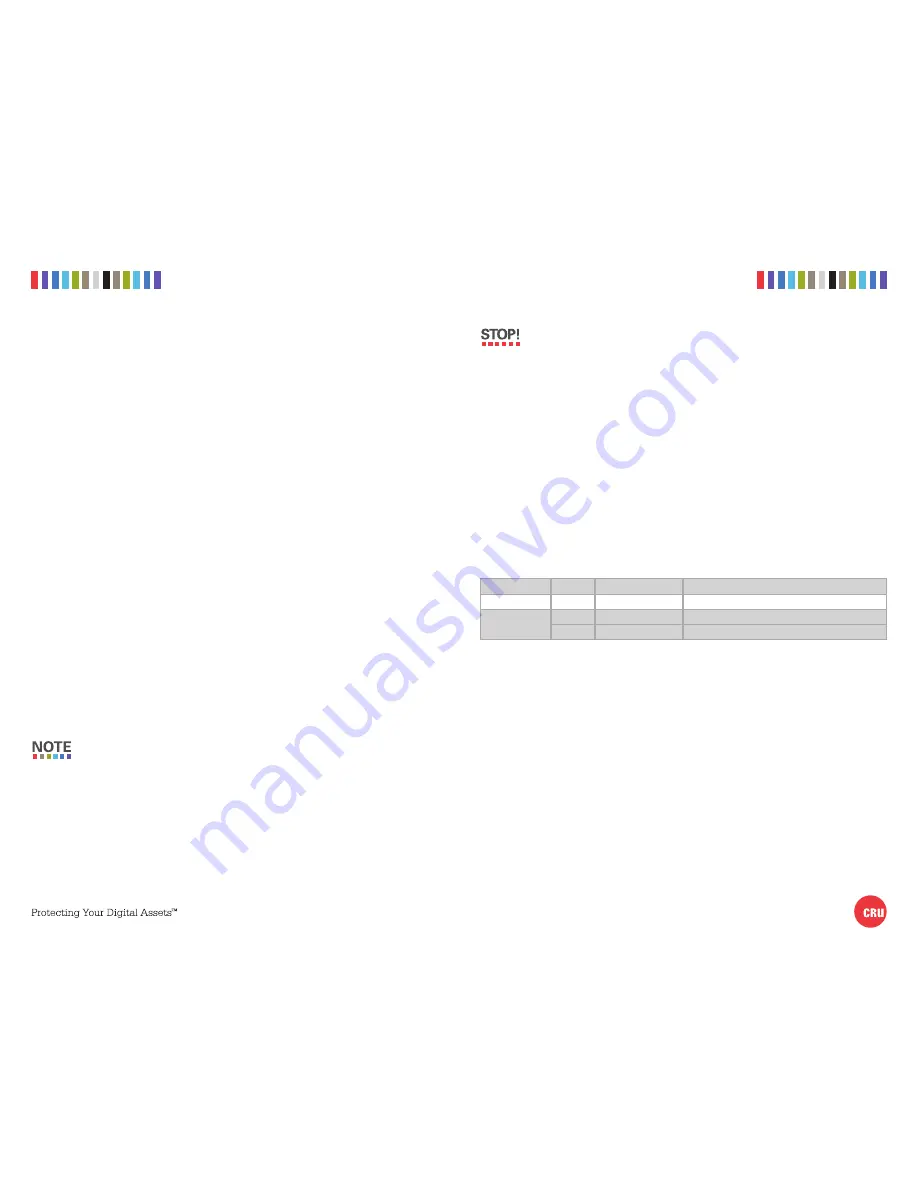
2
CRU Rhino Jr RJ32T Quick Start Guide
3
CRU Rhino Jr RJ32T Quick Start Guide
PMS 711
2 cyan
85 magenta
76 yellow
10.25.12
CRU Mark
1 HARDWARE SETUP
1.1 FRAME INSTALLATION
a. Slide the Rhino Jr RJ32T removable drive enclosure into an open 5.25” drive bay in your
computer workstation.
b. Secure the RJ32T to the chassis with the mounting screws provided.
c. Attach SATA data and power cables from your computer and connect them to the SATA
data and power connectors on the rear of the RJ32T. Ensure that the other end of the SATA
data cable is attached to the appropriate SATA ports on the computer’s motherboard or
SAS/SATA host card.
1.2 DRIVE INSTALLATION
a. Remove the carrier from the frame.
b. Remove the top cover of the carrier. Remove the screw securing the cover from the rear
of the carrier and slide off the top cover.
c. Carefully insert your drive (not included) into the carrier.
d. Use the provided screws to secure the drive to the carrier.
e. Reinstall cover onto the carrier and secure it using the screw you removed in Step B.
f. Insert the carrier into the frame assembly and use the included key to lock the carrier by
rotating it 90 degrees clockwise. The lock on the RJ32T serves as the power switch. When
the lock is engaged, the green power LED will illuminate and the drive inside the RJ32T
will mount to your computer.
2 EJECTING DRIVES FROM THE RJ32T
After ejecting a drive, you may need to restart your computer in order to remount the
drive unless you have a hotswap-capable host.
2.1 WINDOWS
a. Ensure that no file transfers are taking place by making sure that the Drive Activity LED
is not blinking, as disconnecting the unit while a file transfer is in progress can result in
data loss.
b. Rotate the lock switch 90 degrees counterclockwise to unlock the drive and power it down.
g. Remove the carrier from the frame.
If you have a SAS/SATA host card or motherboard that supports hot-swapping,
then you should first unmount the volume by left-clicking on the the USB plug icon
with the green checkmark on the Desktop task bar and then selecting the proper
device from the menu that pops up. Volumes not on a hotswap-capable host may
not appear here.
2.2 OS X/macOS
a. First, ensure that no file transfers are taking place by making sure that the Drive Activity
LED is not blinking, as disconnecting the unit while a file transfer is in progress can result
in data loss.
b. Unmount the volume before powering down the drive by dragging the volume’s icon to the
Trash
, or by selecting the volume and pressing
C E
.
c. Rotate the lock switch 90 degrees clockwise to unlock the drive and power it down.
d. Use the handle on the front of the carrier to remove the carrier from the frame.
3 LED BEHAVIOR
LED NAME
COLOR
STATE
DESCRIPTION
Power
Green
Solid
The drive is powered on.
Drive Activity
Amber
Solid
The drive is inserted and ready for access.
Amber
Blinking
The drive is being accessed.




















