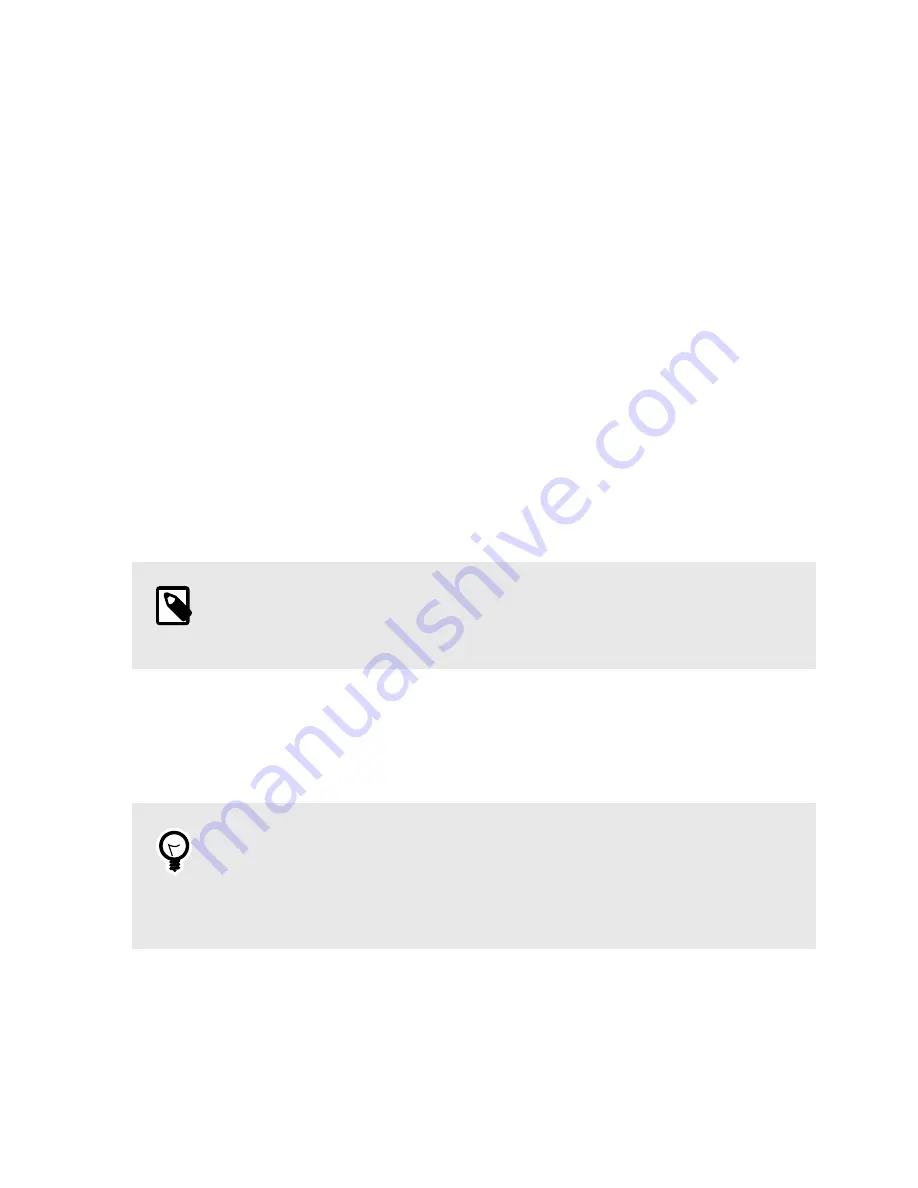
3. HOW TO ERASE DRIVES
Use the LCD and navigation buttons to navigate through the menu interface. The available options you
can choose from are listed below. You can start erasing NVMe drives, adjust settings, view information
about the Drive eRazer and the attached drive, or check on operational status.
Use the LCD and navigation buttons to navigate through the menu interface. You can start erasing NVMe
drives, adjust settings, view information about the Drive eRazer and the attached drive, or check on opera-
tional status.
The Up and Down buttons allow scrolling through the menu options. The Right button selects the option
on the screen. The Left button goes back to the previous screen.
1. Turn on the NVMe Drive eRazer .
2. After a brief "Standby" screen, it will display the "Start Erasing" screen.
•
If the screen displays "Quickest Erase" as the current erase method, press Enter and continue on
to Step 3.
•
If the defaults have changed and a different erase method is displayed, skip to Step 4.
3. The screen will show the fastest erase method supported by the drive. Press Enter again to confirm
the selection and return to the "Start Erasing" screen.
NOTE
To change this method, return to the main screen and then choose Review Settings >
Erase Type.
4. On the "Start Erasing" screen, press Enter
5. On the "Will Erase All Data" screen, press Enter to confirm.
6. The Drive eRazer will erase the attached drive. When it is finished, the "Verify" screen will appear.
Press Enter to continue.
TIP
The Drive eRazer will attempt to output a digital report of the erasure process regard-
less of whether it is connected to a computer or not. You can use a third party termi-
nal app or the Drive eRazer App to receive digital reports and save them (see
tion 4: Generating Reports, page 11
.).
7. To erase another drive, power cycle the Drive eRazer .
3.1. MENU STRUCTURE
• Start Erasing: Choose this to erase the attached drive using the current settings.
NVMe Drive eRazer User Manual
8












