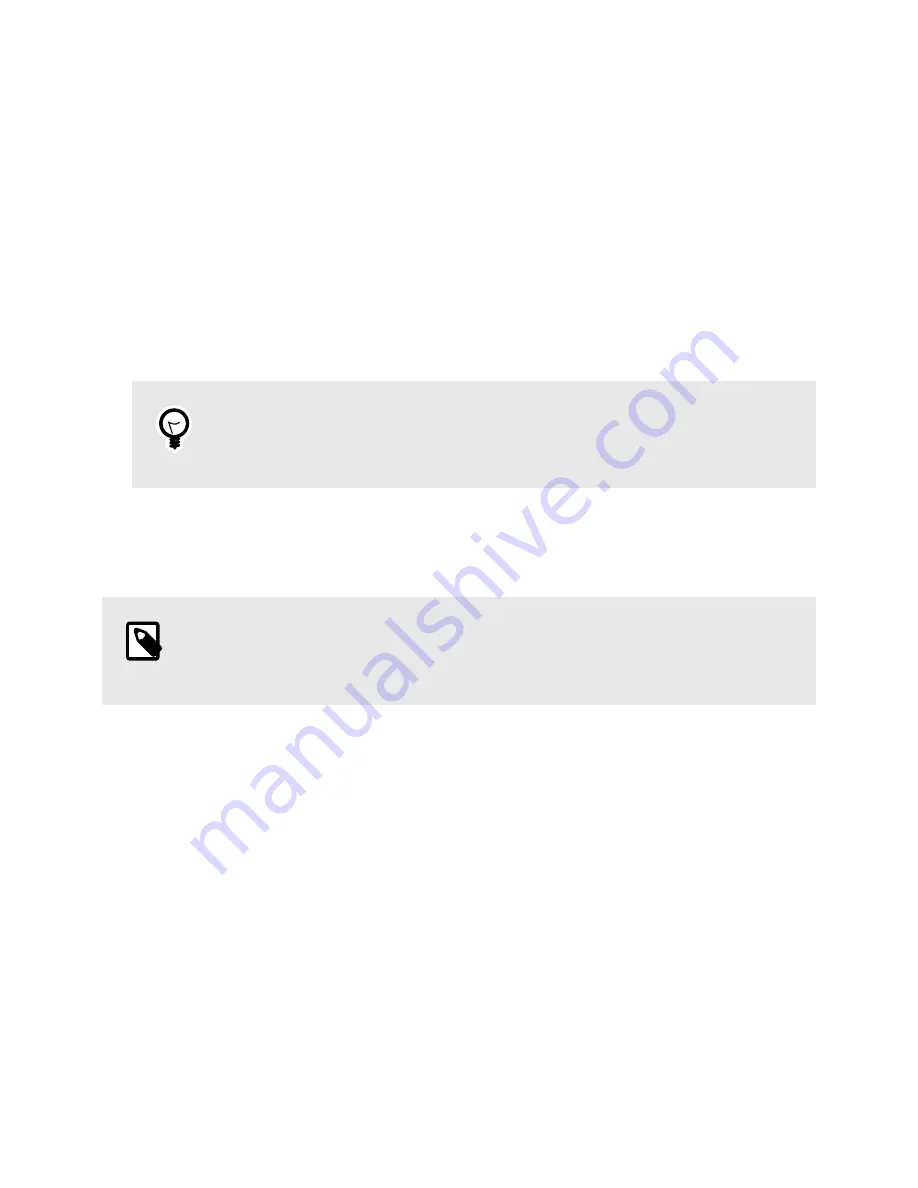
4. GENERATING REPORTS
1. Make sure the NVMe Drive eRazer is powered off.
2. Connect the Drive eRazer to a computer using a USB cable. Connect the USB connector on the cable
to the "Report" USB port on side of the dock and the other side to your computer.
3. Turn the Drive eRazer on.
4. Open the Drive eRazer App (you must use version 1.1.0 or higher, available at
) or a third party terminal app like TeraTerm and ensure it is ready for receiv-
ing your generated report. Please consult your preferred app's user documentation for instructions on
how to do so.
TIP
You can verify the output from the Drive eRazer is working by sending a test report.
From the main screen, go to Review Settings > Report Test.
5. Erase an NVMe drive. When using the default settings a label will automatically generate at the end
of the erase process. If you need to, at the end of an erase process you can resend the report to your
printer or app by pressing Enter.
NOTE
If you need to regenerate or reprint a report, you can do so up until you turn off the Drive
eRazer.
NVMe Drive eRazer User Manual
11












