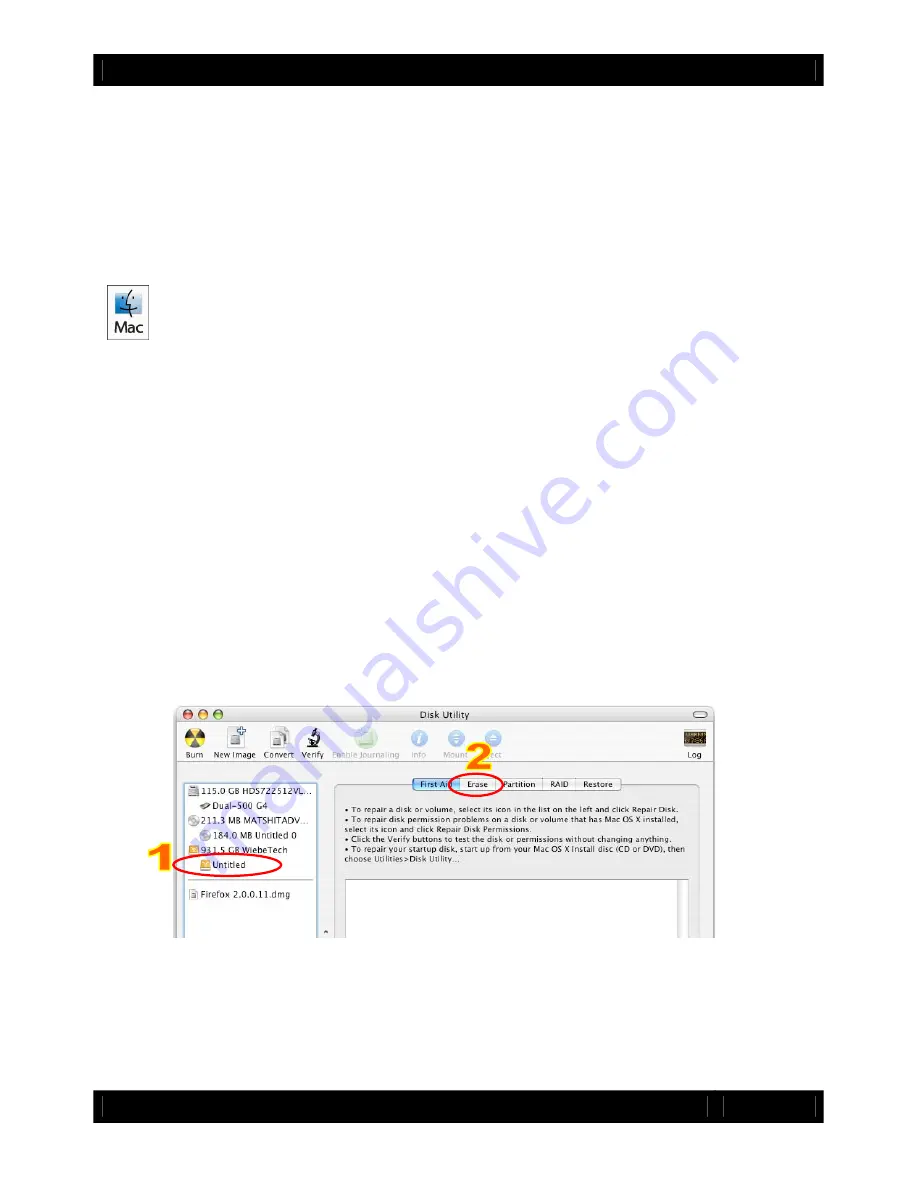
CRU
U s e r M a n u a l f o r R A X Q R ( A9-210-0009) REV 1.0
- 9 -
8. Encryption information
(RAX212-QR only)
RAX212 includes an internal encryption key preinstalled in each bay. After inserting any drive and
formatting it, that drive will only be readable in the RAX212 and will be fully encrypted—including the boot
sector, operating system and all files—without performance degradation. The internal key can be
overridden by inserting a different key in the front of the bay.
9. Usage with Mac and Windows Operating Systems
8.1 Usage with Mac OS X
9.1.1 Compatibility
RAX uses 3.5-inch SATA (Serial-ATA) hard drives only. RAX does not require drivers for operation under
Mac OS X. However, if you install a host card specifically to work with this product, that card may require
drivers. See your card’s user manual for drivers and instructions.
9.1.2 Formatting a drive
If you purchased your RAX pre-populated with hard drives, this step should not be necessary unless you
wish to change the format or erase the drive. To format, use Mac OS X’s Disk Utility (found in the
applications folder).
a)
Click on the drive in the window to the left (see picture below).
b)
Click the Erase tab in the window to the right (see picture below).
c)
Select the format type. Most users prefer Mac OS Extended with Journaling (HFS+), which is required
for compatibility with Time Machine (OS 10.5 or newer). If you need to use your RAX with both Mac and
Windows computers, select MS-DOS File System instead.
d)
Enter a name for the new volume and then click “Erase” to start the process.













