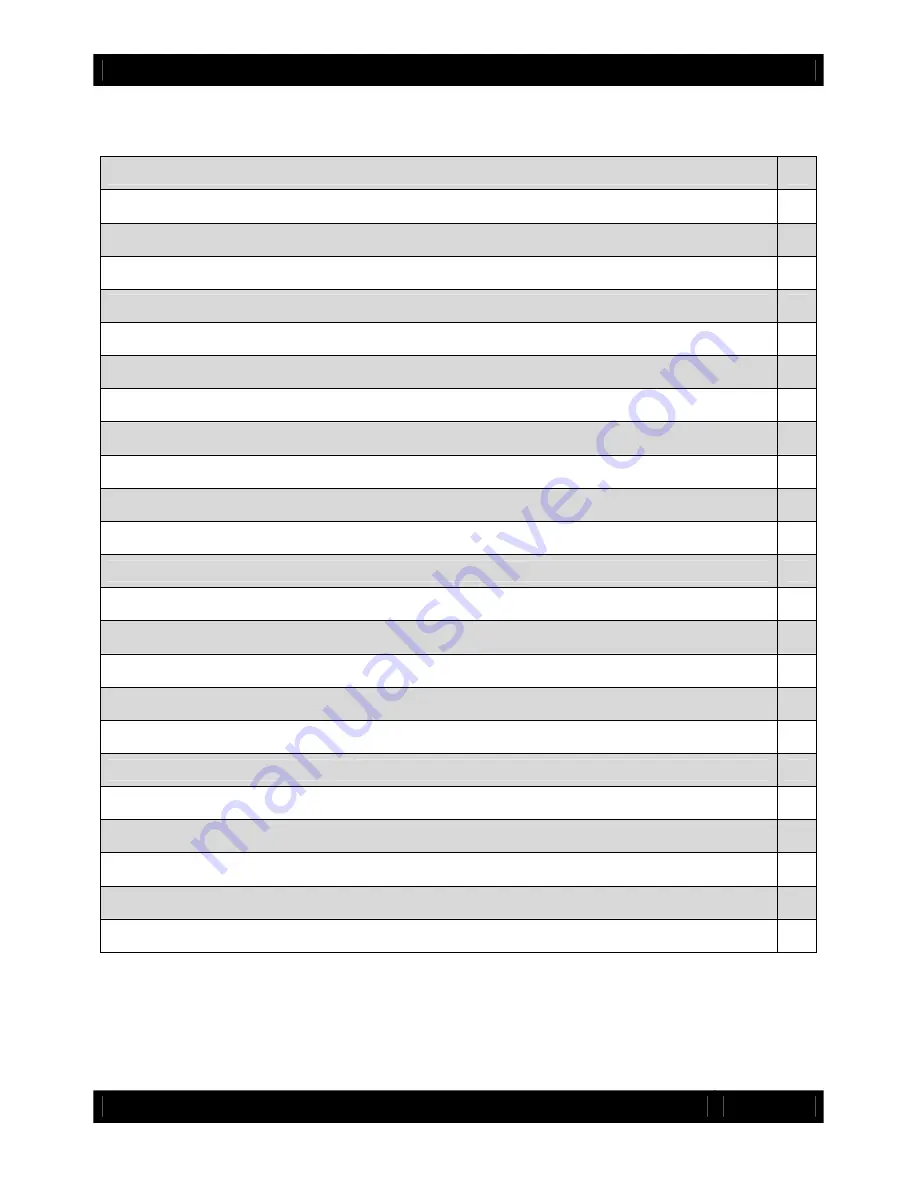
CRU
U s e r M a n u a l f o r R A X Q R ( A9-210-0009) REV 1.0
- 2 -
Table of Contents
1. Pre-Installation Steps
3
1.1 RAX QR Accessories
3
1.2 Identifying Parts
3
1.3 Consider your RAID Configuration
4
2. Hardware Setup
4
2.1 Installing Hard Drives
4
2.2 Tips for Rack Mounting RAX QR
5
2.3 Connecting and Powering RAX QR
5
3. LED Behavior
6
4. LCD Screens
6
5. Setting up the RAID
6
5.1 Creating a New RAID
7
5.2 Changing the RAID Type
7
6. Adding a New Disk
7
6.1 RAID 1
7
6.2 RAID 0
7
6.3 Single Disk Mode
7
7. Buzzer and Temperature Configuration
8
8. Encryption Information
9
9. Usage with Mac and Windows Operating Systems
9
9.1 Usage with Macintosh Computers
9
9.2 Usage with Windows Operating System
10
10. Frequently Asked Questions
12
11. Technical Specifications
13






























