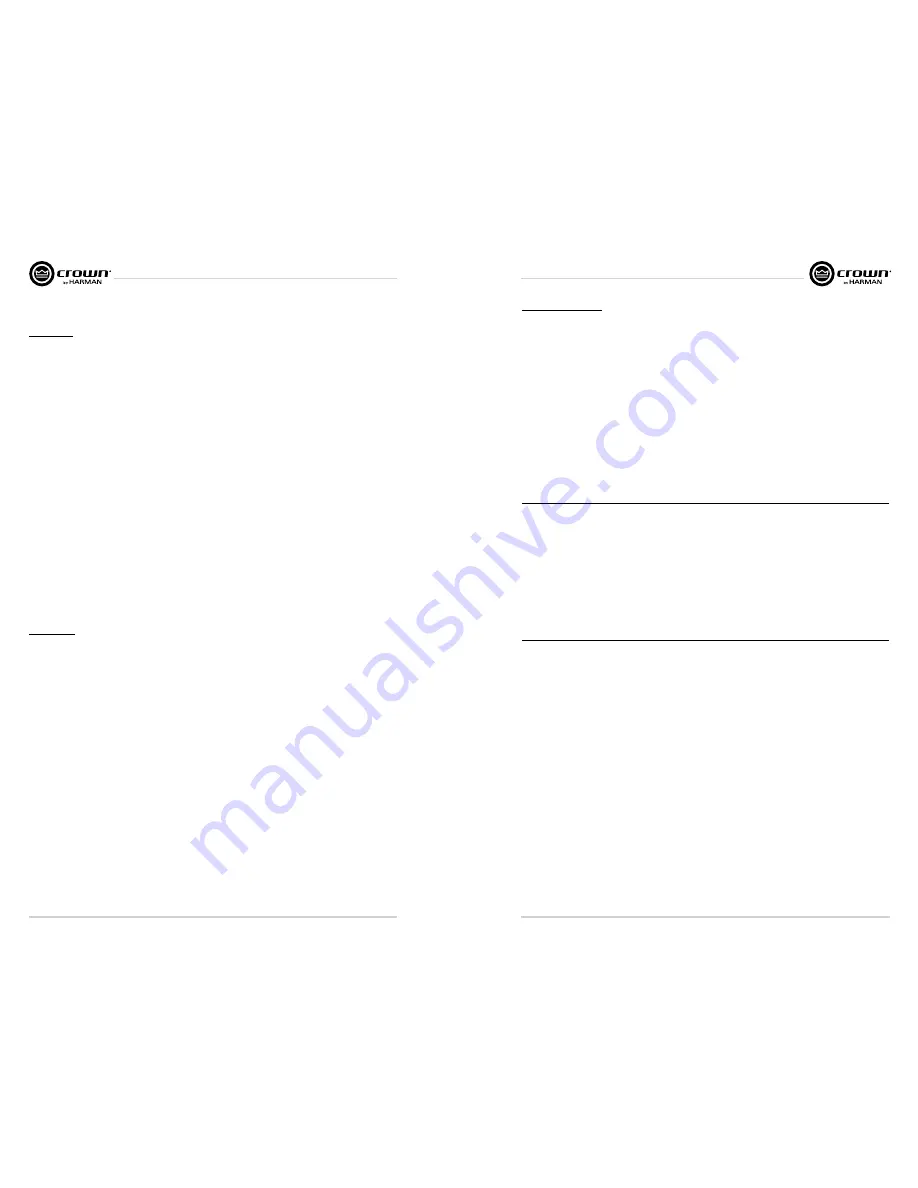
I-Tech HD Series
Power Amplifiers
I-Tech HD Series
Power Amplifiers
page 18
page 19
Operation Manual
Operation Manual
Presets
Introduction
Your I-Tech HD amplifier has a wide variety of onboard Digital Signal Process ing (DSP). Some applications
for this DSP are speaker configuration (set ting the drive levels, frequency bands, delays and limiting for your
particular speakers), EQ, filtering, compression, and much more. Those functions are described in Section 4.6.
System Architect software lets you adjust the DSP settings, such as filter slope, compression ratio, EQ frequency
bands, and so on.
A
preset
is a group of DSP settings that configure the amp for a specific application. For example, you might use
one preset that optimizes the amp’s DSP for a JBL Vertec Line Array. You might use another preset that sets up
the DSP for a stereo pair of loudspeakers of your choice. You can choose any of 50 presets with the LCD Control
Screen.
Preset 1 is the factory default preset and cannot be overwritten. It sets up the amplifier for stereo operation with
no DSP.
The I-Tech HD amplifier works with two types of presets:
1. User presets.
Using System Architect, you can create your own custom DSP presets, label
them, and send them to the I-Tech HD ampli fier. The amp stores those presets in firmware. You can recall
those presets from the LCD Control Screen.
2. Downloadable presets.
Crown and JBL engineers have designed presets that are optimized for various
JBL loudspeakers, such as Vertec Line Arrays. You can download presets from the I-Tech pages in the
Crown website www.crownaudio.com. Then in the software, or with a USB drive, send the preset files to the
I-Tech HD amplifier, where you can recall them from the LCD Control Screen.
We will describe each type of preset in detail.
User Presets
User presets are DSP presets that you set up. This is the basic procedure:
1.
Adjust the DSP settings as desired in the System Architect soft ware (not with the LCD Control Screen).
2.
Save this group of settings as preset. Give it a label.
3.
Download the preset to the I-Tech HD amplifier. See the software Help file for details. As soon as you save
the setting as a preset, it is sent to the amplifier. Another option, described on the next page, is to transfer
the preset file using a USB drive.
4.
Select that preset from the LCD Control Screen. The preset will automat ically set the DSP
parameters as you set them up in the control software.
Setting some parameters of the DSP in the I-Tech HD amplifier is done using the control software, not by the
amplifier’s LCD Control Screen. For example, if you want to set filter Q, compression ratio, or graphic EQ, you
would do so within the System Architect software.
5. When you want to recall the preset, select it from the Preset screen in the LCD display. The preset will
automat ically set the DSP parameters as you set them up in the control software.
Downloadable Presets
Crown and JBL engineers have designed I-Tech HD DSP presets that are opti mized for various JBL loudspeakers,
such as Vertec Line Arrays. To use them, follow this procedure in System Architect:
1.
Go to the I-Tech pages at www.crownaudio.com.
2.
Select Downloads.
3.
Click on the file of your choice. It will download to your computer.
4.
In System Architect, see the Help file on Presets for details on downloading the pre set to an I-Tech HD
amplifier.Basically, you will open and engage a data frame. The file will overwrite the preset you designate.
Another option, described on the next page, is to transfer the preset file using a USB drive.
5.
Recall the preset from the LCD Control Screen. Then your amp will be configured to work with the specified
loudspeaker model.
Digital Audio Options (AES/EBU)
Digital audio inputs allow you to keep the amplifier input signals in the digital domain. Keeping the input signal
digital reduces the number of Dig ital-to-Analog and Analog-to-Digital conversions. This provides better sound
quality and reduces pickup of electrical interference.
The AES/EBU connector provides the most widely accepted format. Con nect an AES/EBU signal to the AES/EBU
connector on the rear panel. If the amplifier’s low-voltage power supply is lost for any reason, the AES input signal
goes directly to the AES output. The amplifier has a digital buffer converter so it will adapt to any AES sample rate
between 32 and 96kHz that is sent to it.
Networking the Amplifier
If you need help understanding network concepts, please see Appendix A on Network and CobraNet Basics.
Please check the System Architect help file for directions on how to use its networking configuration tools.
An I-Tech HD amplifier may be used in an existing I-Tech network and can use existing I-Tech device or venue
files.
You can make the following settings via the front panel or by using the Network Troubleshooter:
HiQnet node address
DHCP off/on
IP address
Subnet mask
Содержание I-T9000 HD
Страница 21: ......





















