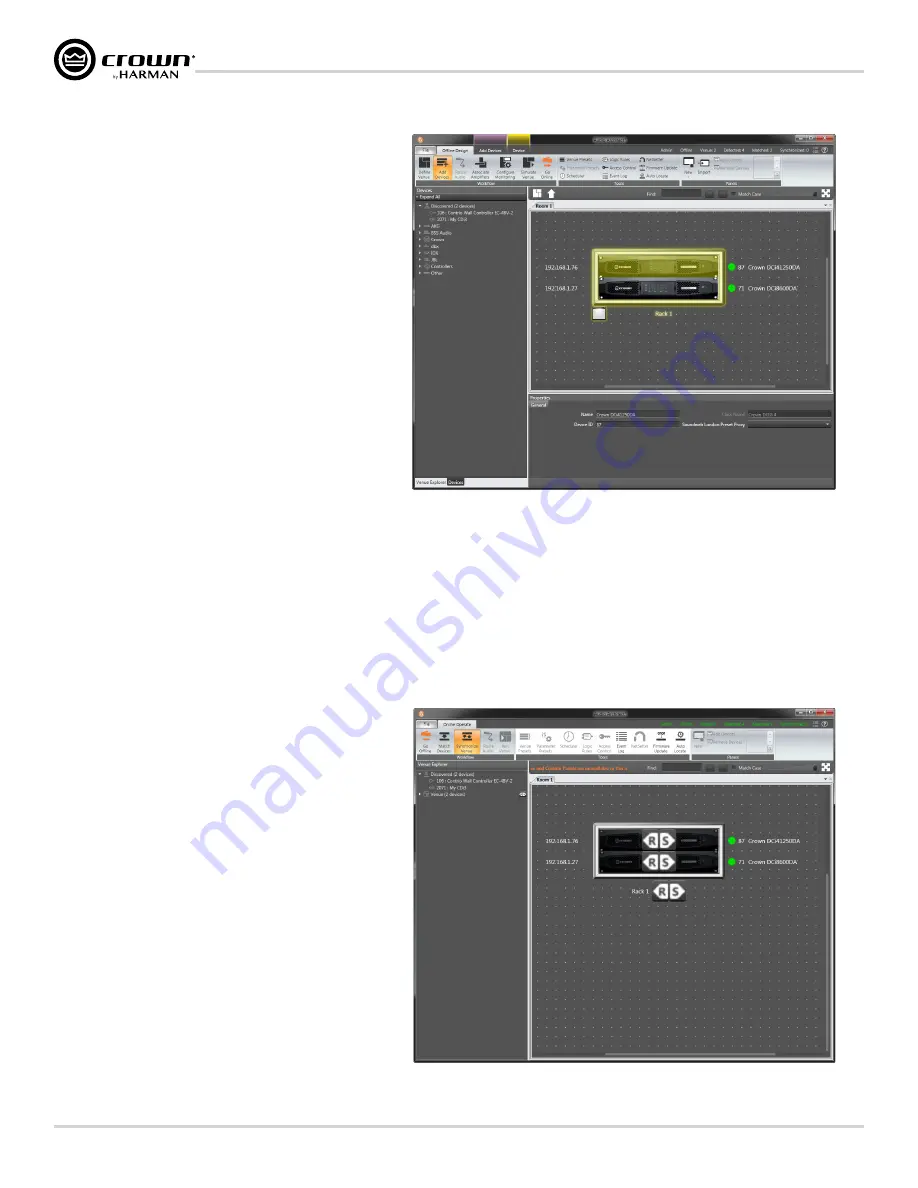
page 14
DriveCore Install DA Series Operation Manual
Offline/Online Operation Explained
Each amplifier can be dragged into the room window. Each device will have an IP address listed on the left of the amplifier and a Name ID on the right of the amplifier. The
Name ID can be edited in the properties menu at the bottom of the window. The number to the left of Name ID is the HiQnet Device Address. The green circle only indicates
that the amplifier has been discovered on the network.
The small box located below the rack allows quick access to
amplifier factory panels. These panels include the following
items:
• Factory Master Panels
• Monitor Panels
• Meter Panels
• Level and Mute Panels
NOTE:
When a device is added to the window, it is automatically
removed from the "Discovered" section.
Double clicking an amplifier will access the amplifier factory control panel. At this point, Audio Architect is in OFFLINE MODE. In OFFLINE MODE, amplifier changes are
not made in real time and will need to be sent to the amplifiers. Amplifier changes can also be sent in real time in ONLINE MODE. To go to ONLINE MODE, click on the GO
ONLINE tab in the Workflow bar menu. RECEIVE and SEND buttons will appear for each device, rack, and room in the design. This gives the user the option to just update a
single device, all devices in a rack or an entire venue. Click SEND to load the settings made in Audio Architect to the amplifier. Click RECEIVE to read the settings off of the
amplifier to be reflected in Audio Architect.
Figure 13:
Device information
Figure 14:
Send and Receive icons
Содержание DCi 4 1250DA
Страница 59: ......
















































