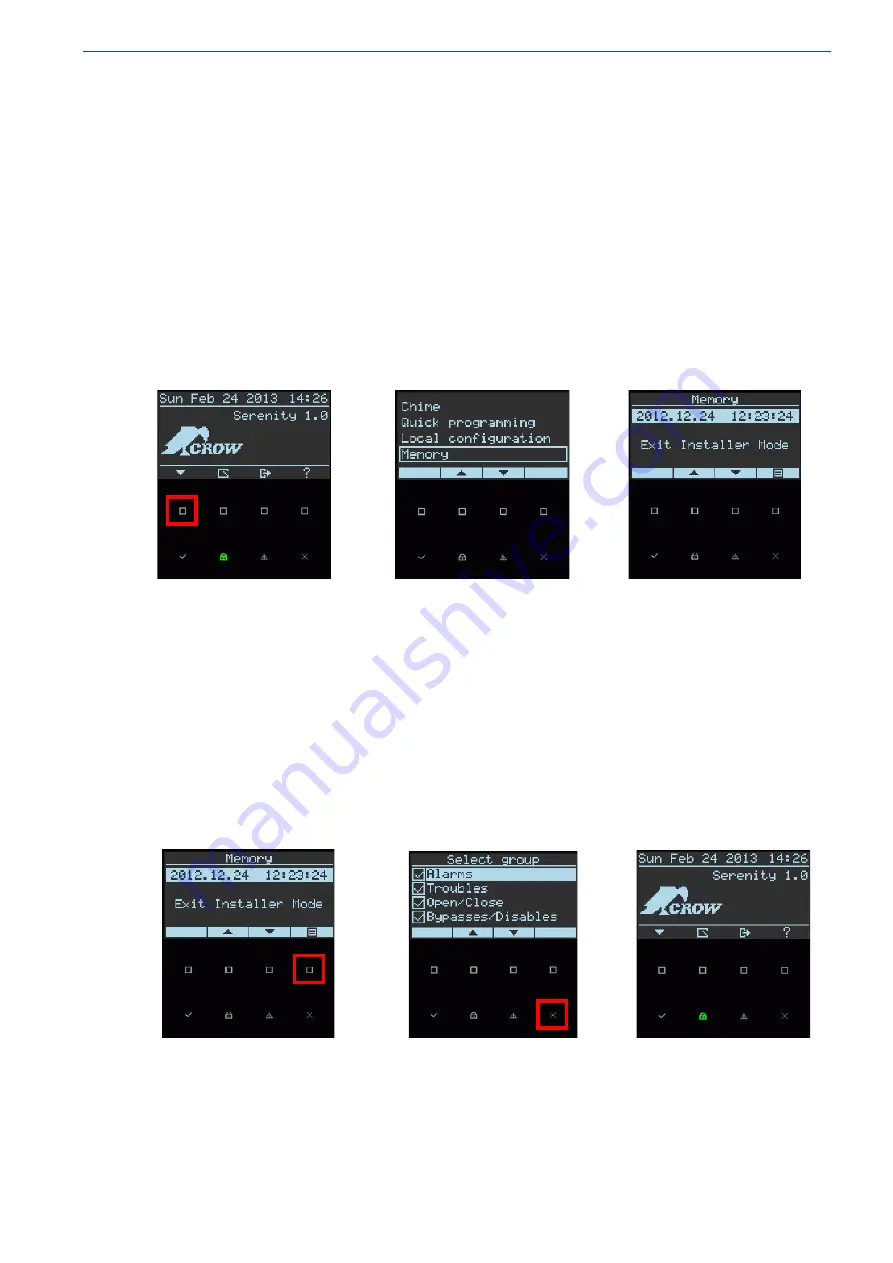
20
How to Display & read Events from Memory
The Memory function stores the most recent actions done by the system to date, the most recent
event first on the list, cycling backwards to past events. Up to 2000 events can be stored, after which
the system acts on a FIFO basis (First in First Out).
Display Memory Events
Step 1
: Press the main menu button
Step 2
: Scroll down/up button and Select the Memory level and press the ENTER key
Step 3
: The system displays the date, time and the most recent event
Step 4
: Use the scroll up button to display the entire last/ historical memory events list
Step 5
: To exit display, press on either the enter button or the cancel/exit button.
1.
2.
3.
How to create Event Group Filter
An event group filter allows only those events that were enabled to be display in memory. With
this filter, you can create a memory target that display only events for a specific set of event
type.
Step 1
: From Memory level press on the Filter Button
Step 2
: Use the enter button to enable/disable filter for a specific event group
Step 3
: Press on the EXIT/ESC button for exit to main screen
1.
2.
3.
Quick Memory Button (If enabled by the installer at Installation)
The installer is able to program and define, one of the keypad keys
A
or
B
or
C
or
D
as a quick
Memory function button. (For details ask the installer).











































