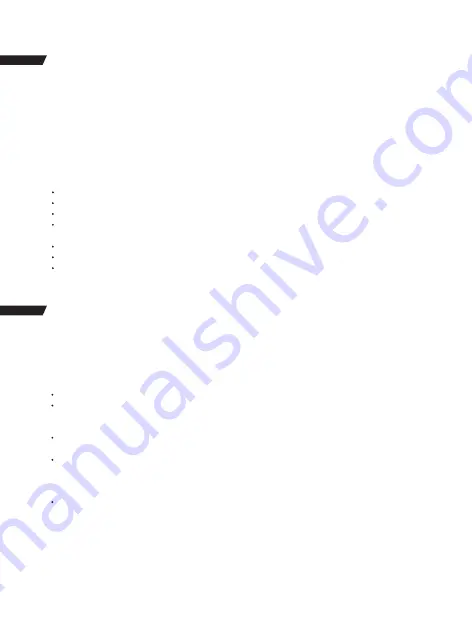
14
Connect to the Wi-Fi
The Wi-Fi Application allows you to control your camera remotely on a smartphone or tablet.
You can view the video or pictures on your phone, and download the recordings. The
connecting steps are as following:
Download the LIVE DV app on your smart phone or tablet in Google Play or Apple App Store.
Press the Up Button to turn on Wi-Fi after powering the camera ON. The status light (BLUE)
on the top of the camera remains flashing while the camera is waiting for Wi-Fi connection
and the light stays on when the Wi-Fi is connected.
Find and connect the Wi-Fi in the Wi-Fi list on your phone with the Wi-Fi name and password
displayed on the camera.
Open the LIVE DV App on your smart phone or tablet after the Wi-Fi is connected, you’ll find
the camera is controlled by your phone.
Tips:
Press and hold the Up Button again to turn off the Wi-Fi.
BATTERY
Charging the battery
To charge the battery
1.Connect the camera to power supply or computer through the USB cable.
2.The charging status light (Red) on the left of the screen remains ON while the battery is
charging.
3.The charging status light (Red) will turn OFF when the battery is fully charged.
Tips:
Charging time: About 3.5hours
For a fast charging, please make sure the camera is shut down while charging.
Please charge with 5V output charger.
Please remove the battery before using as a dash camera, otherwise, continuous charging
will affect the life of the battery.
Do not use swelling battery.
Stop using the battery after immersed in water.
Please do no throw the camera or its battery to the garbage, find a specific recycling office for
it.
Wi-Fi CONNECTION
Содержание CT8500
Страница 1: ...User Manual Action Camera...
Страница 2: ......
Страница 3: ...1 English 17 Deutsch 32 Fran ais 47 Italiano 62 Espa ol 77 Contents...
Страница 6: ...2 STRUCTURE UP Wi Fi OK Shutter TF card slot External microphone interface Display Battery Door Latch...
Страница 8: ...4 MOUNTING YOUR CAMERA Attach your camera to helmets gear and equipment...
Страница 9: ...5...
Страница 23: ...19 MONTAGE IHRER KAMERA Befestigen Sie Ihre Kamera an Helmen und sonstiger Ausr stung...
Страница 24: ...20...
Страница 37: ...33 MONTAGE DE VOTRE CAM RA Attachez votre cam ra aux casques et l quipement...
Страница 38: ...34...
Страница 51: ...47 MONTAGGIO DELLA CAMERA Fissare la camera al casco attrezzi e apparecchiature...
Страница 52: ...48...
Страница 65: ...61 MONTE SU CAMARA Coloque su c mara junto a carcasas accesorios y equipos...
Страница 66: ...62...
Страница 76: ...72 2 Class 10 Micro SD 32 GB microSD 55 Micro SD...
Страница 77: ...73 Wi Fi OK TF USB HDMI...
Страница 78: ...74...
Страница 79: ...75...
Страница 80: ...76...
Страница 81: ...77 TF 1080P60fps 5 01 01 2017 02 31 29 1 03 37 TF 16M 2 2529 01 01 2017 02 32 30...
Страница 85: ...81 30 1 3 FW LCD OK OK MIC...
Страница 86: ...82 SD SD LCD OK OK Time Lapse Photo OK...
Страница 87: ...83 UP DOWN 2 4 8X SD 8GB 16GB 32GB 64GB micro SD micro SDHC SD 10 80M S FAT32 1 USB 2 3 3 5 5V...
Страница 90: ...86 Made in China Version 1 4...
Страница 91: ...87...
Страница 92: ...88...
Страница 93: ...89...
Страница 94: ...90...
Страница 95: ...91...
Страница 96: ...92...
Страница 97: ...93...
Страница 98: ...94...
Страница 99: ...95...
Страница 100: ...96...






























