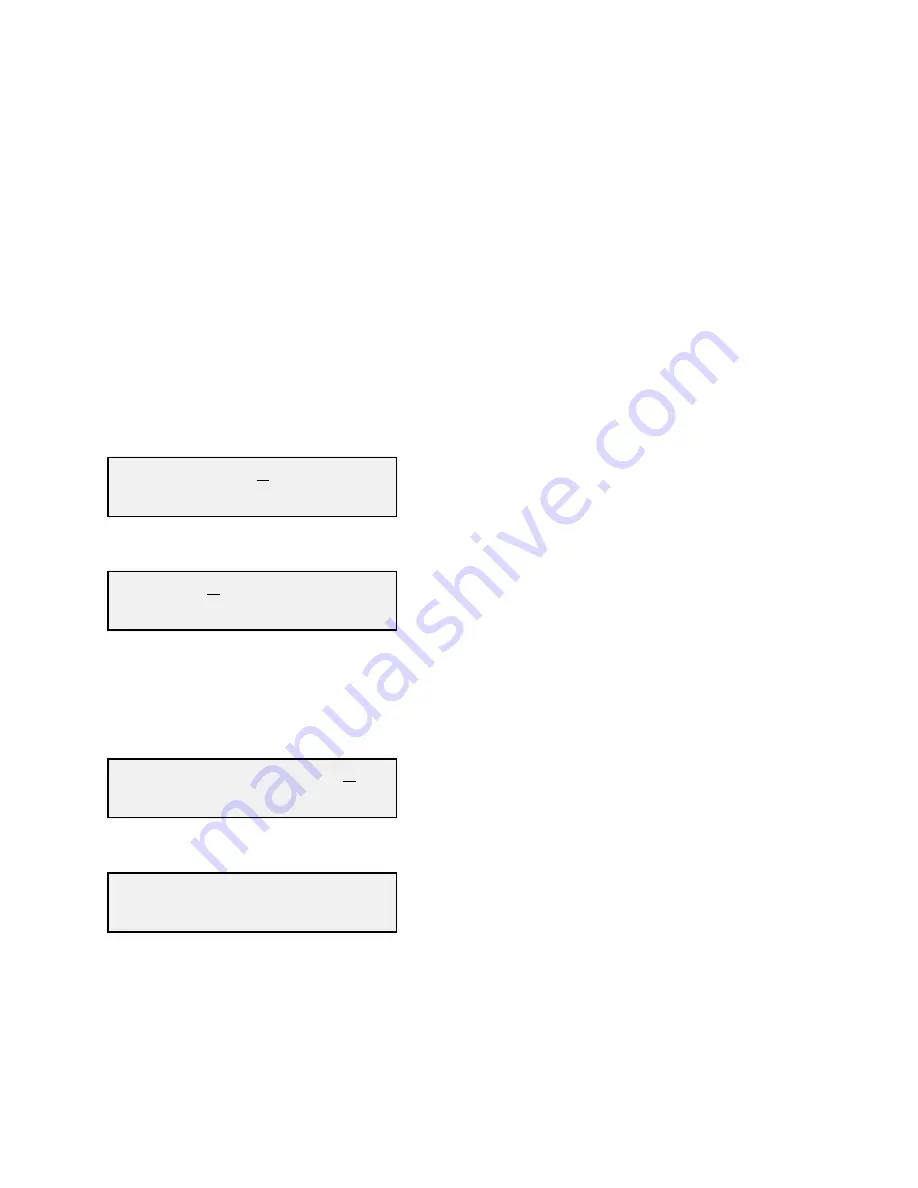
2.5.5 Gain Changes
When you get to this menu note that the gain changes will be made as you make them but if you do not wish to
save the changes you have made, scroll to “
R
” and push the Menu/Execute switch and select “
NO
” in the
“
SAVE SETTINGS?
” menu.
2.5.5.1 Upconverter Gain
To set the upconverter gain, first push the Menu/Execute switch to get to the gain setting:
Operate the Menu/Execute switch until you get to the menu item you want to change see Figure 2.4 for
the sequence of menu options.
The following display is for changing the upconverter input level. This is an important setting to
optimize spurious and should be made as accurately as possible:
UP INLVL= -20
R
Pressing the Up/Down switch to change the level in 1 or 10 dB steps (depending on the character that is
selected), and then push the Menu/Execute switch to get to the Gain setting:
UP G= +00
R
By using the horizontal rocker switch the cursor can be moved left or right .
Pressing the Up/Down switch down will toggle the display digit selected until you have the desired gain.
When the display indicates the value desired you can push the Menu/Execute switch to the next item
OR you can scroll to “R”, push the Menu/Execute switch to get to:
SAVE SETTINGS?
Y N
Selecting Y will save the new settings. Selecting N will revert to the previous settings.
Pushing the Menu/Execute switch then takes you to the :
U F=6850.000 G=+00
D F=4600.000 G=+30
Figure 2.4 shows all the menu items and how to make changes.
2017-74 Manual, Rev. B
Page 16
10/27/10


















