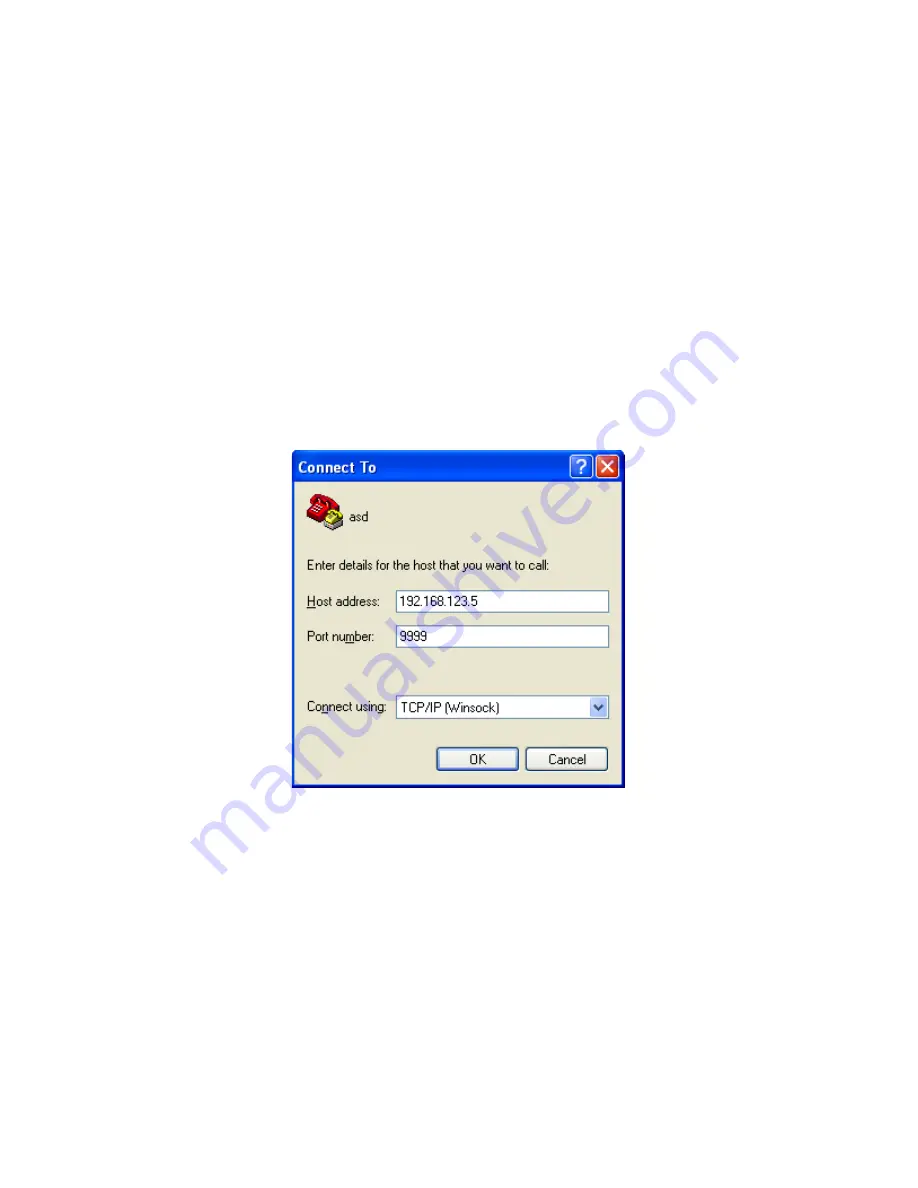
3.4 SNMP Configuration
Setting of SNMP parameters such as Community Write and Community Read strings requires a Telnet
®
connection to port 9999. The following instructions explain how to establish such a Telnet connection using
Windows XP's utility Hyper Terminal.
Start the Hyper Terminal application and select “New Connection” from the “File” drop down menu.
The next screen is a “Connect To” dialog box.
1. Enter the IP address of the 2416-x02I in the “Host address:” field.
2. Enter 9999 in the “Port Number:” field.
3. Select TCP/IP (Winsock) from the “Connect using:” drop down menu.
Figure 3.4 shows an example of the Hyper Terminal settings required to access the SNMP configuration menu.
Figure 3.4: Telnet
®
Settings in Hyper Terminal
Once the
Telnet
®
connection is established you will be prompted to “Press Enter for Setup Mode”.
Press enter and a menu of device server configuration options will appear. Select menu item 3, “SNMP
configuration”. You will be presented with a screen like shown in Figure 3.5. You will be prompted to
enter SNMP community read and write strings.
You may select either
Public
or
Private
SNMP community read and write strings.
If you select
Private
you must enter at least one (1) and up to three (3) IP addresses of SNMP managers that
will access the unit. This is required even though SNMP traps are not implemented. The unit will NOT
process SNMP Set & Get commands if you do not enter least one (1) IP addresses of an SNMP manager.
2416-402I Manual, Rev. C
Page 22
03/22/21

















