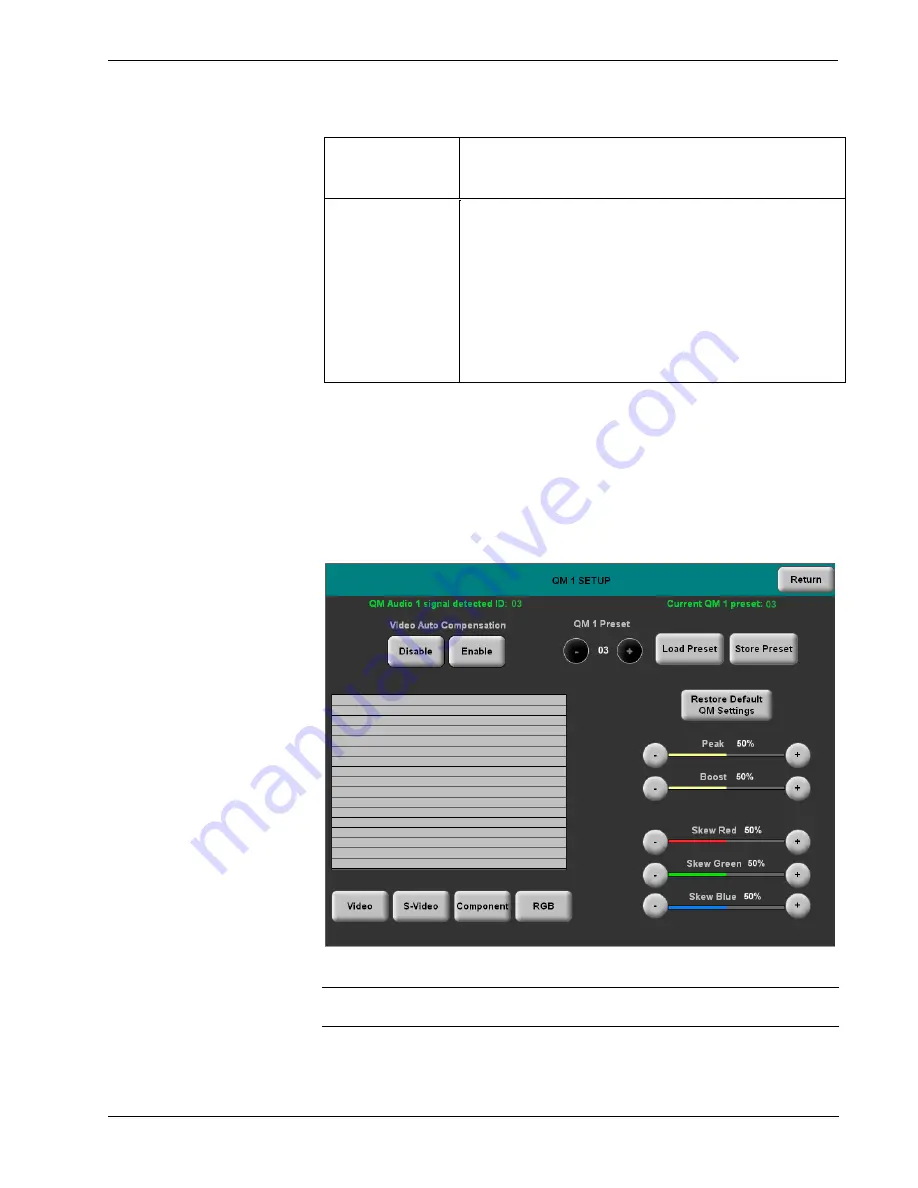
G-Series Touchpanel Interface
Crestron Isys
®
TPS-G-TPI
QM Setup Details (continued)
QM SETUP
SCREEN
CONTROLS
DESCRIPTION
Setup QM 2
Displays the QM 2 Setup Menu. By default, the QM 2 Setup Menu
displays video controls Peak and Boost, in the lower right quadrant
of the menu.
Video
Pressing this before pressing the
Setup QM 2
button will open the
QM 2 SETUP MENU in Video mode.
S-Video
Pressing this before pressing the
Setup QM 2
button will open the
QM 2 SETUP MENU in S-Video mode.
Component
Pressing this before pressing the
Setup QM 2
button will open the
QM 2 SETUP MENU in Component mode.
RGB
Pressing this before pressing the
Setup QM 2
button will open the
QM 2 SETUP MENU in RGB mode.
To open the QM 1 SETUP MENU, press the
Setup
QM 1
button from the QM
SETUP MENU. The QM 1 SETUP MENU offers controls for Peak, Boost, Skew
Red, Skew Green and Skew Blue in Video, S-Video, Component and RGB modes.
In addition, touching the video window will expand it to full screen with transparent
controls.
After QM 1 parameters have been set, select the
Return
button to return to the QM
SETUP MENU.
QM 1 SETUP MENU
Refer to the following table for additional QM 1 SETUP MENU details.
NOTE:
The QM 1 SETUP MENU and the QM 2 SETUP MENU are identical
except that the QM 2 SETUP MENU offers only Peak and Boost controls.
¥
Isys
®
G-Series Touchpanel Interface: TPS-G-TPI
Operations Guide – DOC. 6445
20
Содержание TPS-G-TPI
Страница 1: ...Crestron Isys TPS G TPI G Series Touchpanel Interface Operations Guide...
Страница 4: ......






























