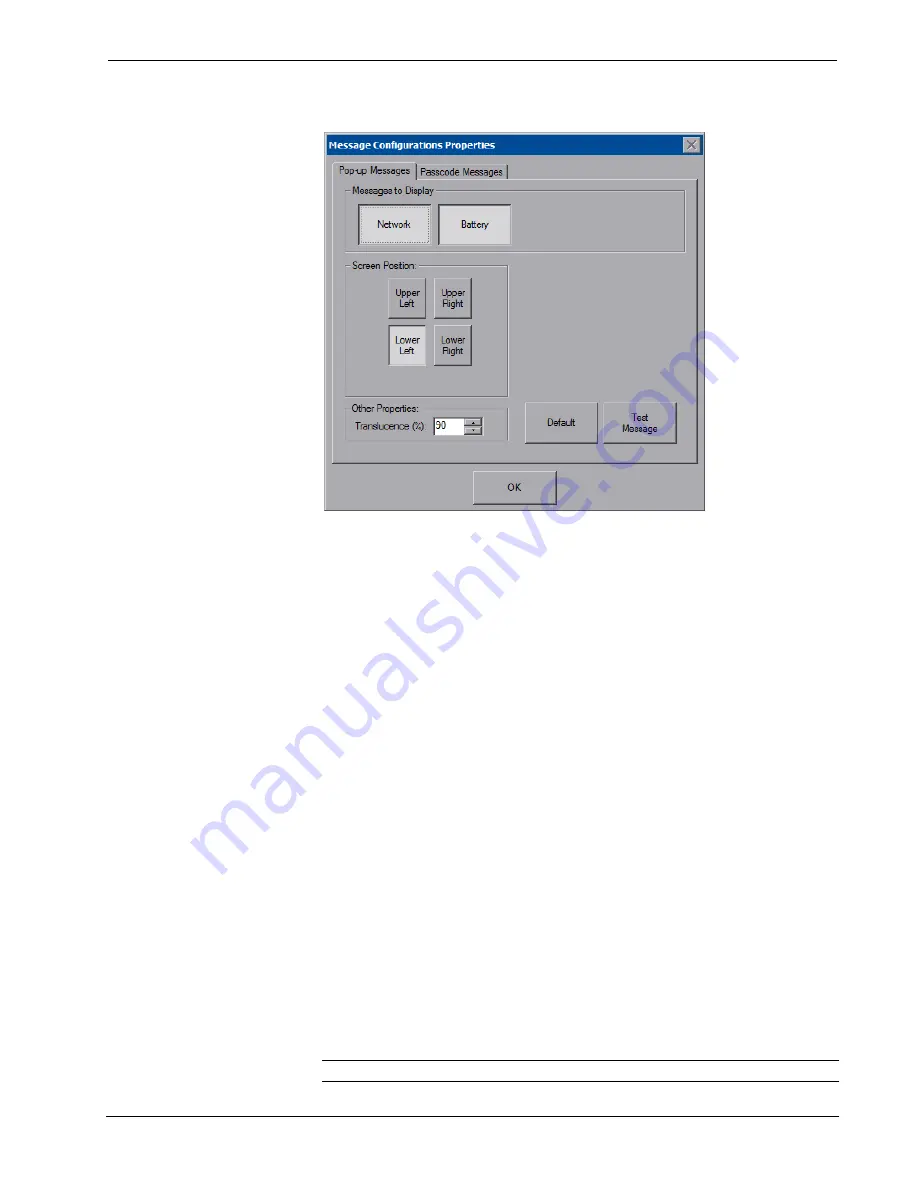
Isys
®
8.4” WiFi Touch Screen
Crestron
TPMC-8X-GA
“Message Configurations Properties” Window (Popup Messages Tab)
To configure the appearance of popup messages, touch the
Popup Messages
tab.
There are various popup messages. The button associated with each type (
Network
and
Battery
) allows setting which types are displayed.
There are three types of
Network
popup messages. Following are definitions of each
message type:
•
Connected:
A green popup message appears when the touch screen is
connected to the control system.
•
Checking Connection:
A yellow popup message appears when the touch
screen is experiencing network issues.
•
Disconnected, Trying to Reconnect…:
A red popup message appears
when the touch screen loses connection with the control system.
There are three types of
Battery
popup messages. Following are definitions of each
message type:
•
Low Battery:
A yellow popup message appears when battery is low.
•
Very Low Battery:
A red popup message appears when battery power is
very low.
•
Shutting Down:
A red popup message appears when battery power is not
sufficient to supply the touch screen.
A control for popup message
Translucence
is also provided. Translucence ranges
from 25% to 100%, with a default value of 90%.
The
Default
button restores the original
Screen Position
and
Translucence
settings,
as well as enabling display of
Network
messages. A
Test Message
button lets the
user see the changes to popup message position and translucence. Touch
Close
to
close the popup window.
NOTE:
The default value for
Screen Position
is
Lower Left
.
26
•
Isys
®
8.4” WiFi Touch Screen: TPMC-8X-GA
Operations Guide – DOC. 7078E
Содержание TPMC-8X-GA
Страница 1: ...Crestron TPMC 8X GA Isys 8 4 WiFiTouchScreen Operations Guide...
Страница 4: ......




































