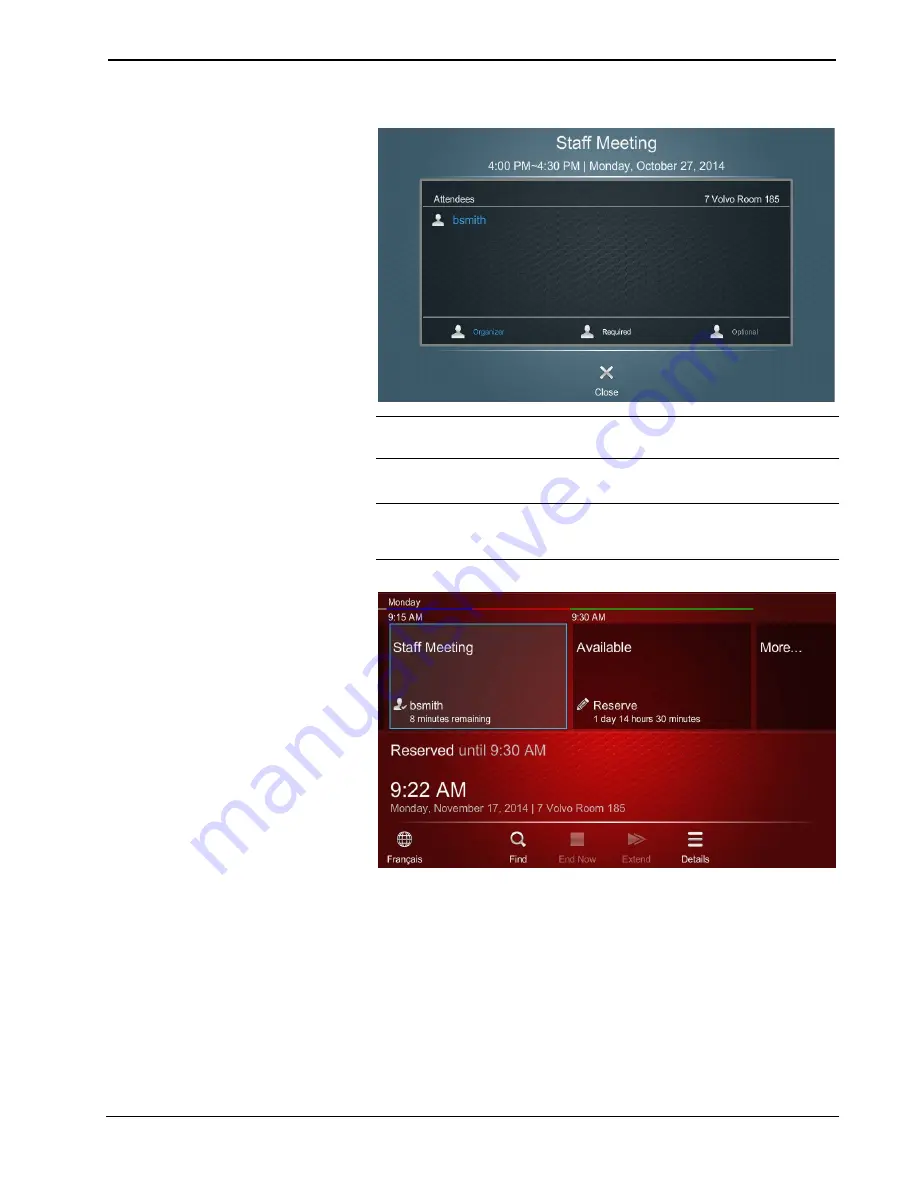
Touch Screens with RoomView Scheduling for Crestron Fusion
Crestron
Reservation Details Screen
NOTE:
If the meeting is recurring, the symbol
[
is visible to the right of
the meeting date at the top of the reservation details screen.
3.
Touch
Close
to return to the Schedule View.
NOTE:
By default, an available time slot displays the amount of time in
the block, while a reserved item displays a countdown to the end of the
reservation.
Schedule View Showing Toolbar Set to Visible
4.
Touch an available timeline slot to open the
Reserve
screen, where a new
appointment can be created. The date and time fields are already filled in
with the current information.
10
•
Touch Screens with RoomView Scheduling for Crestron Fusion
User Guide – DOC. 7553D
Содержание Touch Screens with RoomView
Страница 1: ...Crestron TouchScreenswithRoomView SchedulingforCrestronFusion User Guide...
Страница 4: ......






















