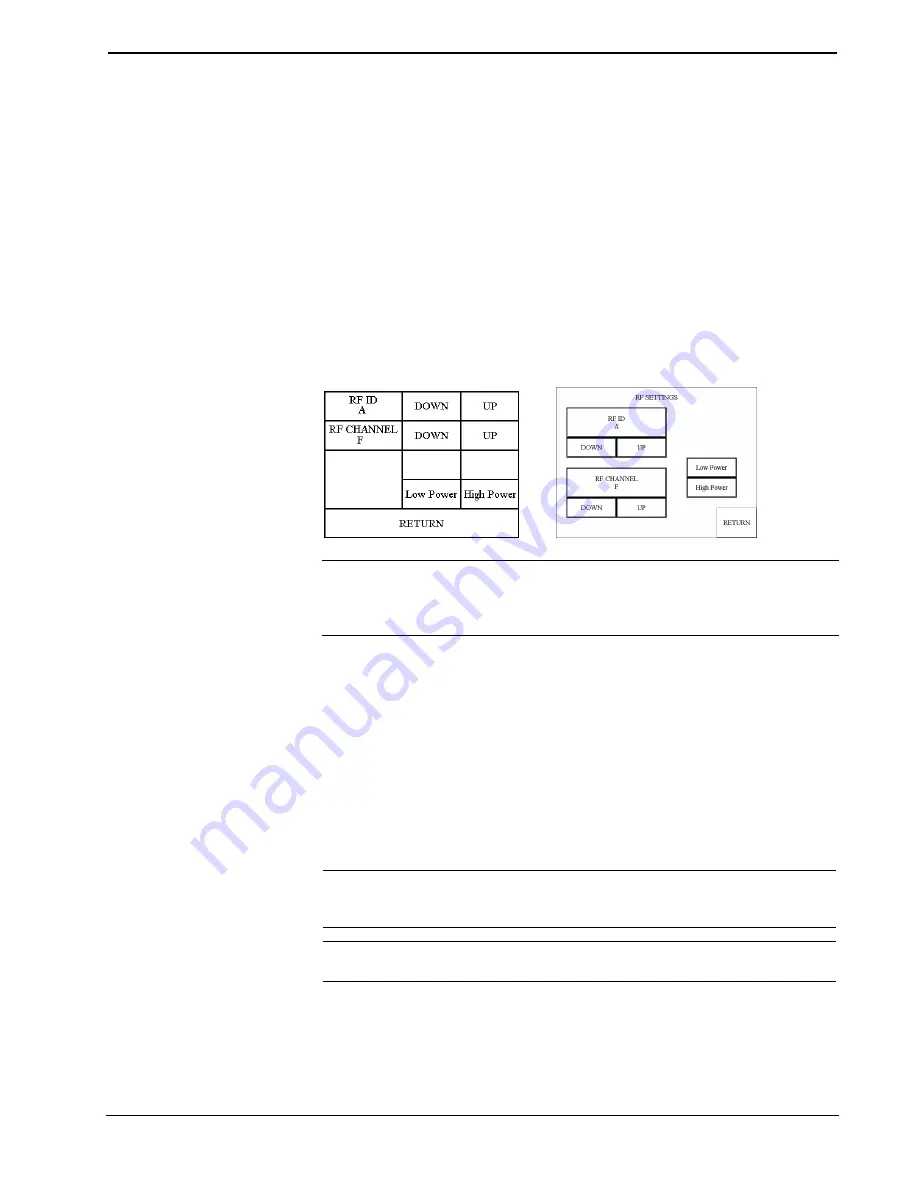
CRESTRON
CRESNET II
for normal CRESENT communication mode. Text within the selected
button changes color from black to red (for STX-1600C) or light gray (for STX-
3000 and STX-3500C). Communication mode is factory set to
CRESNET II
.
Two side-by-side buttons on the Interface Menu (for STX-3000 and STX-3500C),
RS-232 ON
and
RS-232 OFF
, located just above the
RETURN
button. Text within
the selected button changes color from black to light gray. Since there is no RS-232
port on STX touchpanels, verify that the
RS-232 OFF
button is selected.
NOTE:
Do not set the RF ID
to “0”; it is not supported in
SIMPL Windows.
The
RF SETTINGS
button opens the RF SETTINGS screen, shown below. The
radio frequency identity number (RF ID) is displayed in the RF SETTINGS screen.
The RF ID must match the identity code in the SIMPL Windows program and is
identified by a hexadecimal number in the range from 0 to F. In the illustration, the
RF ID is shown with a setting of “A”. The DOWN and UP buttons associated with
the RF ID field decrease and increase the RF ID by one, respectively.
RF Settings Screen
NOTE:
Due to network traffic, the STX touchpanel may not respond to a network
upload. To compensate, access the setup screens (refer to “Configuring the
Touchpanel” on page 10) to provide exclusive upload communication between the
STX touchpanel and the control system.
The RF CHANNEL of the
STX touchpanel must be
identical to the RF
CHANNEL of the CNRFGWX
to which it communicates.
The radio frequency channel (RF CHANNEL) is displayed in the RF SETTINGS
screen. The RF CHANNEL is identified by a hexadecimal number in the range from
0 to F. In the illustration, the RF CHANNEL is shown with a setting of “F”. The
DOWN
and
UP
buttons associated with the RF ID field decrease and increase the
RF ID by one, respectively.
“Many” refers to using more
than 16 CNRFGWXs in the
same building. Channels may
be reused if the CNRFGWXs
are placed several floors
apart and low power is
selected.
Two buttons,
Low Power
and
High Power
, determine the radio’s power. It is
recommended that the
High Power
button be enabled; indicated with red text (for
STX-1600C) or light gray text (for STX-3000 and STX-3500C). This
recommendation is acceptable in all cases, except in an environment where there are
many CNRFGWXs installed or when the touchpanel is operating within five feet of
the CNRFGWX.
NOTE:
The power setting of the CNRFGWX is separate from the power setting of
the STX touchpanel. The two settings do not have to match. Selection depends on
operation in a given environment.
NOTE:
After a change is made to the RF SETTINGS screen, save setup and cycle
power (turn unit off and on again) for settings to become effective.
Select the
RETURN
button on the Interface Menu after interface parameters have
been set.
Operations Guide - DOC. 5716A
Series STX Touchpanels
•
13
Содержание STX-1600C
Страница 1: ......
Страница 2: ......
Страница 4: ......
Страница 34: ...CRESTRON This page intentionally left blank 30 Series STX Touchpanels Operations Guide DOC 5716A...
Страница 35: ...CRESTRON Operations Guide DOC 5716A Series STX Touchpanels 31 This page intentionally left blank...
Страница 36: ......
















































