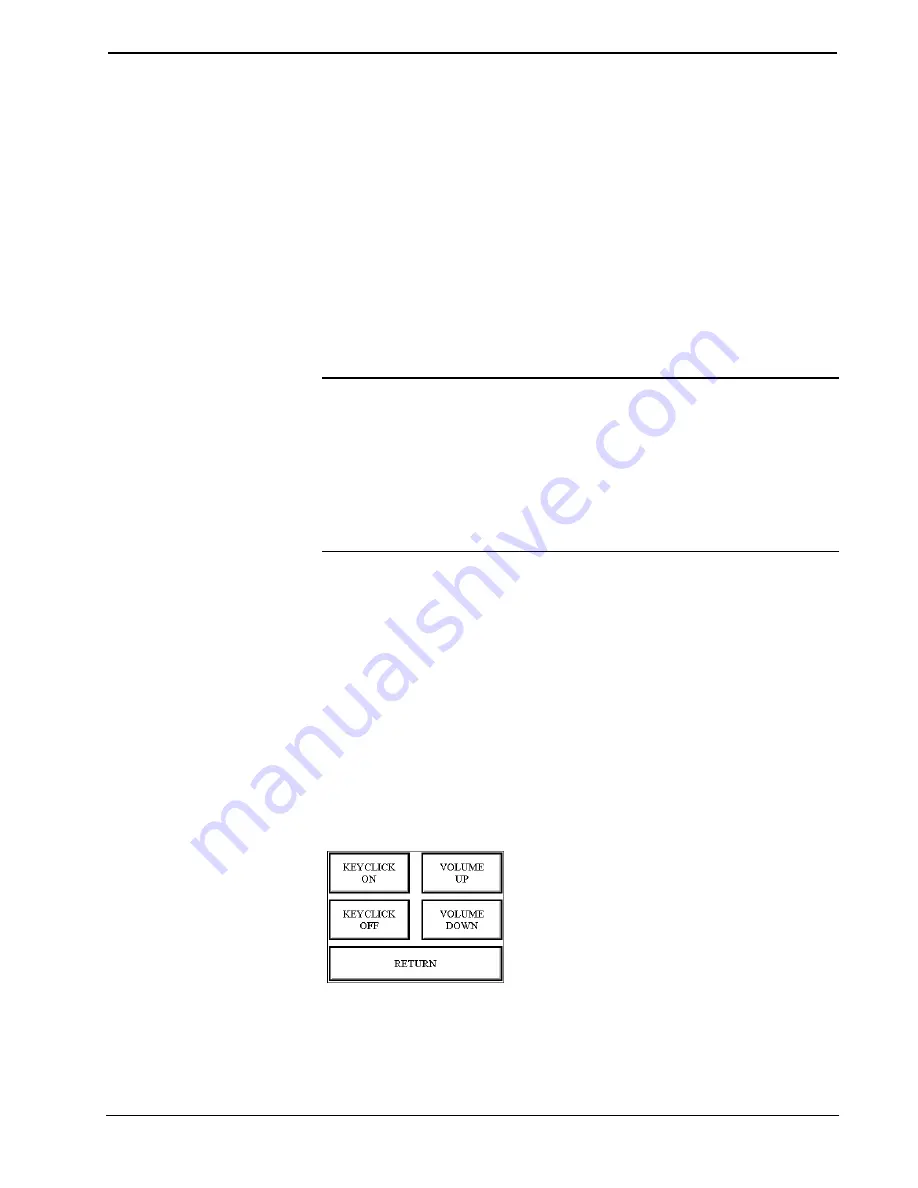
CRESTRON
BACKLIGHT TIMEOUT
is displayed on the Timeout screen. This setting turns
the backlight off when the touchpanel is inactive for the specified time (shown in
minutes). When the touchpanel is activated, the last screen to be displayed reappears.
A two minute
BACKLIGHT TIMEOUT
is shown in the illustration. Minutes can
vary from 0 to 120, where 0 disables the timeout. Down and up arrow buttons
(worded buttons,
DOWN
and
UP
, appear on the STX-1600C configuration)
decrease and increase the timeout, respectively.
To have the touchpanel return
to the last screen displayed
after the touchpanel
encounters a POWER DOWN
TIMEOUT, refer to the
“Appendix” on page 24 for a
programming remedy.
STX POWER DOWN TIMEOUT
is displayed on the Timeout screen. This setting
turns off all power when the touchpanel is inactive for the specified time (shown in
minutes). When the touchpanel is activated, the first page of the project appears. A
10 minute
STX POWER DOWN TIMEOUT
is shown in the illustration. Minutes
can vary from 0 to 120, where 0 disables the timeout. Down and up arrow buttons
(worded buttons,
DOWN
and
UP
, appear on the STX-1600C configuration)
decrease and increase the timeout, respectively.
NOTE:
BACKLIGHT TIMEOUT
should be set low to maximize battery pack
life. However,
STX POWER DOWN TIMEOUT
should be set greater than
BACKLIGHT TIMEOUT
. Otherwise, the
BACKLIGHT TIMEOUT
is
meaningless.
NOTE:
If network power is supplied to the touchpanel, the panel is capable of
detecting network activity and does not power down when the
STX POWER
DOWN TIMEOUT
is achieved. Recall that the purpose of the timeout is to
maximize battery pack life.
BACKLIGHT TIMEOUT
is still functional.
After timeout parameters have been set, touch the
SAVE TIMEOUTS
button in the
lower left corner of the screen to save the new settings. Touch the
RETURN
button,
located in the bottom right corner of the screen, to display the Setup Menu.
Sound (for STX-1600C only)
The
SOUND
button, located at the top right corner of the Setup Menu, is used to
display the Sound Menu, shown below. Use this screen to activate audible key
clicks. This feature is a useful feedback tool. Confirmation of a button press on a
touchpanel is acknowledged by an audible click assuming this feature is enabled. To
enable this feature, verify that the
KEYCLICK ON
button is active (red). An active
KEYCLICK OFF
button disables the feature. Volume of the audible click is
controlled with the
VOLUME UP
and
VOLUME DOWN
buttons. The unit is
factory set with the sound on.
Sound Menu
Save Setup
It is advisable to regularly save setup parameters if the user is satisfied with the
settings. If parameters are saved, the settings are restored in the event of a power
failure. The
SAVE SETUP
button located on the Setup Menu (STX-3000 and STX-
Operations Guide - DOC. 5716A
Series STX Touchpanels
•
15
Содержание STX-1600C
Страница 1: ......
Страница 2: ......
Страница 4: ......
Страница 34: ...CRESTRON This page intentionally left blank 30 Series STX Touchpanels Operations Guide DOC 5716A...
Страница 35: ...CRESTRON Operations Guide DOC 5716A Series STX Touchpanels 31 This page intentionally left blank...
Страница 36: ......
















































