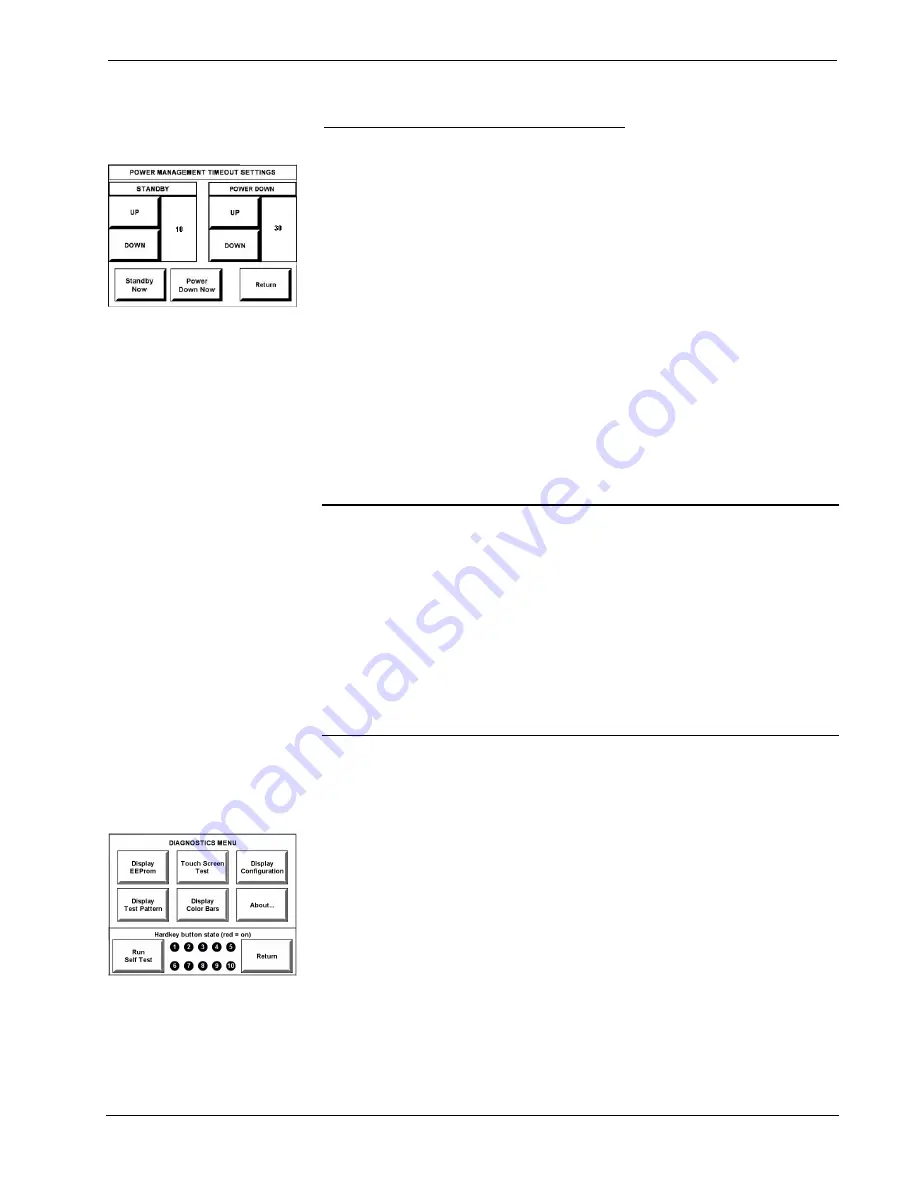
IR Wireless Touchpanel
Crestron
ST-1700CIR
Power Management Timeout Settings
POWER MANAGEMENT
TIMEOUT SETTINGS
The Power Management feature is intended to conserve energy and to extend the
service life of the battery. From the SETUP MENU, press the
Power Management
button to display the POWER MANAGEMENT TIMEOUT SETTINGS screen. Use
the STANDBY and POWER DOWN
UP
and
DOWN
buttons to set the respective
timeouts from 0 through 120 minutes, where 0 disables the timeout. The time
settings are in single-minute increments from 0 to 10 minutes, and in 10-minute
increments from 10 minutes through 120 minutes.
Use the
Standby Now
and
Power Down Now
buttons to immediately enter the
respective mode.
STANDBY timeout turns the display and backlight off when the touchpanel is
inactive for the specified time. When the touchpanel is reactivated, the last screen to
be displayed reappears. The specified time is displayed in minutes. The default
STANDBY timeout is 10 minutes.
POWER DOWN timeout turns off all power when the touchpanel is inactive for the
specified time. When the touchpanel is activated, either the first page of the project
appears or the last screen to be displayed reappears, depending on the setting of the
Power Up On Last Page option on the STARTUP PREFERENCE screen. The
specified time is displayed in minutes. The default POWER DOWN timeout is 30
minutes.
NOTE:
Power Down Timeout should be set low to maximize battery life. However,
Power Down Timeout should be set greater than Standby Timeout. Otherwise, the
Standby Timeout is meaningless.
NOTE:
When the panel is powered down, it will take about 1.5 seconds to power up
and respond to a button press. There is no such delay from Standby mode.
NOTE:
If the external AC power pack is attached to the touchpanel and plugged
into an active AC receptacle, or if the touchpanel is resting in the docking station
(ST-DSN) and plugged into an active AC receptacle, the panel does not power down
when the power down timeout is achieved. Recall that the purpose of this timeout is
to maximize battery life. Standby timeout still functions.
Press
Return
to save the settings and return to the SETUP MENU.
Diagnostics Menu
DIAGNOSTICS MENU
The
Diagnostics
button from the MAIN MENU should only be used under
supervision from a Crestron customer service representative during telephone
support. Many options available from the DIAGNOSTICS MENU, shown to the left,
are numeric in nature and their interpretation is beyond the scope of this manual.
10
•
SmarTouch™ IR Wireless Touchpanel: ST-1700CIR
Operations Guide – DOC. 6469
Содержание SmarTouch ST-1700CIR
Страница 1: ...Crestron ST 1700CIR SmarTouch IR Wireless Touchpanel Operations Guide...
Страница 4: ......





























