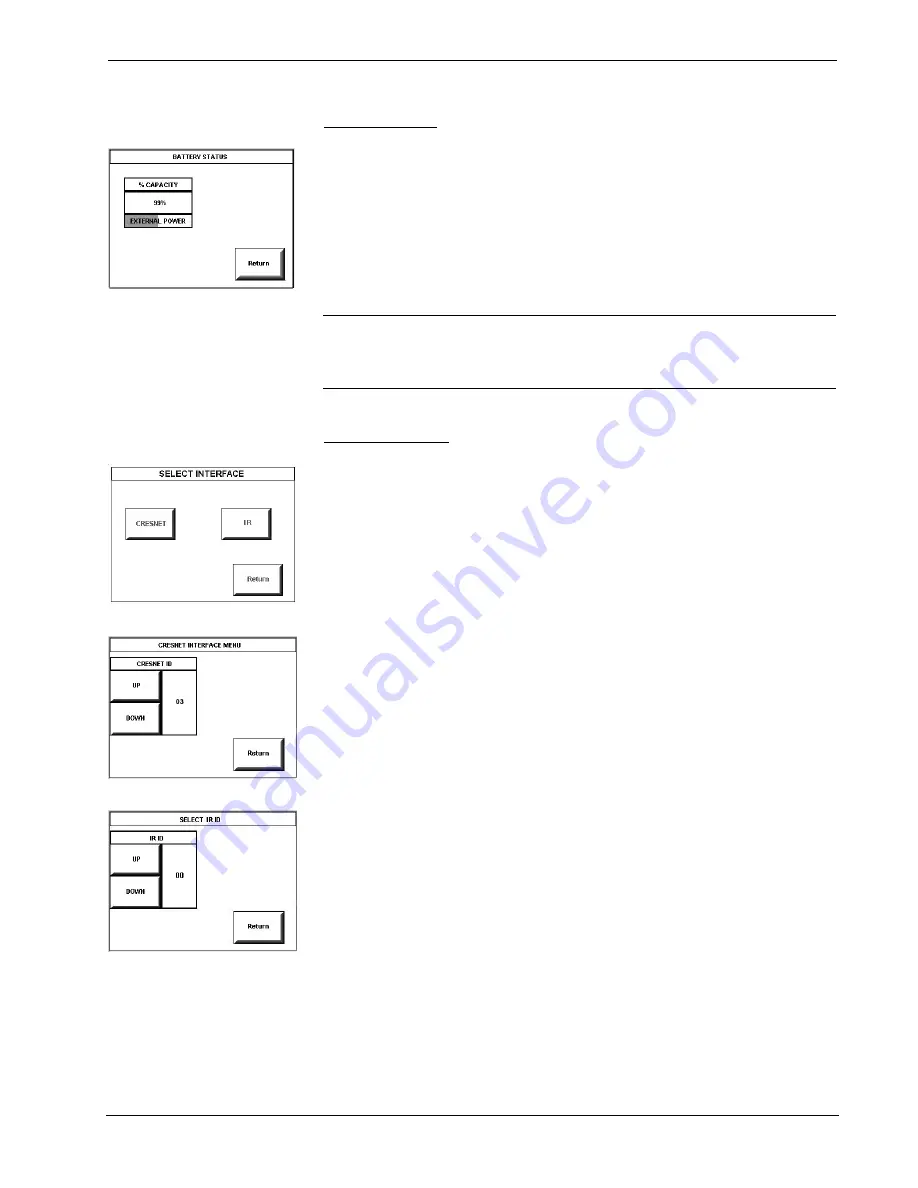
IR Wireless Touchpanel
Crestron
ST-1700CIR
Battery Status
BATTERY STATUS
To access the BATTERY STATUS screen, shown to the left, press the
Battery
Status
button on the SETUP MENU.
This screen indicates the amount of charge (or life) remaining in the battery as a
percentage of full capacity, if the battery is installed. An analog bar is provided
below the percentage amount as a quick visual reference to the approximate level of
charge remaining. The EXTERNAL POWER label appears if external power is
applied either through the docking station or via the optional power pack. Note that
battery recharging takes place only through the docking station. Touch the
Return
button to display the SETUP MENU.
NOTE:
When the touchpanel is in the docking station to recharge the battery, the %
CAPACITY display is not an accurate indicator of battery charge level. The display
will indicate a full charge (100%) before charging is actually complete. The docking
station indicates that charging is complete by illuminating the RDY indicator.
Select Interface
SELECT INTERFACE
CRESNET INTERFACE MENU
SELECT IR ID
The touchpanel communicates with a control system to activate commands. The
communication interface must be correctly specified or communication will not
occur. To set communication parameters, first select the
Interface
button on the
SETUP MENU to display the SELECT INTERFACE screen, shown to the left.
Then, select either the
CRESNET
or the
IR
button to display the CRESNET
INTERFACE MENU or the SELECT IR
ID screen, respectively. Use these screens
to set the Cresnet network identity (Net ID) and the IR
ID numbers.
Cresnet Interface Menu
CRESNET ID is a two-digit hexadecimal number that can range from 03 to FE, used
only during screen uploads to the touchpanel or upgrading the touchpanel firmware.
The Net ID for the ST-1700CIR is factory set to 03.
The
UP
and
DOWN
buttons increase and decrease the CRESNET ID by one digit
(i.e., 03, 04, 05, . . . FE).
Select the
Return
button to return to the SELECT INTERFACE screen.
IR Setup
IR
ID, the IR identity number, is necessary to secure IR
communications such that
controls can be activated from the touchpanel. The IR
ID consists of a two-digit
hexadecimal number. The touchpanel can be set to one of two numbers: 00 and 10.
The default, 00, is shown as an example in the illustration. The IR
ID setting should
match the value assigned to the ST-1700CIR touchpanel definition in the SIMPL
Windows program. Refer to page 12 for information about SIMPL
programming/setup for this touchpanel.
Use the
UP
and
DOWN
buttons to select between the two numbers.
After the Cresnet ID and IR
ID settings have been verified, touch the
Return
button
to save the settings and display the SELECT INTERFACE screen.
8
•
SmarTouch™ IR Wireless Touchpanel: ST-1700CIR
Operations Guide – DOC. 6469
Содержание SmarTouch ST-1700CIR
Страница 1: ...Crestron ST 1700CIR SmarTouch IR Wireless Touchpanel Operations Guide...
Страница 4: ......



























