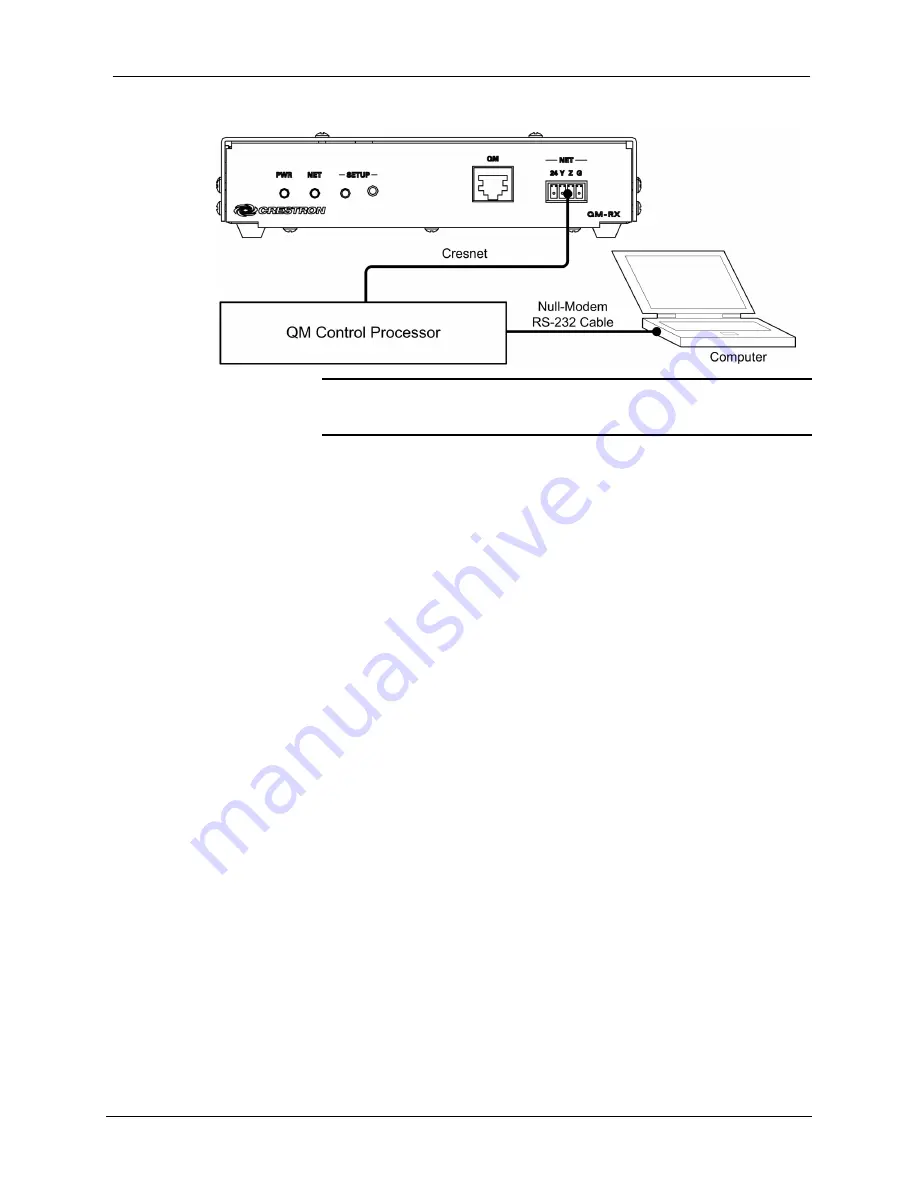
QuickMedia™ Receiver
Crestron
QM-RX
Typical Connection Diagram when Uploading
NOTE:
Use a standard DB9 “Null-Modem” RS-232 cable for communication
with a QuickMedia processor. Use a straight-through cable for communication
with a 2-Series processor.
Serial Connection to the Control Processor
1. Ensure that all devices are connected to the control processor and the
control processor is connected via serial cable to the PC.
2. Open Installer’s Toolbox and click
Tools
| Manage Address Book
to
display the communications settings. Enter the new address name, and
then click
RS-232
as the connection type.
The PC communication settings specified here should match the
protocol that the control processor expects. The usual settings are as
follows:
•
Port = COM 1 through COM 8. Select the correct COM port on
the PC.
•
Baud rate = 115200.
•
Parity = None.
•
Number of data bits = 8.
•
Number of stop bits = 1.
•
Hardware handshaking (RTS/CTS) enabled.
•
Software handshaking (XON/XOFF) not enabled.
●
QuickMedia Receiver: QM-RX
Operations Guide – DOC. 6333
34
Содержание QuickMedia QM-RX
Страница 1: ...Crestron QM RX QuickMedia Receiver Operations Guide...
Страница 4: ......











































