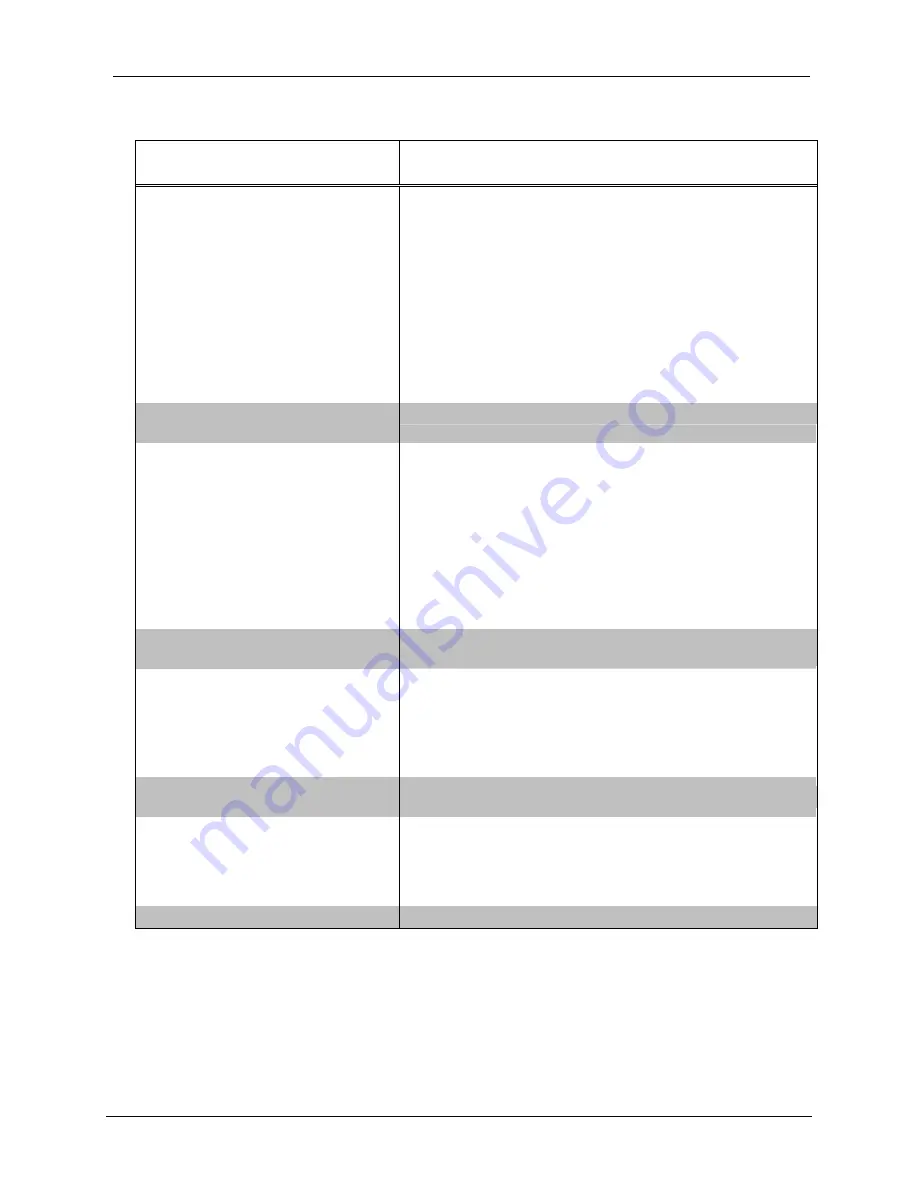
QuickMedia™ Receiver
Crestron
QM-RX
QM-RX Sub-Slot 01: Video Control Module Signals (continued)
SIGNAL TYPE
AND NAME
DESCRIPTION
Analog input
<VideoInputSelect>
Selects the video source that will be switched to the corresponding
video output.
Valid analog values range from 0d to 5d as follows:
0d = No source
1d = Switch RGB video to RGBHV output
2d = Switch composite video to VIDEO output
3d = Switch S-video to S-VIDEO output
4d = Displays both composite and S-video output
5d = Not used for programming. Refer to the Tech Support
database for details.
A value of 0 denotes no current video source and disables all video
outputs. No other values are valid for
<VideoInputSelect>
.
Analog output
<VideoInputSelect_F>
Reports the active video source.
Analog input
<R_Skew>
<G_Skew>
<B_Skew>
Sets the skew compensation, in nanoseconds for the red, green and
blue twisted pairs. These values can be applied directly or saved into
a skew preset.
Skew compensation adjusts for timing delays between twisted pairs
that can occur over long CAT5 cable lengths. The skew adds delay
to the faster pairs, allowing the video signals to be presented in
synchronization.
Valid analog values range from 0d (0ns) to 15d (22.5ns),
where 1d = 1.5ns.
Values below 0d will set the skew to 0ns; values above 15d will set
the skew to 22.5ns.
Analog outputs
<R_Skew_F>
<G_Skew_F> <B_Skew_F>
Reports the skew compensation at the red, green and blue twisted
pair.
Analog input
<Peaking>
Applies peaking at the QM input. This value can be applied directly
or saved into a skew preset.
Peaking adjusts for high frequency attenuation that can occur over
long cable lengths.
Valid peaking values range from 0% to 100%.
Recommended peak/boost values for varying cable lengths:
Analog output
<Peaking_F>
Reports the peaking being applied at the QM input.
Analog input
<Boost>
Applies boost at the QM input. This value can be applied directly or
saved into a skew preset.
Boost compensates for overall signal loss that can occur over long
cable lengths.
Valid boost values range from 0% to 100%.
Analog output
<Boost_F>
Reports the boost being applied at the QM input.
●
QuickMedia Receiver: QM-RX
Operations Guide – DOC. 6333
30
Содержание QuickMedia QM-RX
Страница 1: ...Crestron QM RX QuickMedia Receiver Operations Guide...
Страница 4: ......














































