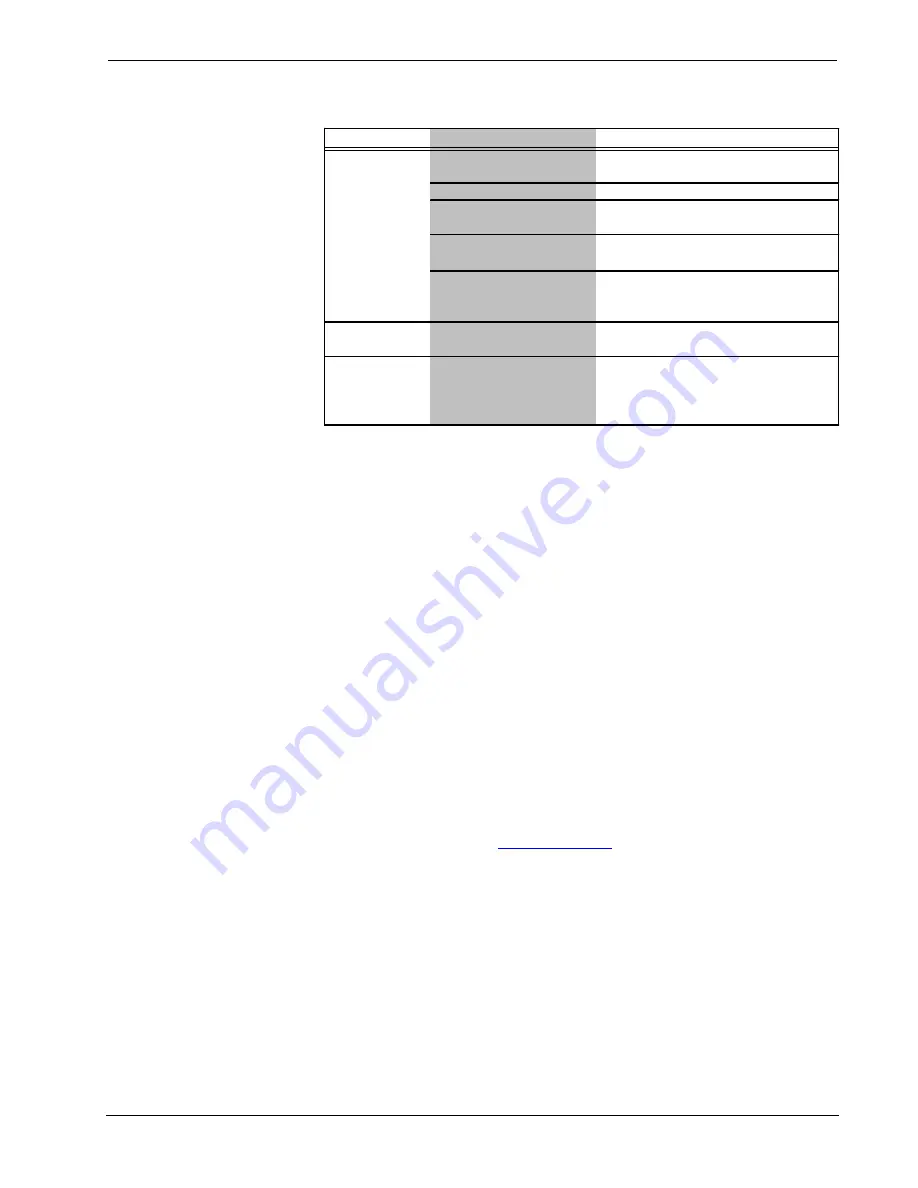
Crestron
MT-500C
MiniTouch Color RF Wireless Handheld
MT-500C Troubleshooting (Continued)
TROUBLE
POSSIBLE CAUSE(S)
CORRECTIVE ACTION
"No panel found"
indication when
Unit needs to be docked in
docking station.
Dock unit in docking station and perform
file transfer again.
attempting to
Unit is in sleep mode.
Unplug and replug serial cable.
load project file. Unit needs rebooting.
Press
Reset
button (located within the
battery compartment) to reboot.
RS-232 cable connections
bad, or cable damaged.
Check cable connections or replace
cable.
Wrong touchpanel selected
for transfer.
Make sure
File Transfer
|
Send
Touchpanel (MT-500C only)
is selected
in Viewport.
File transfer fails. Unit dropped serial
communication.
Unplug and replug serial cable.
RF SIG on
CNRFGWA-418
illuminates but no
device control.
Unit RF ID is not set to
match RF ID assigned in
the control system
program.
Verify the RF IDs match.
Further Inquiries
If after reviewing this Operations Guide, you cannot locate specific information or
have questions, please take advantage of Crestron's award winning customer service
team by calling:
•
In the US and Canada, call Crestron’s corporate headquarters at
1-888-CRESTRON [1-888-273-7876] or 1-201-767-3400.
•
In Europe, call Crestron International at +32-15-50-99-50.
•
In Asia, call Crestron Asia at +852-2341-2016.
•
In Latin America, call Crestron Latin America at +5255-5093-2160.
•
In Australia and New Zealand, call Creston Pacific at +613-9480-2999
Future Updates
As Crestron improves functions, adds new features, and extends the capabilities of
the MT-500C, additional information may be made available as manual updates.
These updates are solely electronic and serve as intermediary supplements prior to
the release of a complete technical documentation revision.
Check the Crestron website (
www.crestron.com
) periodically for manual update
availability and its subjective value. Updates are available from the Download |
Product Manuals section and are identified as an “Addendum” in the Download
column.
Operations Guide – DOC. 6101
MiniTouch Color RF Wireless Handheld
•
19
Содержание MT-500C
Страница 1: ...Crestron MT 500C MiniTouch Color RF Wireless Handheld Operations Guide...
Страница 4: ......






































