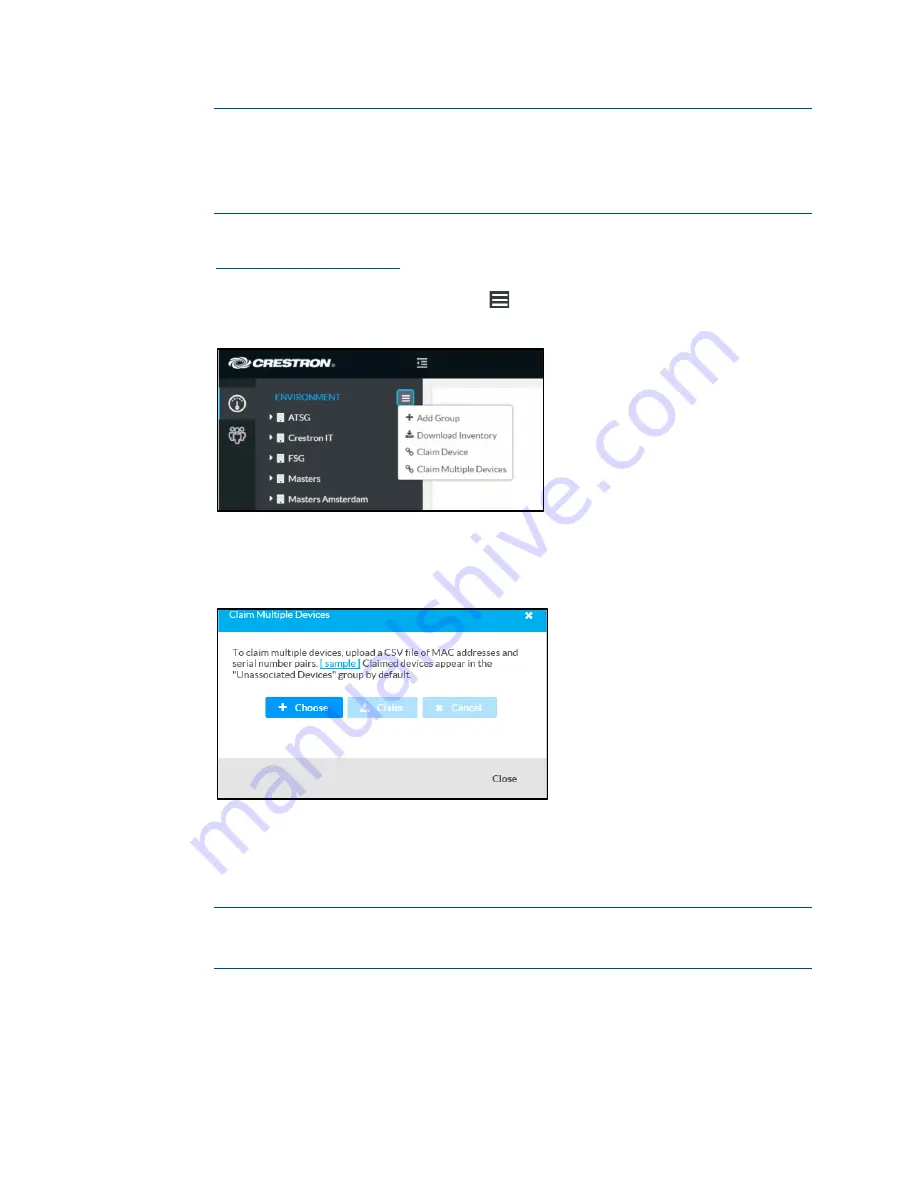
60
•
CCS-UC-1: Crestron Mercury Tabletop Conference System
Product Manual – DOC. 7844M
NOTES:
•
MAC addresses and serial numbers are labeled on the shipping box or on a
sticker attached to the device.
•
Use the MAC address labelled “MAC Address.”
2.
Open a web browser, and log in to the Crestron XiO Cloud service at
3.
Click the ENVIRONMENT menu icon (
) to display the Environment menu.
Environment Menu
4.
Click Claim Multiple Devices from the drop-down menu. The Claim Multiple
Devices dialog box is displayed.
Claim Multiple Devices Dialog Box
5.
Click Choose and select the CSV file created in step 1.
6.
Click Claim to claim all of the devices listed in the file. A message indicating the
claim status of each device is displayed.
NOTE:
If an error message displays stating the device does not exist, connect the
device to a network that has access to the Internet, wait 15 minutes, and then try
again.
7.
Click X to close the dialog box. The host names of the claimed devices appear in
the device tree under the group Unassociated Devices.
The devices can now be managed or assigned to a group. For information on creating
environments, managing devices, and managing users with the Crestron XiO Cloud






























