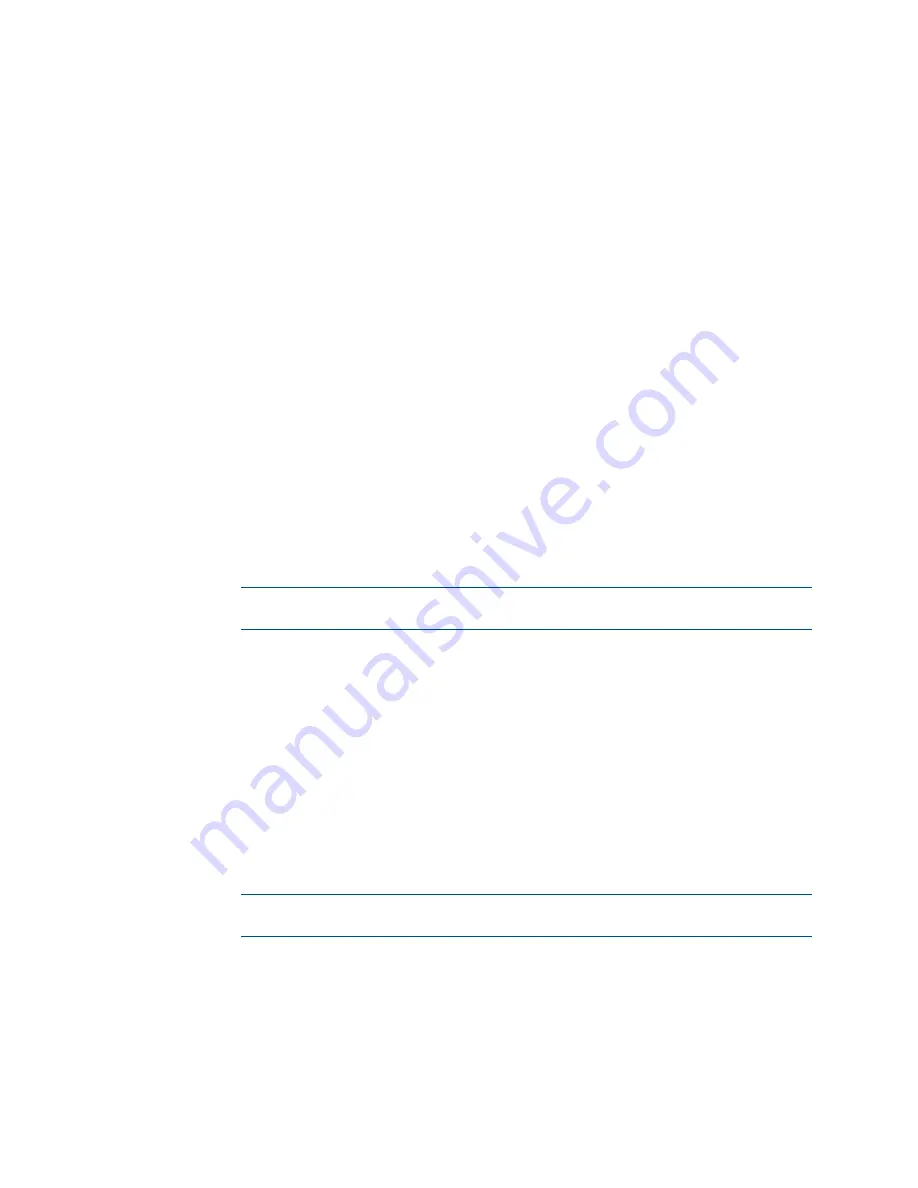
40
•
CCS-UC-1: Crestron Mercury Tabletop Conference System
Product Manual – DOC. 7844M
See below for configuration instructions. When done, click Save to save the settings.
Dialer
•
General
The General section configures the device’s Bluetooth functionality.
−
To turn on the Bluetooth function, set Disable Bluetooth to Disable. To turn
off the Bluetooth function, set Disable Bluetooth to Enable.
−
In the Bluetooth Device Name field, enter the device’s Bluetooth broadcast
name. This is the name that is displayed on a list of Bluetooth connections
when a user attempts to connect their Bluetooth device to the CCS-UC-1.
−
Choose the Bluetooth Pairing Mode.
Timeout: Set the mode to Timeout to break the Bluetooth connection
between the Bluetooth device and the CCS-UC-1 after the Bluetooth Idle
Disconnect Time has elapsed. The connection between the device and the
CCS-UC-1 will also break if a different function is selected.
Persistent: Set the mode to Persistent to maintain the Bluetooth
connection after a call ends. The Bluetooth connection is maintained even
if a different function is selected.
−
Select the appropriate settings to disable Audio or USB connectivity.
NOTE:
Disabling Audio, Bluetooth, or USB connectivity removes the
respective connection options from the user interface.
•
Speed Keys
Configure Speed Keys for use when dialing from the “Audio” function. Refer to
“Make a Call with an Office Session Initiation Protocol (SIP) System” on page 81
for details.
1.
Select Enable for the speed key to be displayed on the device. The Name and
Number fields are displayed.
2.
In the Name field, enter the name to be displayed on the device.
3.
In the Number field, enter the phone number to be dialed when the speed key
is pressed. Enter any required dialing codes.
NOTE:
If supported by the SIP server, special characters can be entered as
well.
4.
Repeat steps 1 through 3 for each speed key.
5.
Click Save to save the changes.






























