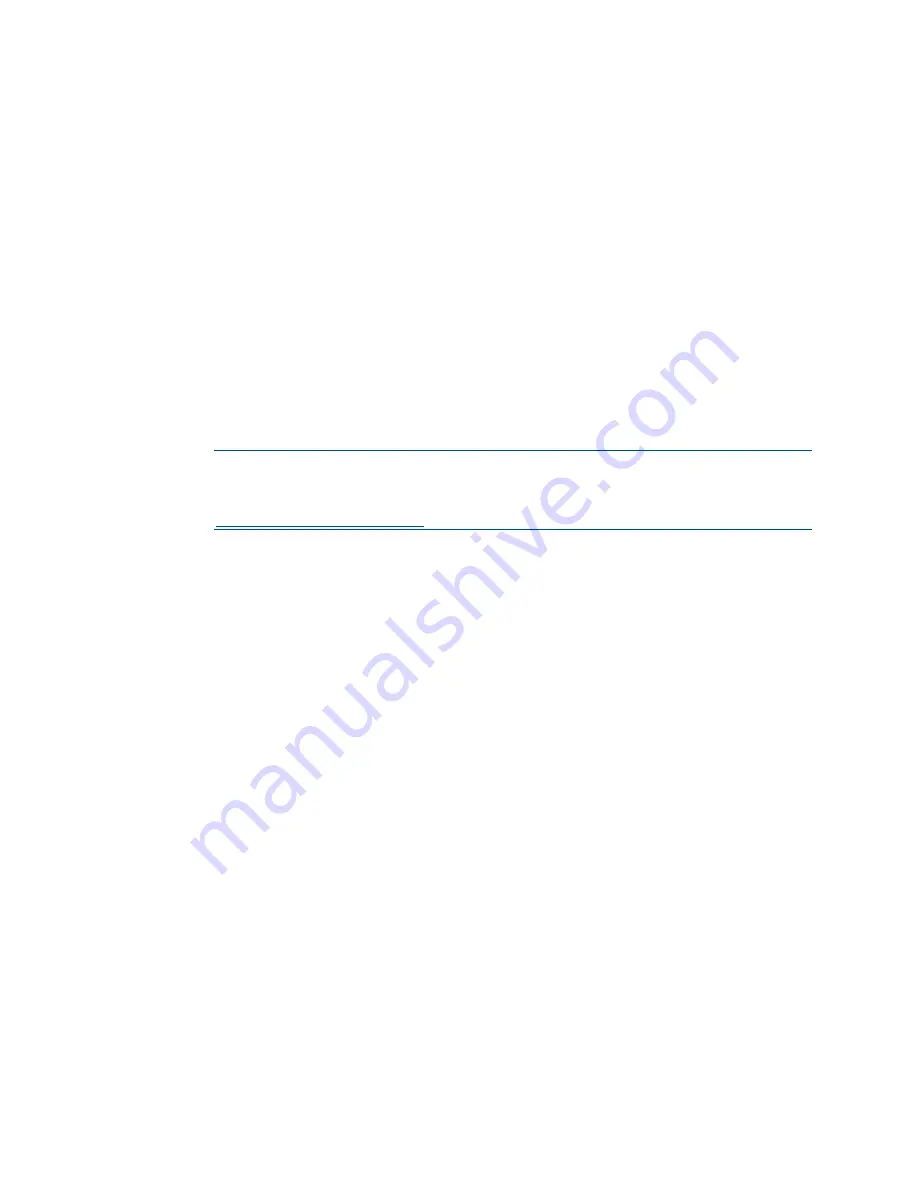
Product Manual – DOC. 7844M
CCS-UC-1: Crestron Mercury Tabletop Conference System
•
49
General
The General section specifies what information is displayed on the touch screen and
connected display.
•
Set Hide Meeting Subject to Disable to have the meeting’s subject shown. To
hide the meeting’s subject, set Hide Meeting Subject to Enable.
•
Select Hide Meeting Organizer to Disable to have the meeting’s organizer
shown. To hide the meeting’s organizer, set Hide Meeting Organizer to Enable.
•
Set Show Broadcast Message on Touch Screen to Enable to show broadcast
messages on the device’s touch screen (broadcast messages are automatically
displayed on the connected display). To prevent broadcast messages from
showing on the device’s touch screen, set Show Broadcast Message on Touch
Screen to Disable.
•
Enter the amount of minutes an emergency broadcast message is displayed in
the Emergency Broadcast Timeout field.
NOTE:
Emergency broadcasts are sent from Crestron Fusion. For more
information on emergency broadcasts, refer to the Crestron Fusion® Software
SSI Module Programming for SW-FUSION Reference Guide (Doc. 7898) at
•
Enter the amount of minutes a non-emergency broadcast message is displayed
in the Non Emergency Broadcast Timeout field.
When all changes are made, click Save to save the settings.
Display Notifications
The Display Notifications section configures how notifications are displayed while the
device is in use.
•
Set Enable Call Notification to Enable to allow call notifications to be displayed
while presenting. Set Enable Call Notification to Disable to disable notifications
for incoming calls.
•
Enter the amount of time (in seconds) a call notification message is displayed in
the Call Notification Timeout field.
•
Enter the amount of time before the meeting’s remaining time is displayed in the
Time Remaining Message Starts field.
•
Enter the amount of time the meeting’s time remaining message is displayed in
the Time Remaining Message Duration field.
•
Enter the amount of time before the next meeting’s information is displayed in
the Next Meeting Information Shown field.
When all changes are made, click Save to save the settings.
















































