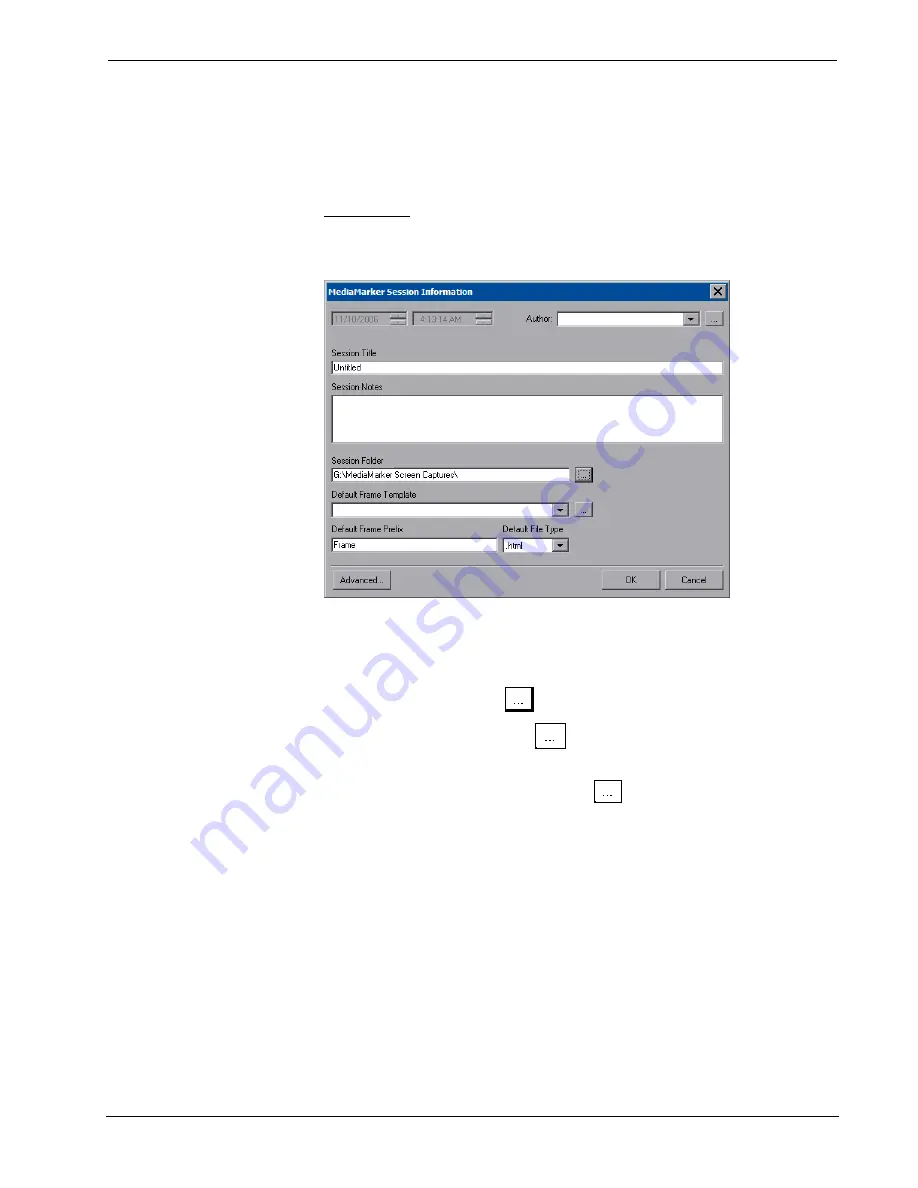
Crestron
TPMC-12L
Isys
®
12” Wall Mount Touch Screen
The
CH Input
section of this window contains volume and mute controls for
Program Audio
. The
QM Input
section contains volume and mute controls for
Program Audio
,
Mic 1
and
Mic 2
.
Annotation
The
Annotation
button displays the “MediaMarker Session Information” window.
“MediaMarker Session Information” Window
The “MediaMarker Session Information” window allows the date, time, author
name, session title and session notes to be stored for the current frame. The
Author
dropdown list box contains all the authors available on the system. Authors can be
added and removed from the
Edit | Preferences | Authors
menu within
MediaMarker, or by touching
.
The
Session Folder
browse button
permits searching other folders. You may
select a flash memory card, a network drive or a USB drive.
The
Default Frame Template
browse button
permits you to search for
templates. For Crestron provided templates, choose from the pulldown list.
Frames created during the annotation session will use a default annotation template
file, frame prefix and frame output file type.
Each new frame title will contain the frame prefix followed by a sequential frame
number.
The frame template serves as a starting point for each new frame. Crestron supplies
some ready-made templates or you can use one of your own.
Screen captures can automatically save the contents of the current annotation frame
to an image file. The file will be saved as the
Default File Type
(.html, .jpg, .bmp,
.png or .tif) as specified in the session folder.
For additional information, refer to “MediaMarker” on page 57 and the help file
included with the MediaMarker software.
Operations Guide – DOC. 6686C
Isys
®
12” Wall Mount Touch Screen: TPMC-12L
•
29
Содержание Isys TPMC-12L
Страница 1: ...Crestron TPMC 12L Isys 12 WallMountTouchScreen Operations Guide...
Страница 4: ......
















































