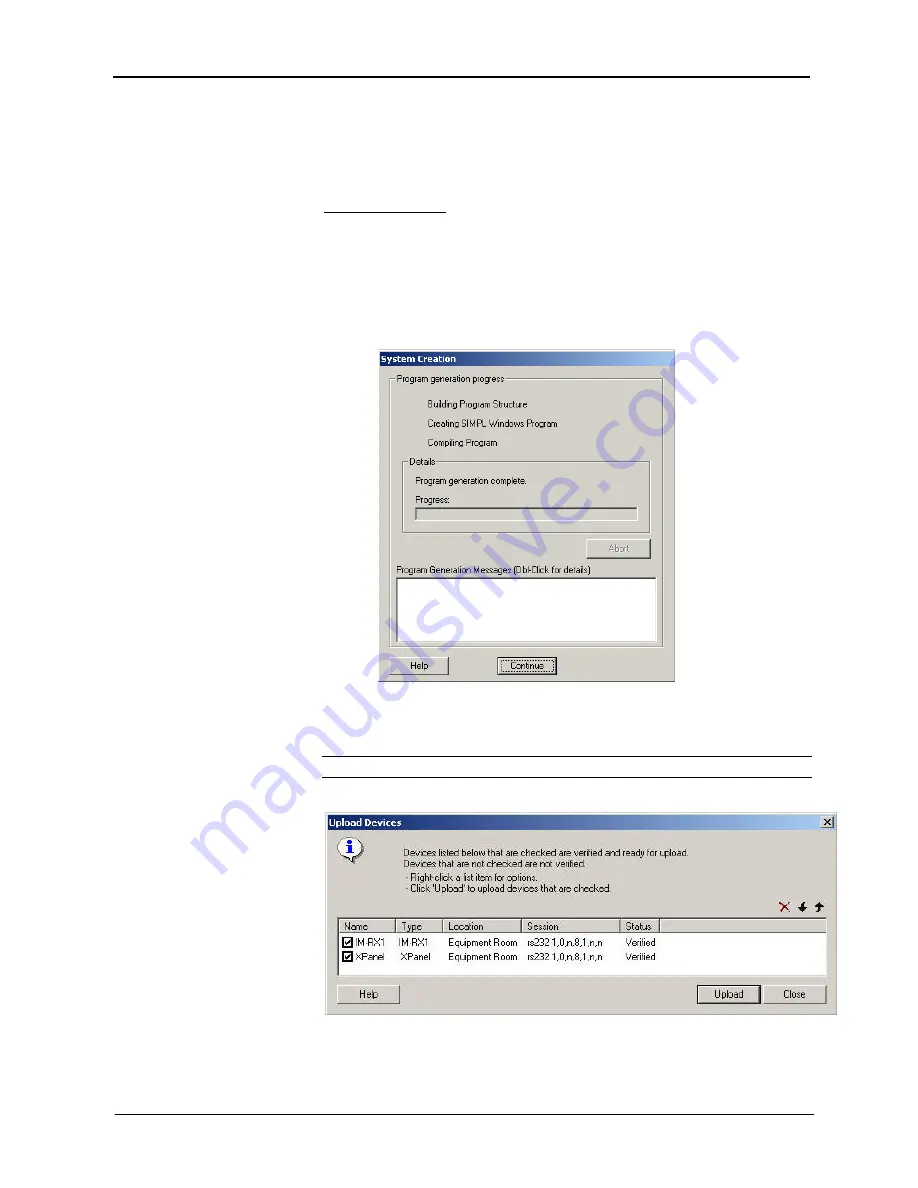
Crestron
IM-RX1 & IM-RX3
iMedia Receiver/Processor
Before program upload, you have to establish a valid connection to the
processor (refer to “Hardware Hookup” on page 12 and “Communication
Settings” on page 24). You should also install and connect the iMedia
equipment and display device you added to your project.
Upload System
Before you can upload configuration, you must establish communications. Refer
to “Communication Settings” on page 24.
1. Click
the
Upload System
button to first generate the XPanel project (if
any) and then the control system logic program. The Wizard will
display information about each file as it is being generated.
“System Creation” Window
2. Click
Continue
to upload the files to the processor. If the control
system has a valid connection (and thus can receive files) both items
will be selected.
NOTE:
You can double-click an item to view the communication settings.
“Upload Devices” Window
3. Click
Upload
to begin the file transfer.
Operations & Installation Guide – DOC. 6384
iMedia Receiver/Processor: IM-RX1 & IM-RX3
•
23
Содержание iMedia IM-RX1
Страница 1: ...Crestron IM RX1 IM RX3 iMedia Receiver Processor Operations Installation Guide...
Страница 4: ......
























