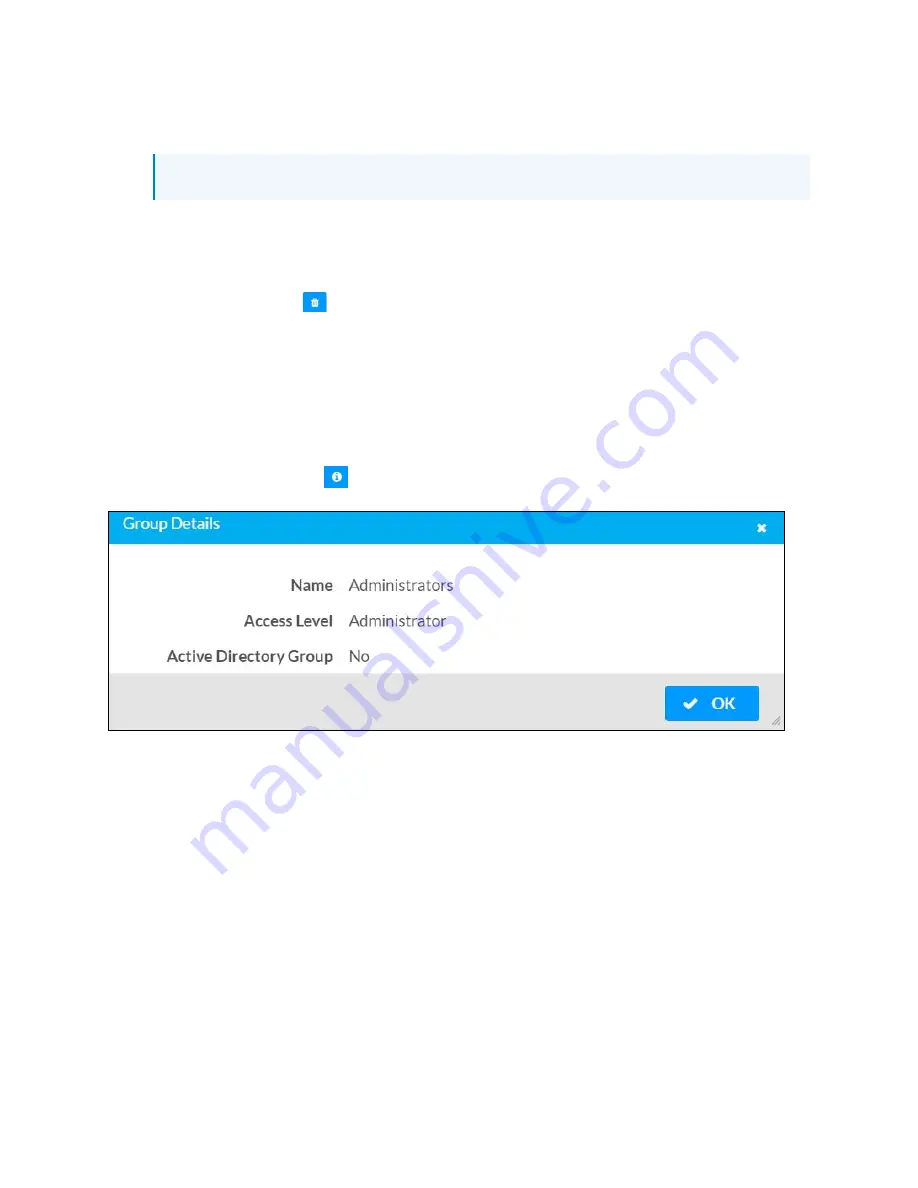
Web Interface Configuration Guide — Doc. 8908C
HD-MD8X8-4KZ-E, HD-MD8X4-4KZ-E, and HD-MD4X4-4KZ-E • 45
3. Assign the group access level by selecting a predefined access level (Administrator,
Connect, Operator, Programmer, User) from the Access Level drop-down list.
NOTE: Make sure that the Active Directory Group slider is enabled.
4. Click OK to save. Click Cancel to cancel the changes.
Delete a Group
Click the trashcan button (
) in the Actions column to delete a group. Click Yes when prompted
to delete the group or No to cancel the deletion.
When a group is deleted, users in the group are not removed from the device or Active Directory
server. However, because a user’s access level is inherited from a group(s), users within the
deleted group will lose access rights associated with the group.
View Group Details
Click the information button (
) in the Actions column to view information for the selected
group. The Group Details dialog lists the following information for the selected group.
l
Name: Displays the name of the group.
l
Access Level: Displays the access level of the group and its users.
l
Active Directory Group: Displays whether the group is an Active Directory group.
Click OK to close the Group Details dialog and to return to the Groups tab.



















