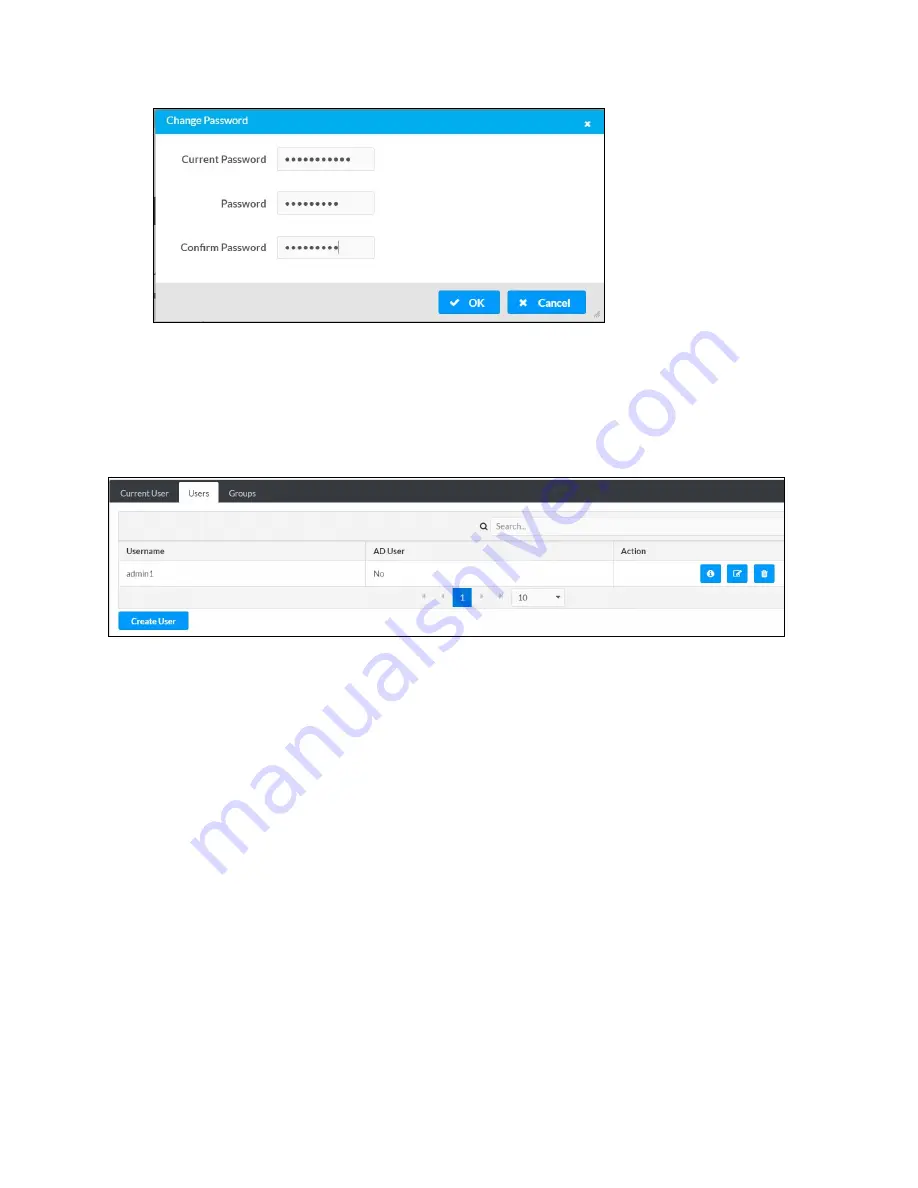
Web Interface Configuration Guide — Doc. 8908C
HD-MD8X8-4KZ-E, HD-MD8X4-4KZ-E, and HD-MD4X4-4KZ-E • 39
3. Click OK to save or click Cancel to cancel the changes.
Users
Click the Users tab to view and edit user settings. The Users tab can be used to add or remove
local and Active Directory users and preview information about users.
Use the Search Users field to enter search term(s) and display users that match the search
criteria.
If users listed in the Users table span across multiple pages, navigate through the list of users by
clicking a page number or by using the left or right arrows at the bottom of the Users pane to
move forward or backward through the pages.
Each page can be set to display 5, 10, or 20 users by using the drop-down menu to the right of
the navigation arrows.
Information about existing users is displayed in table format and the following details are
provided for each user.
l
Username: Displays the name of the user.
l
AD User: Displays whether the user requires authentication using Active Directory.
Click the corresponding button in the Actions column to view detailed user information or
delete user.
To create new user, click the Create User button.

























