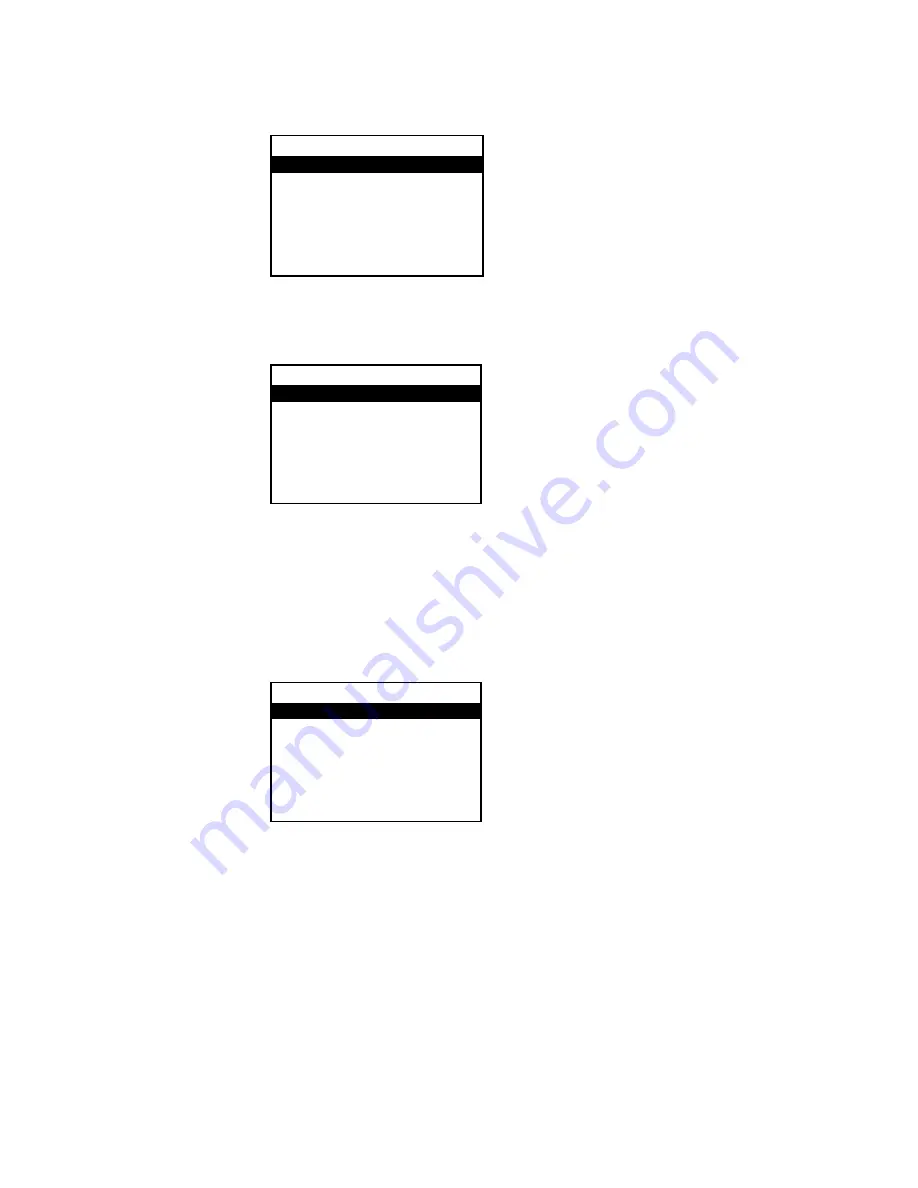
Inputs Menu
3.
Press up or down on the Nav Pad to highlight the input to be configured, and then
press the center button of the Nav Pad. The selected input’s menu is displayed.
Input Menu (DM Shown)
Rename the Input
The inputs of the HD-XSPA are assigned default names from the factory. However, a new
name can be assigned to an input. Perform the following to change the name of an input:
1.
Press up or down on the Nav Pad to highlight Name, and then press the center
button of the Nav Pad. A list of names is displayed.
DM Screen
2.
Press up or down on the Nav Pad to highlight the desired name, and then press the
center button of the Nav Pad. The display returns to the previous menu.
To cancel and return to the previous menu, press BACK.
Adjust the Compensation Level
The compensation level of each input can be adjusted. Perform the following to adjust an
input’s compensation level:
1.
Press up or down on the Nav Pad to highlight Compensation, and then press the
center button of the Nav Pad. The Compensation screen is displayed.
Inputs
DM
HDMI 1
HDMI 2
HDMI 3
DM
Name
Compensation
DM
CAMERA
DVD
GAME CONSOLE
HDMI
6
•
HD(I)-XSPA: 4K UHD Surround Sound AV Receiver
Supplemental Guide – DOC. 7448E
Содержание HD(I)-XSPA
Страница 4: ......

























