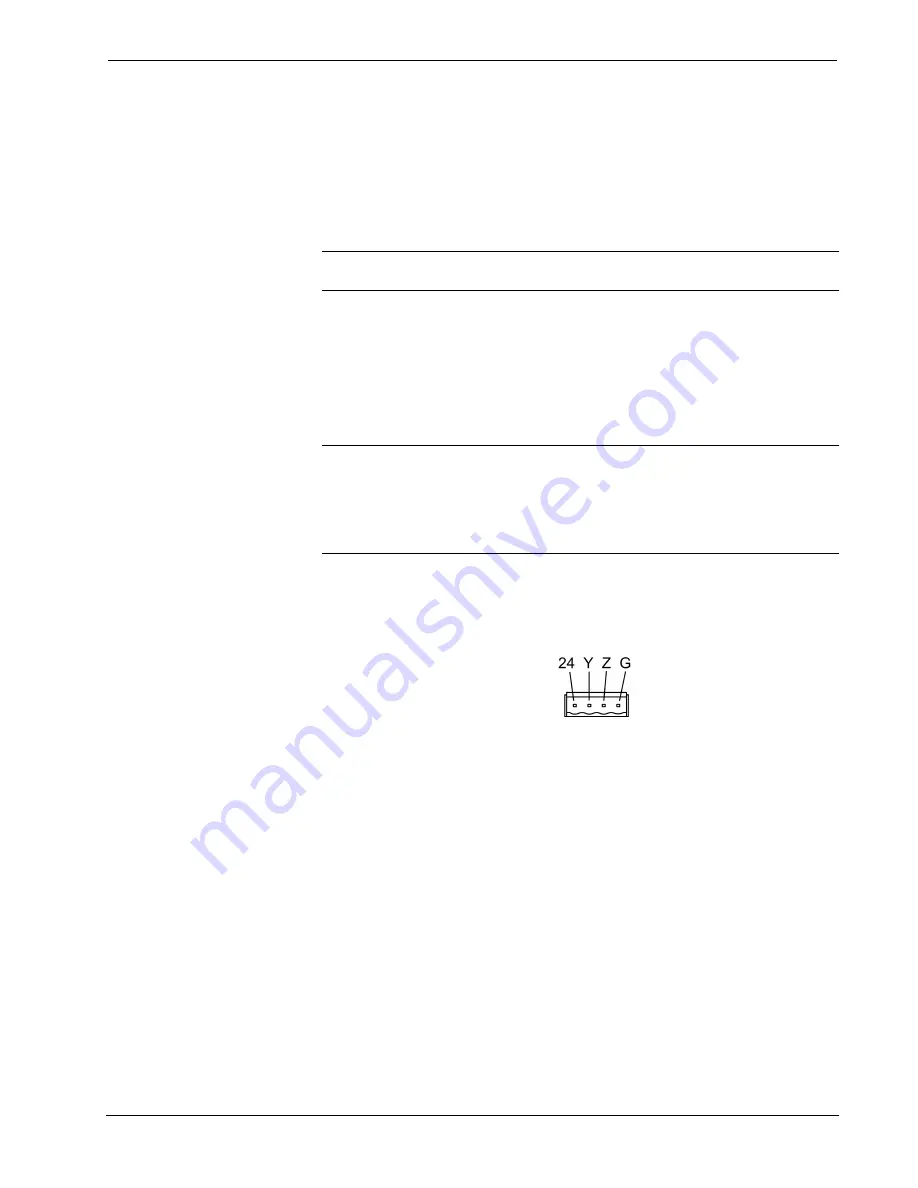
Crestron
DA-1700CW
Docking Assembly for STX-1700CW/CXPW
6. Click
the
Set ID
button to initiate the change. This should display the
confirmation message, “ID command has been sent”.
7. In the "Command Complete" window, click
OK
.
8. In
the
Current Network Devices
text window, verify the new Net ID
code.
9. In the "Set Network ID" window, click
Close
.
NOTE:
The new Net ID code may also be verified by selecting
Diagnostic | Report
Network Devices
in the Viewport (alternately, select
F4
).
10. Repeat this procedure for each DA-1700CW to be added to the system.
Installation
To install the DA-1700CW, complete the following installation procedure in the
order provided. Tools required are a #2 Phillips screwdriver and a 5/64-inch hex
wrench.
NOTE:
This procedure is performed only after the BB-1700CW back box
(optional) has been installed. Make sure that the back box is installed
inward
of the
face of the gypsum board to accommodate the distance between the back box and the
front panel. For further information, refer to the latest revision of the BB-1700CW
Installation Guide (Doc. 6105). The latest version can be obtained from the Crestron
website.
1. Position the DA-1700CW to the back box and connect the Cresnet
wiring to the rear port using the supplied connector. The rear port
connections are shown in the following graphic. Refer to “Network
Wiring” on page 5 if necessary.
2. As shown in the following illustration, position the DA-1700CW into
the back box. Install four Phillips screws (supplied) to
finger-tight
then, using a #2 Phillips screwdriver, tighten an additional
1/8-turn
.
Operations and Installation Guide - DOC. 6104A
Docking Assembly for STX-1700CW/CXPW: DA-1700CW
•
7
Содержание DA-1700CW
Страница 1: ...Crestron DA 1700CW DockingAssemblyforSTX 1700CW CXPW Operations and Installation Guide...
Страница 4: ......
























