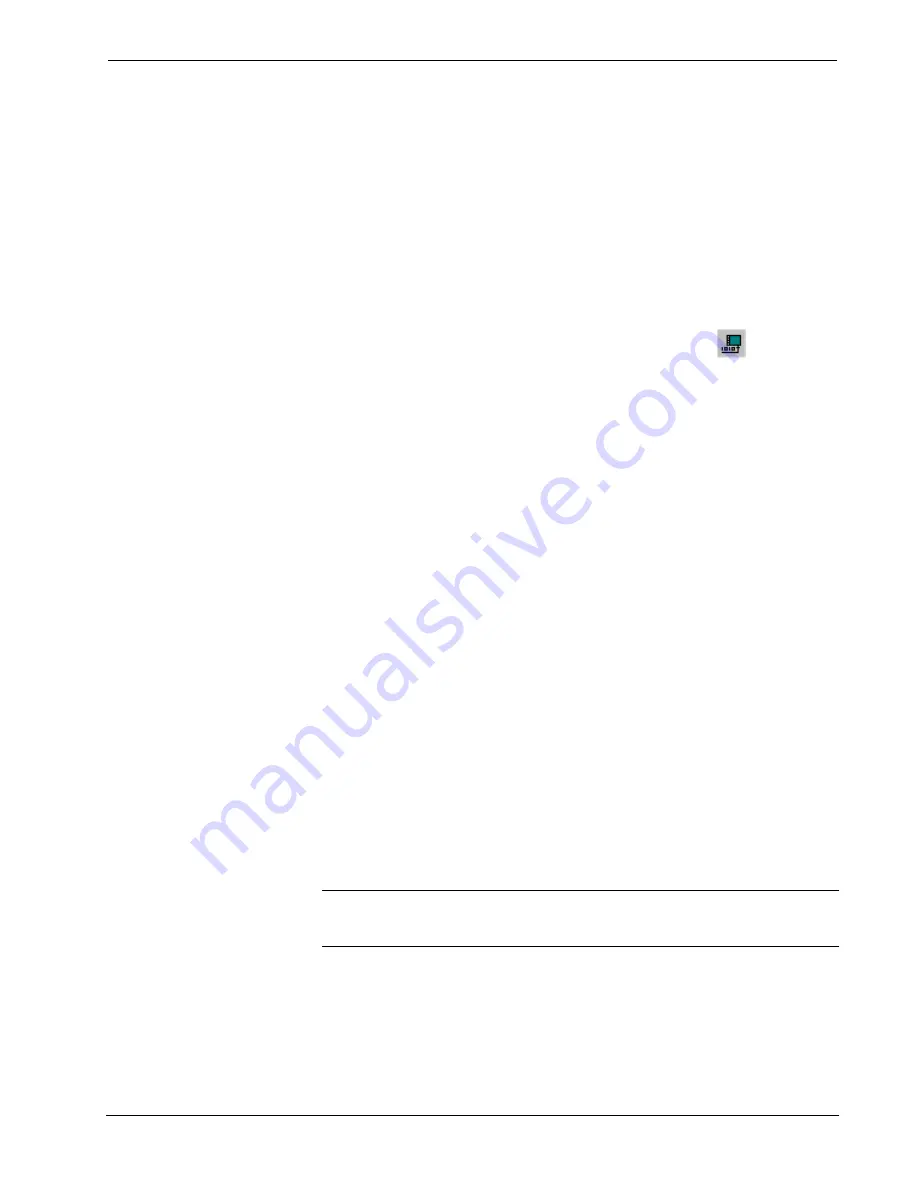
2-Series Integrated Control Processor
Crestron
CP2/CP2E
Uploading Touchpanel Projects via the CP2/CP2E
You can use a connection to the CP2 or CP2E to upload VisionTools Pro-e projects
to any Cresnet touchpanel. Compiled projects for TPS panels are contained in VTZ
files; projects for all other touchpanels are contained in HEX files.
Before uploading, open Viewport and click
Diagnostics | Report Network Devices
to verify that the touchpanel is being detected by the control system. (As with any
network device, touchpanels must be identified by unique hexadecimal network IDs.
These IDs are set in the SIMPL Windows program.)
To upload a project:
1. From VT Pro-e: Click the
Project | Upload
button
on the toolbar,
or click
File | Upload Project.
From Viewport: Click
File Transfer | Send Touchpanel
or press
Alt+T
.
2. Select the network ID of the touchpanel, as set in SIMPL Windows,
from the drop-down list.
3. Browse to the HEX or VTZ file to be uploaded. If the file is a HEX
file, click
Open
to begin the transfer.
If the file is a VTZ file, choose the pages to send to the TPS panel. The
choices are as follows:
-
All Files in Project
: sends the entire project.
-
Only Changed Files
: sends only the files that are different
from those that are currently stored in the panel. Note that if
any pages in the panel are not present in the project, those
pages will be deleted from the panel.
- Additional
choices
include
Do not send graphic files
and
Do
not send sound files
. These are often very large files that need
not be reloaded with every transfer.
Updating the Operating System
As with all 2-Series control systems, operating system files for the CP2 and CP2E
have a .cuz extension. You can obtain .cuz updates (when available) from the
software downloads area of the Crestron website. To download an update, click the
.cuz file and choose the
Save to Disk
option, then specify the directory where the
update will be stored.
NOTE
: In some cases Microsoft's Internet Explorer may append a .zip extension to a
downloaded .cuz file. For example, a file called "C2-1008.cuz" may appear as "C2-
1008.cuz.zip." If this happens, rename the file, removing the .zip extension.
To upload the new .cuz to the control system:
1. Open Viewport and select
File
|
Update Control System
.
2. Browse to the .cuz file and click
Open
to start the transfer.
26
•
2-Series Integrated Control Processor: CP2/CP2E
Operations Guide - DOC. 5980

























