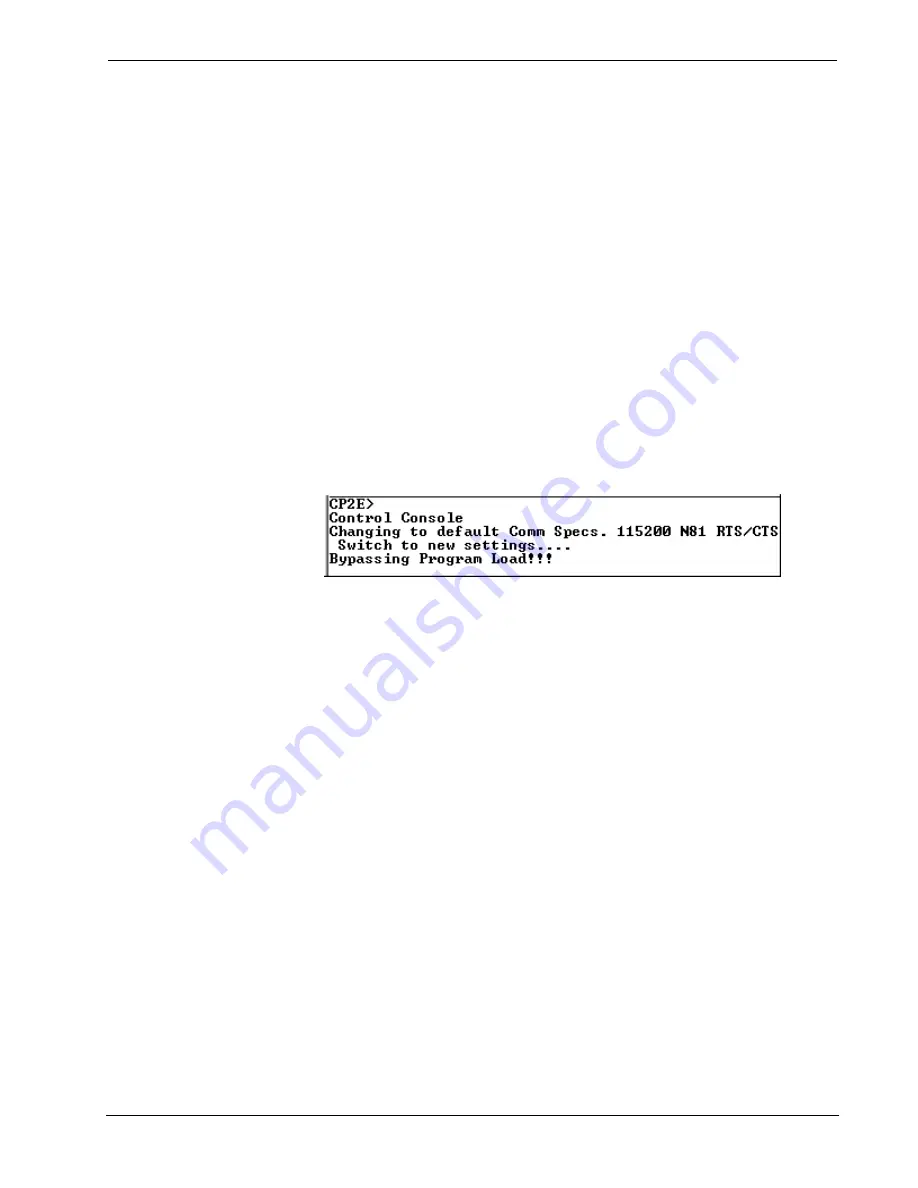
Crestron
CP2/CP2E
2-Series Integrated Control Processor
some may be internal (e.g., for a modem). Consult the manufacturer’s
documentation for further information about the COM ports on your
PC.
3. Check
the
ERR
LED indicator on the front panel of the CP2/CP2E. If
this LED is illuminated, unplug the unit and reapply power after a few
seconds. If the LED illuminates again, call Crestron customer service.
4. With a serial connection, reset the control system as follows:
a. Open Viewport and click
Setup | Communications Settings
to
display the “Port Settings” dialog box. Choose
RS-232
as the
connection type.
b. Set the baud rate of the PC to
115200
.
c. Set the baud rate of the CP2/CP2E control system to 115200, as
follows:
-
Press and release the
HWR
button on the unit’s front panel.
-
Press and hold the
SWR
button for approximately three to five
seconds. The Viewport console should display the following
message:
Viewport Message
- Release
the
SWR
button.
d. If communication still cannot be established:
-
Remove power from the control system.
-
Press and hold the
SWR
button on the front panel of the
CP2/CP2E.
-
Reapply power to the control system.
-
The Viewport console should display the message shown
above.
- Release
the
SWR
button.
e. Select
Set Baud Rate
on the Viewport
Functions
menu (or press
F8
) and choose any baud rate from the drop-down list. This will
attempt to establish a connection at the indicated baud rate. If the
connection is successful, both the PC and the control system will
be set to the new baud rate.
f. Reinitialize the unit by recycling the power or pressing the
HWR
button. If the connection is established, the Viewport console
should display some text and the
<CP2>
or
<
CP2E>
prompt.
g. If communication still cannot be established, contact Crestron
Customer Support.
Operations Guide - DOC. 5980
2-Series Integrated Control Processor: CP2/CP2E
•
23




























