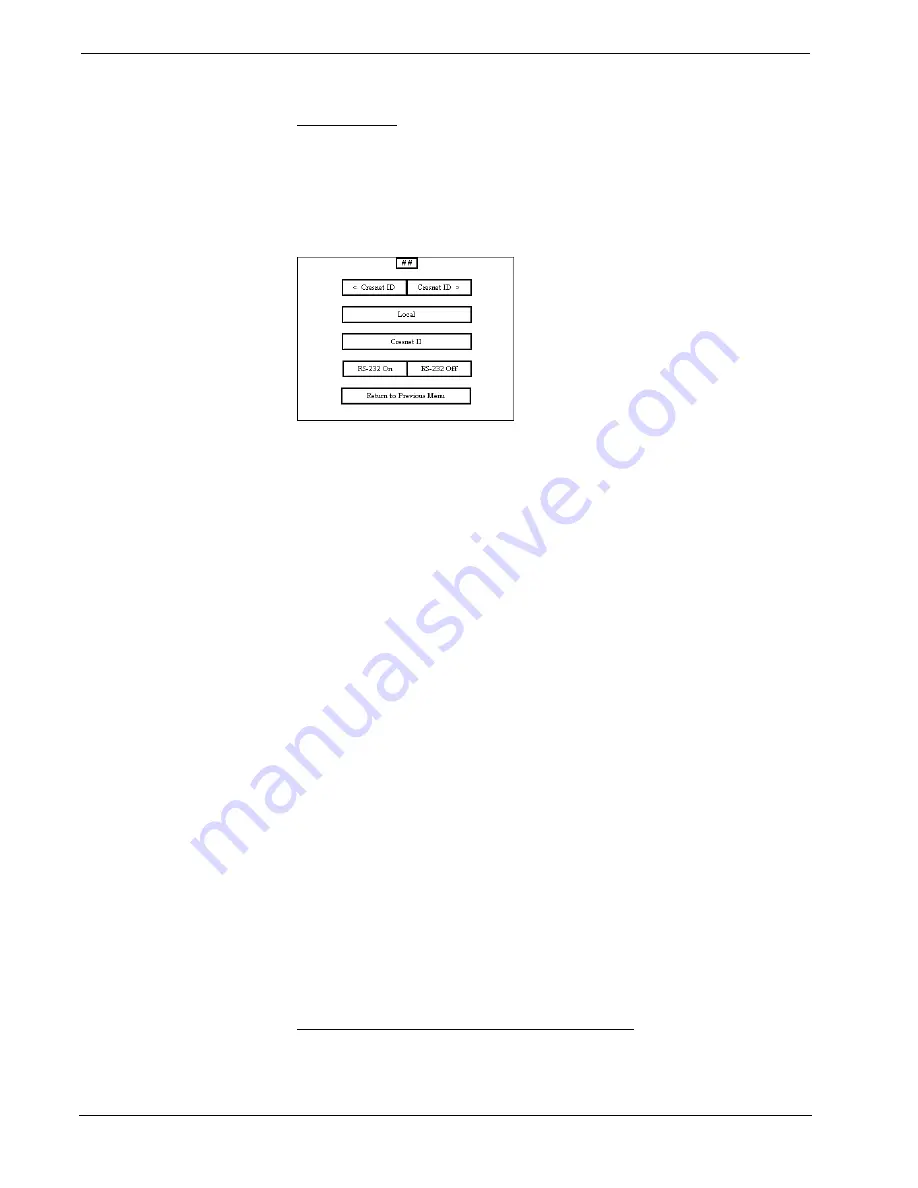
CRESTRON
14
••
Series 3500 Touchpanels
Operations Guide - DOC. 8108B
Interface Menu
The touchpanel communicates with a CRESNET II system to activate other controls
or to display feedback from components within the system. The communication
interface must be correctly specified or communication will not occur. To set
communication parameters select the Interface button located in the upper left
corner of the Setup Menu and display the Interface Menu, shown below.
Interface Menu
The CRESNET network identity number (NET ID) is displayed in the upper-most
rectangle of the Interface Menu. NET ID is the two-digit hexadecimal number
represented by ## in the figure for illustrative purposes. The hexadecimal number
can range from 03 to FE and must correspond to the NET ID set in the SIMPL-I
program of the CRESNET II system. Matching NET IDs between touchpanel and
VisionTools for Windows program is required if data is to be successfully
transferred or new touchpanel screens are to be loaded. NET ID is factory set to 03.
Two side-by-side buttons beneath the hexadecimal display, < Cresnet ID and
Cresnet ID >, decrease and increase the NET ID by one, respectively.
The touchpanel usually communicates with a CRESNET II system. Occasionally the
touchpanel can be used in a local demo mode where it merely displays various
menus, but does not communicate with CRESNET II system. In local mode, the
directory buttons change pages, but buttons requiring feedback do not work. Two
centrally located buttons on the Interface Menu, Local and Cresnet II, determine
communication mode. Select Local to set the touchpanel into demo mode and
Cresnet II for normal CRESNET II communication mode. Text within the selected
button changes color from black to red. Communication mode is factory set to
Cresnet II.
Two side-by-side buttons, RS-232 On and RS-232 Off, are located just above the
Return to Previous Menu button at the bottom of the Interface Menu. RS-232 is just
for external control applications. Panel loading is always available; RS-232 does not
have to be on.
If the touchpanel is utilized in a system without a CRESNET II system, ensure that
the RS-232 button is selected. Additional RS-232 parameters must be set with the
RS-232 Menu since alternative parameters may be required for successful transfers
to a PC. Text within the selected button changes color from black to red. RS-232 On
is the default setting.
Select the Return to Previous Menu button, located at the bottom of the Interface
Menu, after interface parameters have been set.
RS-232 Menu (Lectern-Mount Configurations Only)
Select the RS-232 button, located at the top of the second column of the Setup
Menu, to change the touchpanel display to the RS-232 Menu, shown after this























