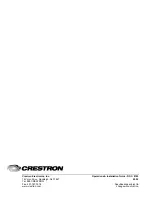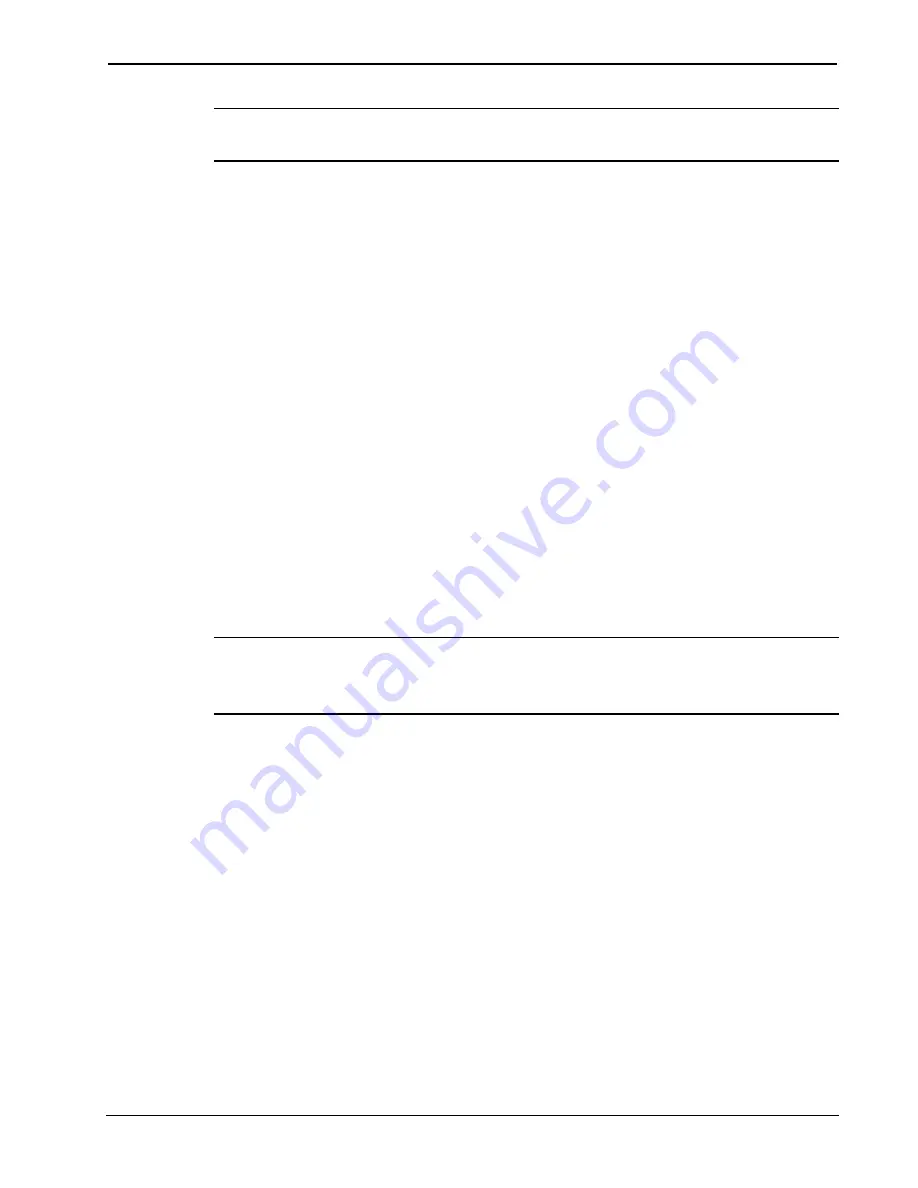
Crestron
CNX-BN12 & CNX-BF12
Numeric & Function Keypads
NOTE
: Since the following procedure is the same for the CNX-BN12
and CNX-BF12, the CNX-BN12 will be used.
1. Ensure that the keypad is the only device connected to the
control system (verify that the software is running).
2. Open the Crestron Viewport.
3. From the Viewport menu, select
Functions | Set Network ID
.
The software checks the baud rate and then opens the "Set
Network ID" window.
4. In the "Set Network ID" window, select the CNX-BN12 from
the
Current Network Devices
text window.
5. From
the
Choose the new network ID for the selected device
(Hex):
text box, select the new NET ID for the keypad.
6. Click
Set ID
to initiate the change. This will display the "ID
command has been sent" window.
7. In the "Command Complete" window, click
OK
.
8. In
the
Current Network Devices
text window, verify the new
NET ID code.
9. In the "Set Network ID" window, click
Close
.
NOTE:
The new NET ID code may also be verified by selecting
Diagnostic | Report Network Devices
in the Viewport (alternately,
select
F4
).
10. Repeat this procedure for each keypad to be added to the
system.
Operations & Installation Guide - DOC. 8185
Number & Function Keypads: CNX-BN12 & CNX-BF12
•
9