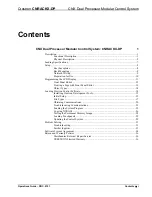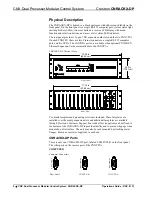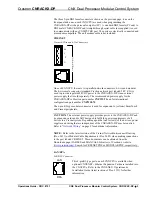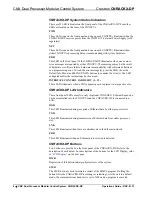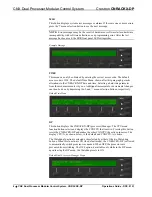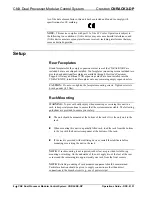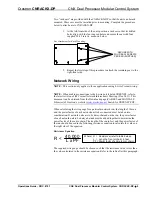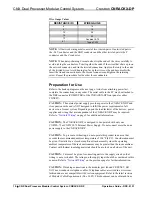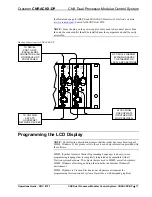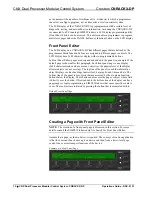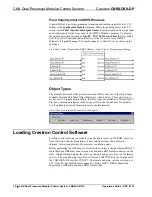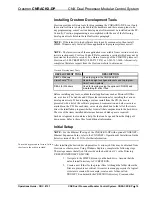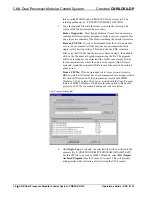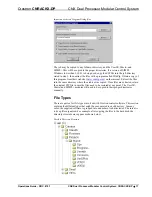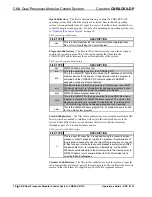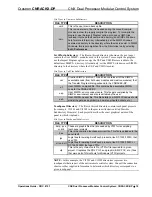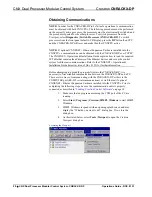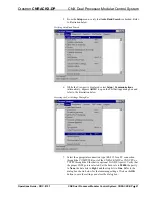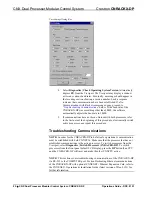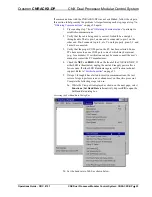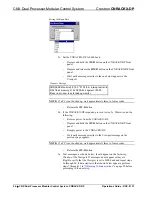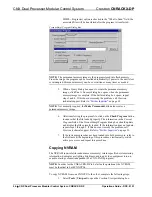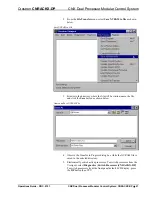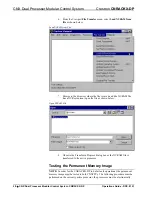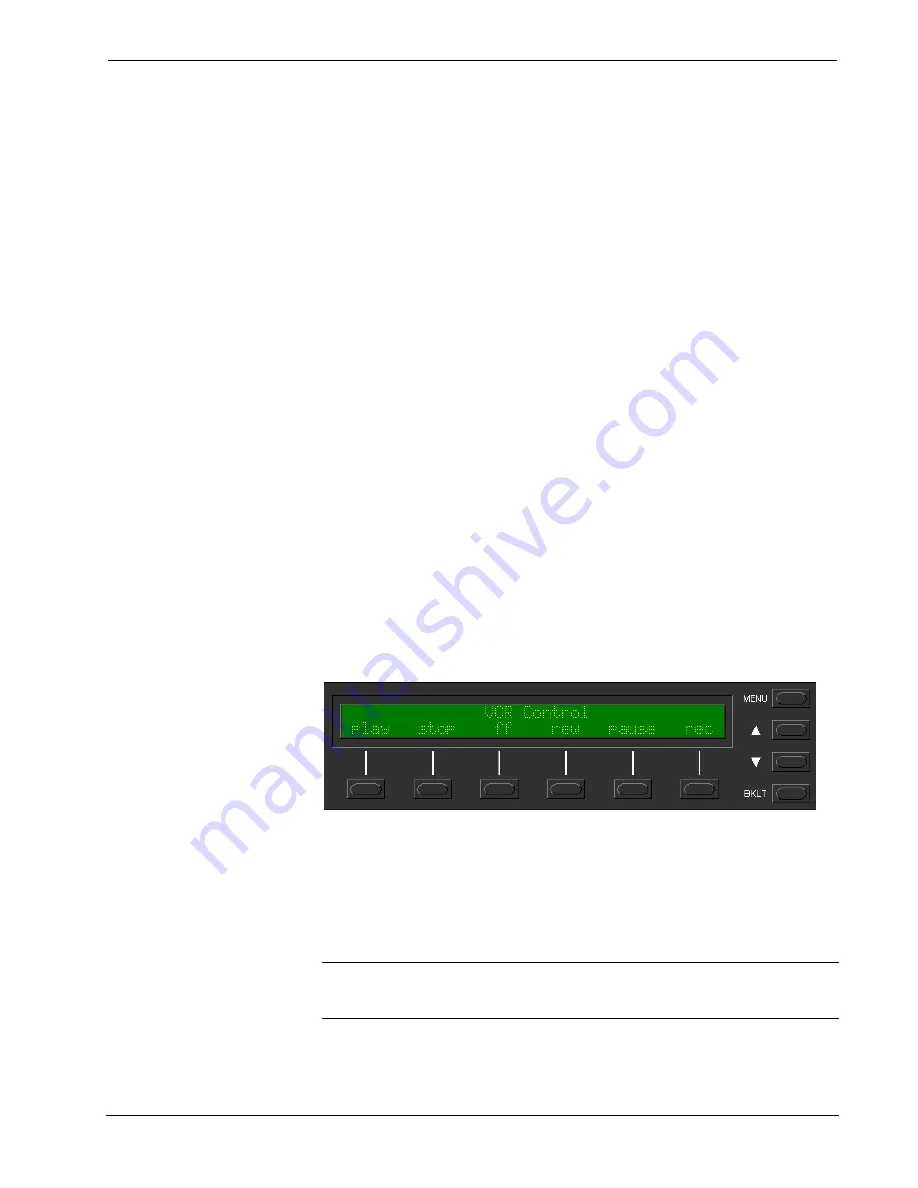
Crestron
CNRACKX-DP
CNX Dual Processor Modular Control System
Adding Top-Level Pages and Objects
Use SIMPL Windows and access the Front Panel Editor by selecting
Project | Edit
Front Panel
. Click on the
Add
button and enter a new name for the new page. For
this example, use Menu1 – Choose Device as the name.
Double-click inside the display area of the front panel on the screen to open the Edit
Panel Object dialog box. This example requires that headings be added to the page,
so choose
Text Object
from the
Object Type
area. In the
Inactive Text
field, enter
Choose Device. The object is displayed on the panel. Click on and drag the object to
its desired location on the panel, top row.
Add additional objects (VCR, LaserDisc, CD, Lights, and Volume) to the page by
double-clicking in the display area where the object is to appear. Repeat the
procedure in the previous paragraph, place objects over the appropriate button.
Adding Lower-Level Pages and Objects
Lower-level pages can be added for each of the objects on the bottom row of the
page just created. For the purposes of this example, one lower-level page is added for
the
VCR
object. Simply click on the
Add
button and enter a new name for the new
page. For this example, use Menu2 – VCR Control as the name.
Return to the Menu1 – Choose Device and double-click on the
VCR
object. The Edit
Panel Object dialog box opens. From the
Menu Jump
field, select Menu2 – VCR
Control and click
OK
. Select the
Simulate
check box to make the Front Panel Editor
simulate an actual CNRACKX-DP front panel. Click on the
VCR
function button to
enable the simulated page jump. The display clears, because Menu2 – VCR Control
has been named, but no objects have been added yet.
An example VCR Control page, as shown below, has a text object that appears as a
header on the top row of the display and objects that are control functions assigned to
each function button. Objects in the bottom row are shown in the inactive state (none
of the buttons are being pressed).
Example VCR Control Page
Use the Edit Panel Object dialog box to add objects to this page. Double-click on the
first object,
play
. From the
Digital Channel
field in the Edit Panel Object dialog box,
scroll down to or enter 1. In the
Active Text
field, enter PLAY as the button’s active
text. Therefore, when the function button associated with digital channel 1 (the VCR
button) is pressed, the active text is displayed as a visual cue that the button is
pressed. Repeat the same procedure for each of the other function buttons in the
Menu2 – VCR Control page.
NOTE:
Digital channels are also referred to as join numbers. Join numbers are
numeric identifiers assigned to an object or button. It is necessary to identify objects
so the input/output signals of the SIMPL program can be named and routed properly.
Operations Guide - DOC. 8151
CNX Dual Processor Modular Control System: CNRACKX-DP
•
13