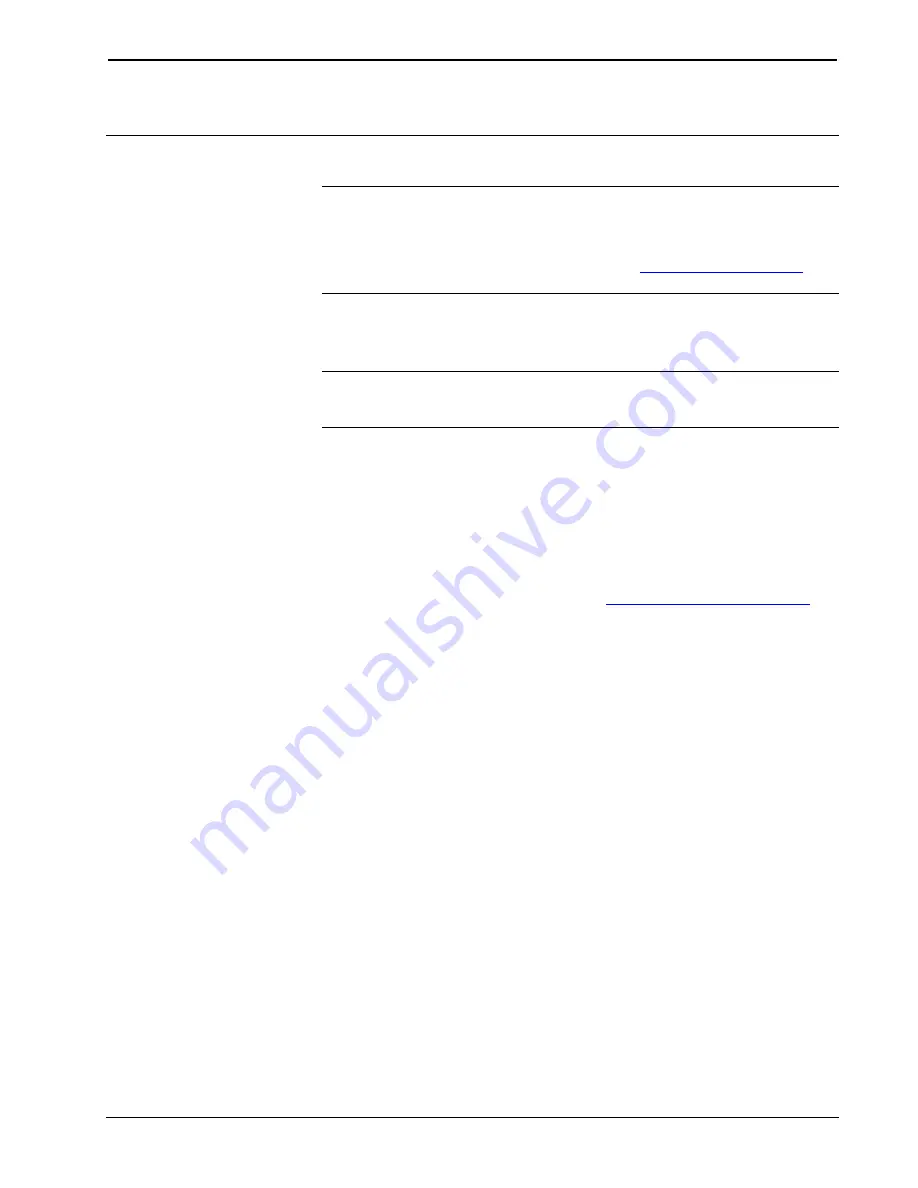
Crestron
CGDMX-512BI
DMX512 Controller
Operations & Installation Guide – DOC. 0003
DMX512 Controller: CGDMX-512BI
•
7
Programming Software
Have a question or comment about Crestron software?
Answers to frequently asked questions (FAQs) can be viewed in the Online Help
section of the Crestron website. To post a question or view questions you have
submitted to Crestron’s True Blue Support, log in at
First-time users will need to establish a user account.
Earliest Version Software Requirements for the PC
NOTE:
Crestron recommends that you use the latest software to take advantage of
the most recently released features. The latest software is available from the Crestron
website.
Crestron has developed an assortment of Windows
-based software tools to develop
a controlled system. You can create a program to control the CGDMX-512BI using
the Crestron programming tools D3 Pro™ or SIMPL Windows. Customers whose
focus is on lighting systems may prefer to use the D3 Pro software since it is
designed especially for creating lighting and environmental system control
applications. Customers already familiar with SIMPL Windows who are including a
lighting system as part of an overall control system project may prefer to continue
using SIMPL Windows. For the minimum recommended software versions, visit the
Version Tracker page of the Crestron website (
www.crestron.com/versiontracker
Programming with Crestron SystemBuilder
Crestron SystemBuilder is the easiest method of programming but does not offer as
much flexibility as SIMPL Windows. For additional details, download
SystemBuilder from the Crestron website and examine the extensive help file.
Programming with D3 Pro
Crestron’s D3 Pro lighting software provides all the tools necessary to create a
complete Crestron lighting system for residential applications. The lighting system
includes the control system logic program, touchpanel projects and keypad
programming, documentation and real-time lighting adjustment capabilities.
As with all Crestron software, D3 Pro provides extensive right-click and drag-and-
drop functionality in addition to convenient keyboard shortcuts for frequently used
functions and commands.
Programming is organized into six system
Views
of the lighting system, each
providing a moveable toolbox of devices such as interfaces, fixtures and control
modules. You can add a device to your system simply by selecting it from one of the
toolboxes and dragging it to a room. The available toolboxes differ depending on the
View but all Views include a "General" toolbox that allows you to add areas and
rooms at any time.
Содержание CGDMX-512BI
Страница 1: ...Crestron CGDMX 512BI DMX512controller Operations Installation Guide...
Страница 3: ...Crestron CGDMX 512BI DMX512controller Operations Installation Guide...
Страница 6: ......
Страница 18: ...DMX512 Controller Crestron CGDMX 512BI 12 DMX512 Controller CGDMX 512BI Operations Installation Guide DOC 0003...










































