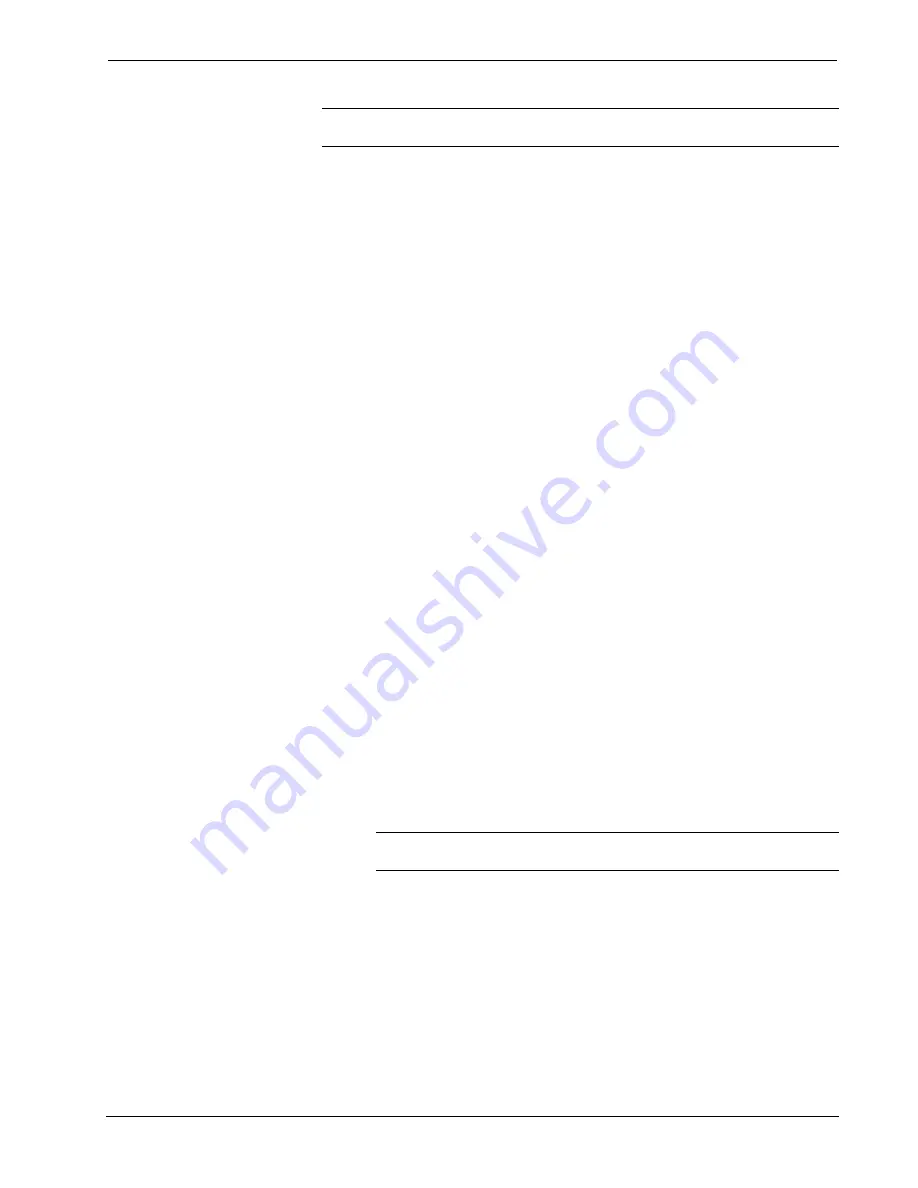
Crestron
CEN-NVS200
Network Video Streamer
NOTE:
The “Client Settings” page allows selection of the stream to be viewed.
For additional information, refer to “Client Settings” which starts on page 24.
Before configuring video settings, be aware of the following:
•
For the best real-time video images, the network bandwidth should be large
enough to allow a transmission rate of greater than 20 image frames per
second (fps).
If the broadband network is above 1 Mbps, set
Constant bit rate
to
1000 Kbps or 1200 Kbps or set
Fixed quality
to Excellent. Set the
Maximum frame rate
to 30 fps.
⇒
⇒
⇒
If the network bandwidth is above 512 Kbps, set the
Constant bit rate
according to the network bandwidth and set the
Maximum frame rate
to
30 fps. If the images vary dramatically in your environment, it may be
preferable to slow the maximum frame rate down to 20 fps in order to
lower the rate of data transmission and allow for better video quality.
If the network bandwidth is below 512 Kbps, set the
Constant bit rate
according to the network bandwidth and fine-tune the
Maximum frame
rate
to obtain the best performance. In a slow network, a larger frame
rate results in blurred images. In addition, video quality varies
depending on the number of users viewing on the network.
Performance may also suffer due to poor connectivity because of the
network’s burst constraint.
•
For the best video quality but less real time performance, set
Fixed quality
to
Detailed
or
Excellent
and adjust the
Maximum frame rate
to match the
network bandwidth. If the network is slow and “broken” pictures result,
select
TCP
or
HTTP
as the MPEG-4 protocol option on the “Client
Settings” page as the more appropriate mode of transmission. The images
may suffer a time delay due to a slower connection. In addition, the delay
increases with more users.
•
To compromise between real time and video quality, set
Fixed quality
to
Good
or better. You can also set
Constant bit rate
according to the network
bandwidth and adjust the
Maximum frame rate
. To adjust the
Maximum
frame rate
, start with 30 fps for best results and adjust the frame rate
downward but not below 15 fps. If the image quality does not improve,
select a lower
Constant bit rate
setting.
Frame Size:
From the drop-down list, select one of the following frame sizes:
•
176x120 NTSC/176x144 PAL (QCIF)
NOTE:
Due to the limitation of bandwidth for 3GPP, only QCIF is
supported for cell phone viewing.
•
352x240 NTSC/352x288 PAL (CIF)
•
704x480 NTSC/704x576 PAL (4CIF)
•
720x480 NTSC/720x576 PAL (D1)
Maximum frame rate:
From the drop-down list, select the maximum refresh frame
rate in frames per second (fps). Note that for the largest video sizes the maximum
frame rate is automatically set to 15 fps.
Intra frame period:
(Applicable to
MPEG-4
mode only) From the drop-down list,
select the interval in seconds at which full frames are to be transmitted. A larger
interval improves performance but takes longer for initial connection.
Operations & Installation Guide – DOC. 7111A
Network Video Streamer: CEN-NVS200
•
51






























