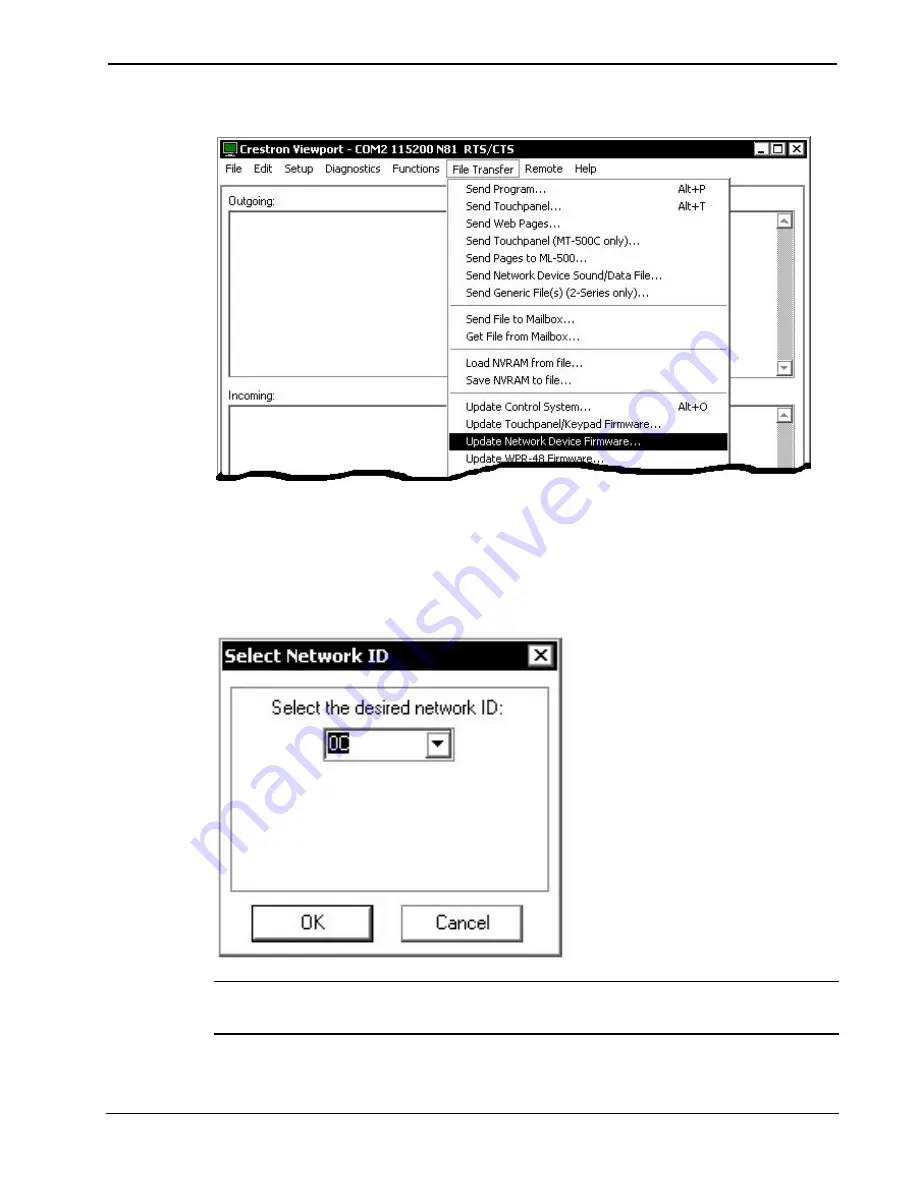
Crestron
C2N-SSC-2
ILT Shade Controller
Operations & Installation Guide - DOC. 6318
ILT Shade Controller: C2N-SSC-2
•
33
File Transfer | Update Network Device Firmware Command
3. As shown in the “Select Network ID” window, select the Net
ID of the C2N-SSC-2, and then click
OK
. The “Open”
window appears (refer to the graphics below and on the next
page).
“Select Network ID” Window
NOTE:
When transferring a Cresnet file (touchpanel project/ firmware),
lower the port speed baud rate to 38400 to match the Cresnet bus speed.
Содержание C2N-SSC-2
Страница 1: ...Crestron C2N SSC 2 ILT Shade Controller Operations Installation Guide...
Страница 4: ......








































