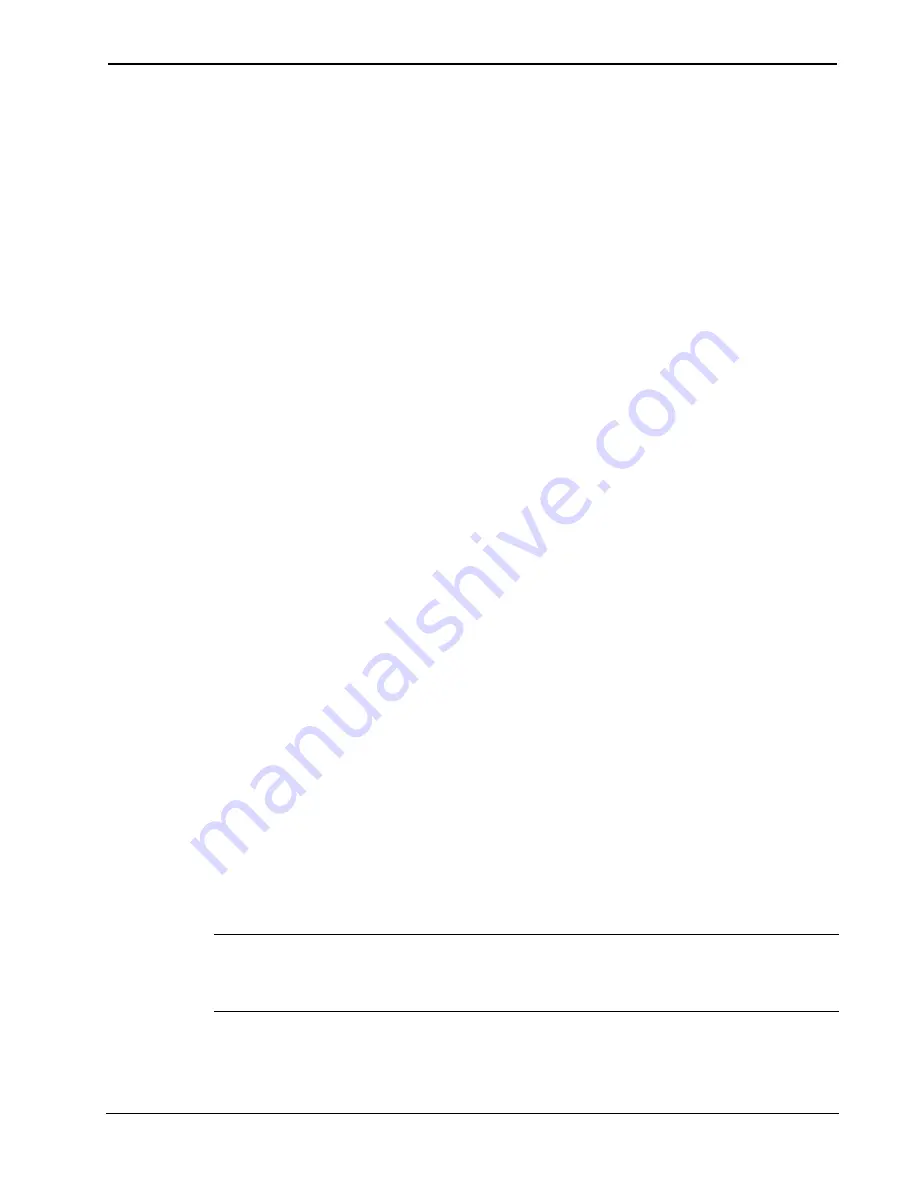
Crestron
C2N-SSC-2
ILT Shade Controller
Operations & Installation Guide - DOC. 6318
ILT Shade Controller: C2N-SSC-2
•
9
requires that a single Shade Controller be the only network device
connected to the control system.
Method B
(Touch Settable IDs), which begins on page 10, applies to
Shade Controllers in a Cresnet system with 2-Series control system
upgrade file (CUZ) version 3.008 or later. These upgrades enable Touch
Settable ID (TSID) functionality, which makes it possible for the control
system to recognize a network device via its serial number, which is
stored in the device’s memory. This method does not require that any
devices be disconnected from the network; Net IDs may be set with the
entire Cresnet system intact.
Use the appropriate method to set the Shade Controller Net ID.
Method A (Cresnet address-settable ID)
1. Ensure that the Shade Controller is the only device connected
to the control system.
2. Open the Crestron Viewport.
3. From the Viewport menu, select
Functions | Set Network ID
.
The software checks the baud rate and then opens the "Set
Network ID" window.
4. In the "Set Network ID" window, select the C2N-SSC-2 from
the
Current Network Devices
text window.
5. Select the new Net ID for the Shade Controller from the
Choose the new network ID for the selected device (Hex):
text
box.
6. Click
Set ID
to initiate the change. This will display the "ID
command has been sent" window.
7. In the "Command Complete" window, click
OK
.
8. In
the
Current Network Devices
text window, verify the new
Net ID code.
9. In the "Set Network ID" window, click
Close
.
NOTE:
The new Net ID code may also be verified by selecting
Diagnostics | Report Network Devices
in the Viewport (alternately,
select
F4
).
10. Repeat this procedure for each Shade Controller to be added
to the system.
Содержание C2N-SSC-2
Страница 1: ...Crestron C2N SSC 2 ILT Shade Controller Operations Installation Guide...
Страница 4: ......




























