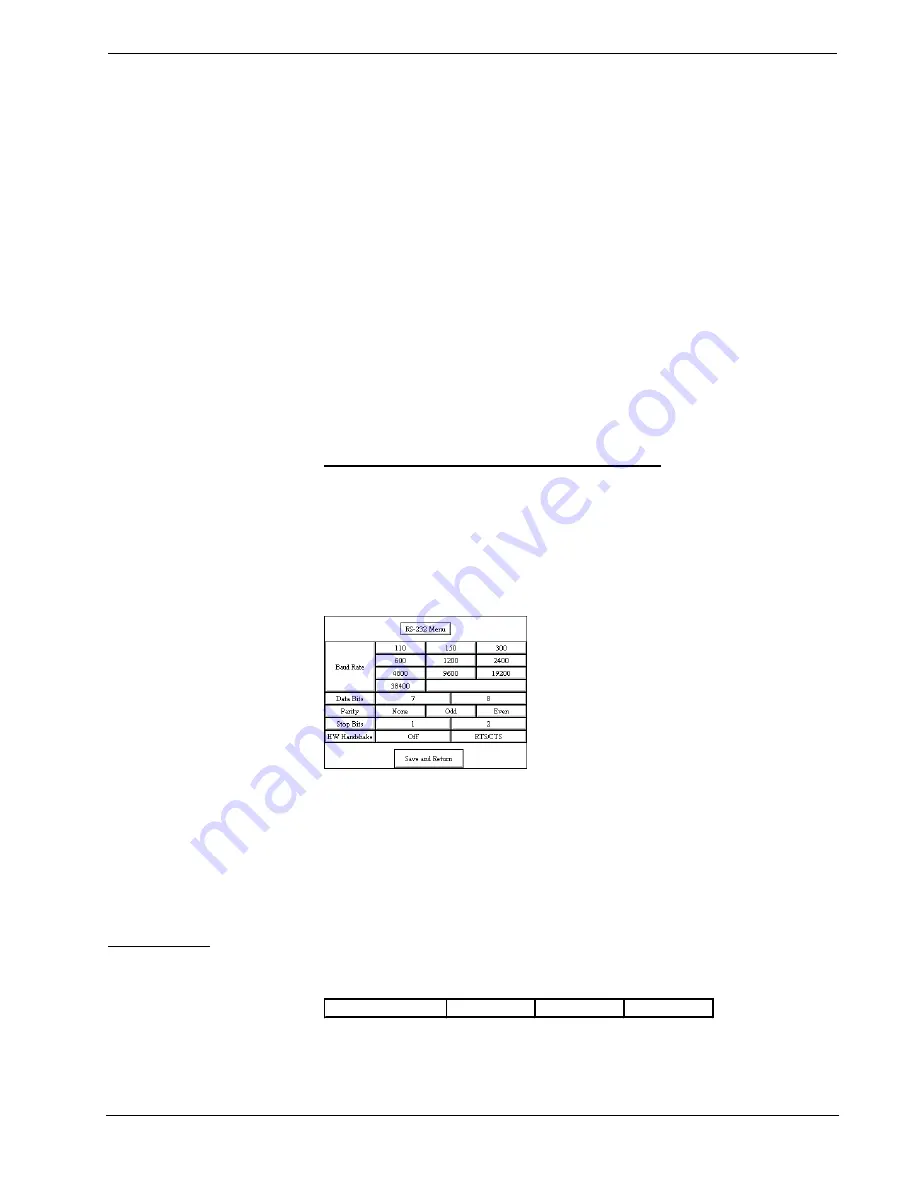
CRESTRON
Operations Guide - DOC. 8094B
Series 3000 Touchpanels
••
13
directory buttons change pages, but buttons requiring feedback do not work. Two
centrally located buttons on the Interface Menu, Local and Cresnet II, determine
communication mode. Select Local to set the touchpanel into demo mode and
Cresnet II for normal CRESNET II communication mode. Text within the selected
button changes color from black to light gray text. Communication mode is factory
set to Cresnet II.
Two side-by-side buttons, RS-232 On and RS-232 Off, are located just above the
Return to Previous Menu button at the bottom of the Interface Menu. RS-232 is just
for external control applications. Panel loading is always available; RS-232 does not
have to be on.
If the touchpanel is utilized in a system without a CRESNET II system, ensure that
the RS-232 button is selected. Additional RS-232 parameters must be set with the
RS-232 Menu since alternative parameters may be required for successful transfers
to a PC. Text within the selected button changes color from black to light gray text.
RS-232 On is the default setting.
Select the Return to Previous Menu button, located at the bottom of the Interface
Menu, after interface parameters have been set.
RS-232 Menu (Lectern-Mount Configurations Only)
Select the RS-232 button, located at the top of the second column of the Setup
Menu, to change the touchpanel display to the RS-232 Menu, shown below. The
RS-232 Menu specifies four parameters required for the touchpanel to use its RS-
232 serial port. Ten baud rate buttons, labeled 110, 150, 300, 600, 1200, 2400,
4800, 9600, 19200, and 38400, are available for selection. Also, select seven or
eight data bits; none, odd, or even parity; one or two stop bits.
RS-232 Menu
RTS/CTS handshaking is supported by the Series 3000 Touchpanels. If
handshaking is desired, select the RTS/CTS button. If no hardware handshaking is
needed, select the Off button. Selections for all RS-232 parameters are indicated
with light gray text. The parameters are factory set to 38.4 Kbd, eight data bits, no
parity bits, and one stop bit. Handware handshaking is factory set to Off.
Select the Save and Return button, located at the bottom of the RS-232 Menu, after
RS-232 parameters have been set.
RS-232 Protocol
Series 3000 Touchpanels support panel operation via a host computer through the
RS-232 port. Crestron recommends that the following serial data format is set.
Suggested Serial Data Format
Baud Rate: 38400
Data Bits: 8
Parity: None
Stop Bits: 1
These settings may be altered via the RS-232 Menu when configuring the
touchpanel, however, doing so may prevent Crestron supplied software from










































