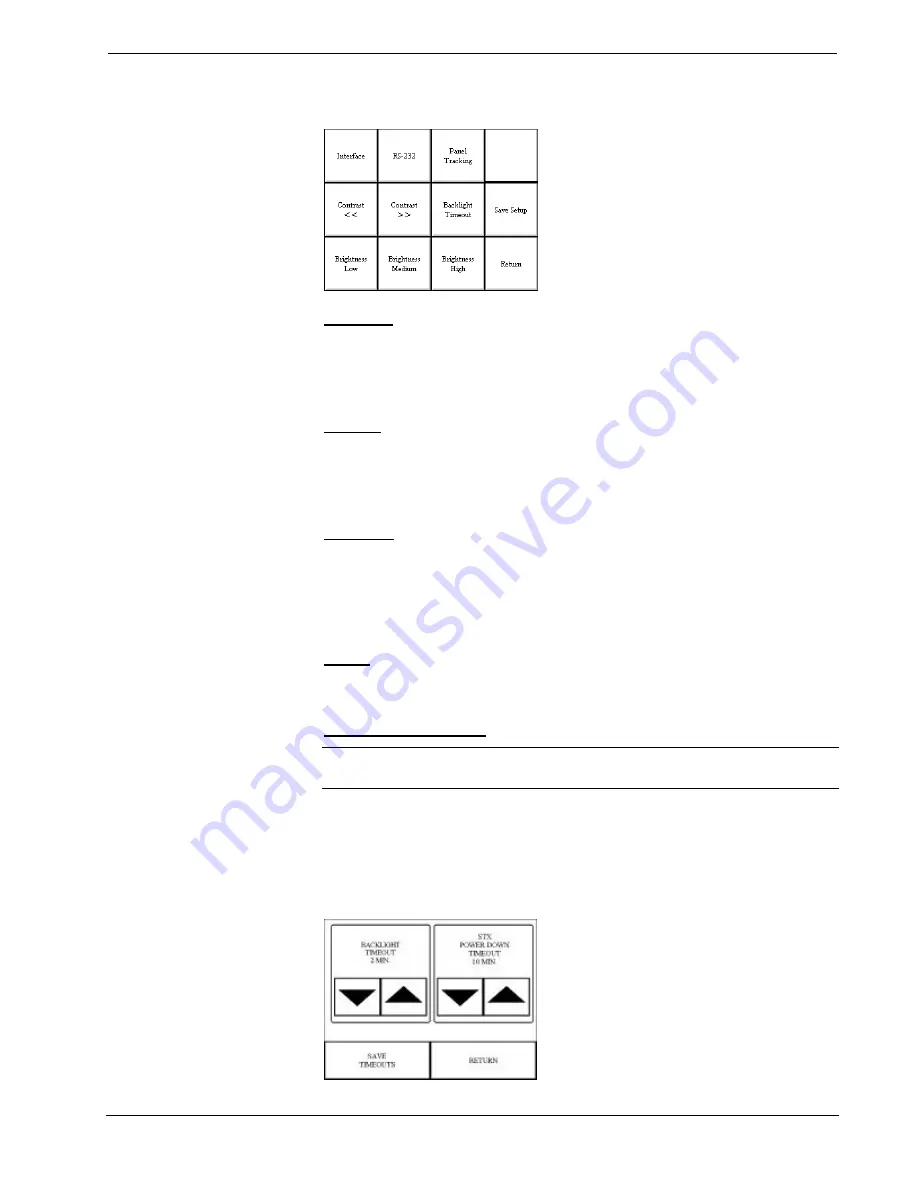
CRESTRON
Operations Guide - DOC. 8094B
Series 3000 Touchpanels
••
11
Setup Menu
Brightness
Screen brightness may need to be altered because of ambient light conditions or
personal preference. Three buttons, Brightness Low, Brightness Medium, and
Brightness High, located in the bottom row of the Setup Menu may be selected to
assign brightness setting. Current brightness setting is shown in light gray text .
Contrast
Screen contrast may need to be altered because of ambient light conditions, panel
temperature, or personal preference. Two contrast buttons, Contrast << and
Contrast >>, located in the two left-most columns of the middle row of the Setup
Menu may be held down for continuous and smooth adjustment of the screen.
Save Setup
It is advisable to regularly save setup parameters if the user is satisfied with the
settings. If parameters are saved, the settings are restored in the event of a power
failure. The Save Setup button located just above the Return button in the corner of
the Setup Menu may be selected at any time to save setup parameters. The button
text changes color from black to light gray text while in save mode.
Return
Select the Return button, located at the lower right corner of the Setup Menu, after
setup parameters have been set.
Backlight Timeout Menu
NOTE:
Display backlight requires warm-up time. A display reaches 80% of its
final level in five minutes and full brightness in 20 minutes.
The touchpanel display hardware life can be lengthened by turning off the backlight
when the touchpanel is inactive. The Backlight Timeout button is located in the
middle row of the third column of the Setup Menu. Selection of this button changes
the touchpanel display to reveal the Backlight Menu, shown below. The length of
touchpanel inactivity can be specified to minimize power utilization.
Backlight Menu


























