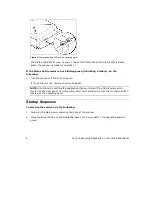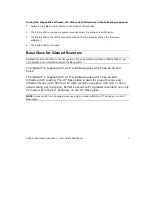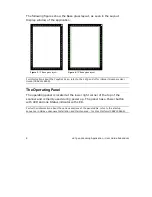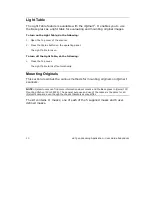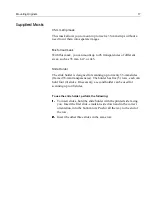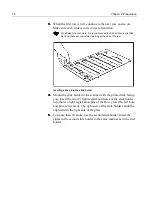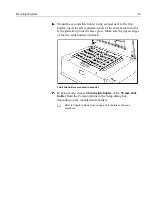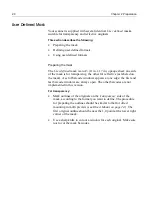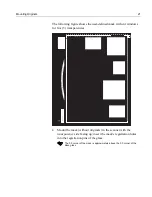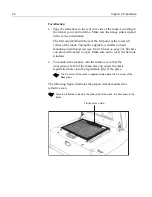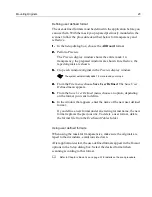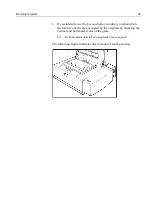Mounting Originals
23
Defining user defined format
The user-defined formats must be defined in the application before you
can use them. With the mask you prepared previously mounted in the
scanner, follow the procedure described below for transparency and
reflective.
1.
1.
1.
1.
In the
Setup
dialog box, choose the
All Board
format.
2.
2.
2.
2.
Perform Preview.
The
Preview
display
window shows the entire mask. In
transparency, the prepared windows are shown. In reflective, the
taped originals are shown.
3.
3.
3.
3.
Crop each window/original in the
Preview display
window.
4.
4.
4.
4.
From the
File
menu, choose
Save User Defined
. The
Save
User
Defined
menu appears.
5.
5.
5.
5.
From the
Save
User Defined
menu, choose an option, depending
on the format you want to define.
6.
6.
6.
6.
In the window that appears, enter the name of the new user defined
format.
If you define a new format under an existing format name, the new
format replaces the previous one. To delete a user format, delete
the format file from the
EverSmart
Tables
folder.
Using user defined formats
When using the mask for transparencies, make sure the originals are
taped to their windows, emulsion side down.
After application restart, the user-defined formats appear in the
Format
options in the
Setup
dialog box. Select the desired format when
scanning according to this format.
The system automatically adds 1.5 mm around your crops.
Refer to
Chapter 4 Basic Scan on page 51
for details on the scan procedure.